Creating a new Application
The Form Builder is the primary mechanism for Creating new Applications, Forms, Sections and Fields in the system. If a brand new Application needs to be created then open the Form Builder through any existing Application Designer page, provide a new name for the Application, add at least one field on the form and publish the form to create the new Application within the System.
Click on the Settings Page:
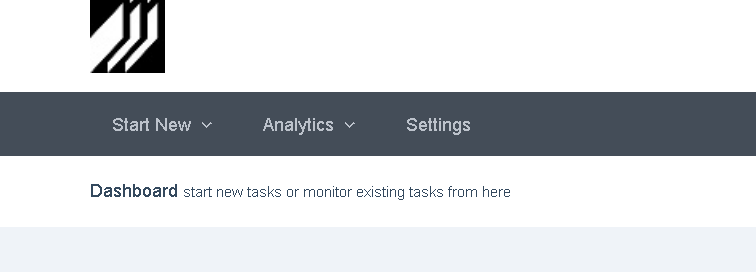
↓
Click on the name of any Application to access the Application Designer page (and the Form Builder)
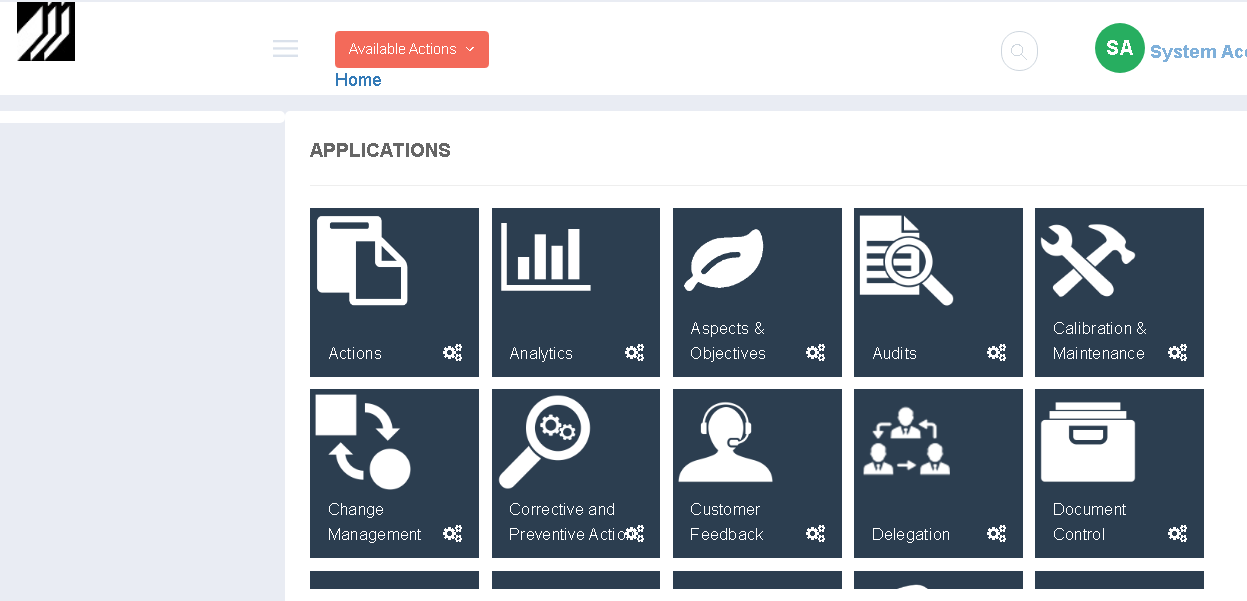
↓
Click on Create New Form
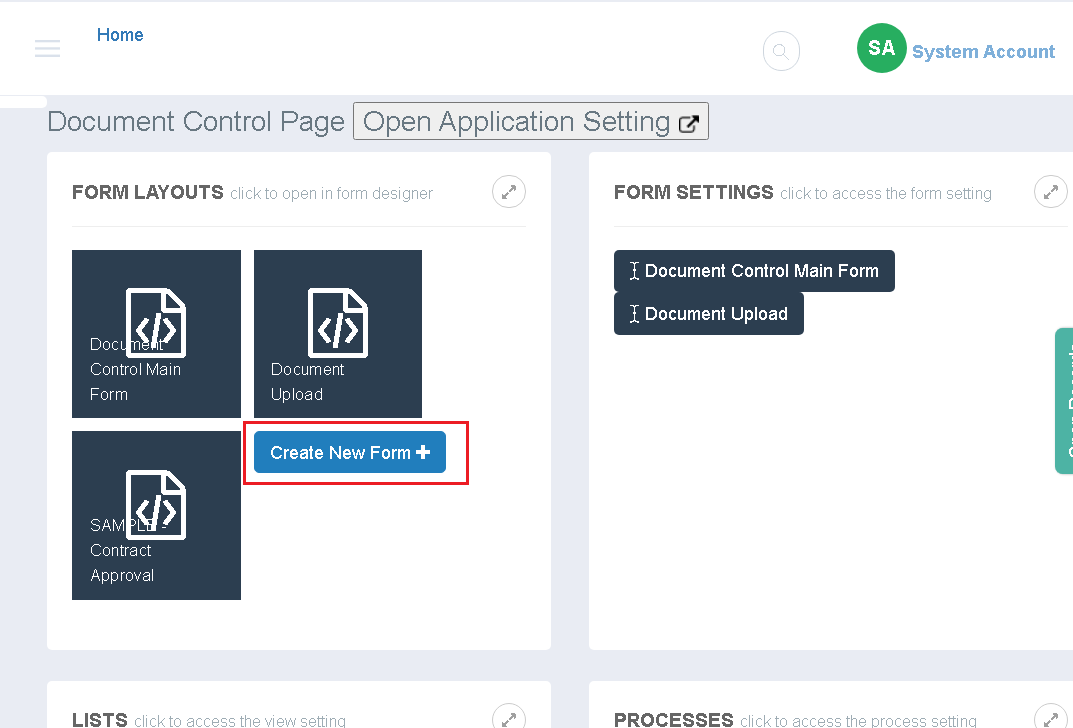
Before creating a new Application you must have a design name for the application and ensure that it does not conflict with the existing design names of other Applications or Forms in the system. To view the existing names click here.
Enter the name of the new Application and Form (an application must consist of at least one form)
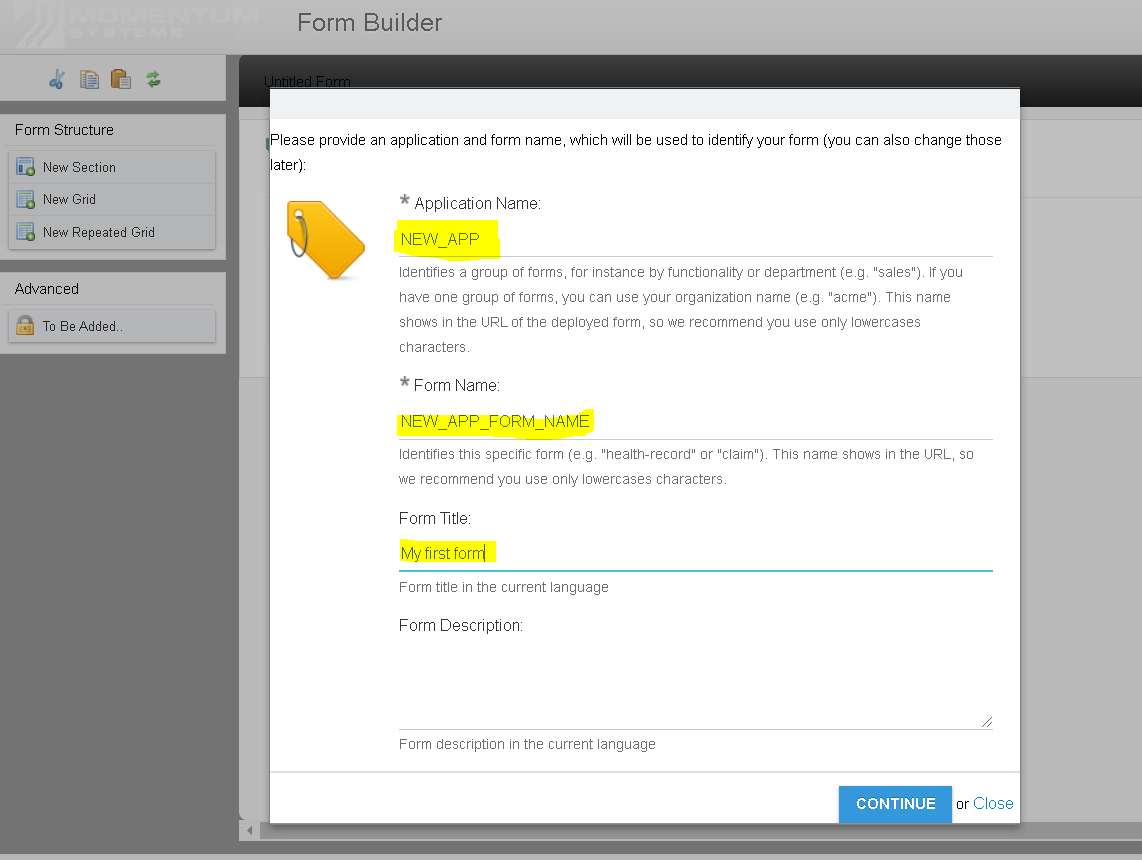
Click on Save to commit the form and then click Publish to create the new Form, Application and a default Process for the Form
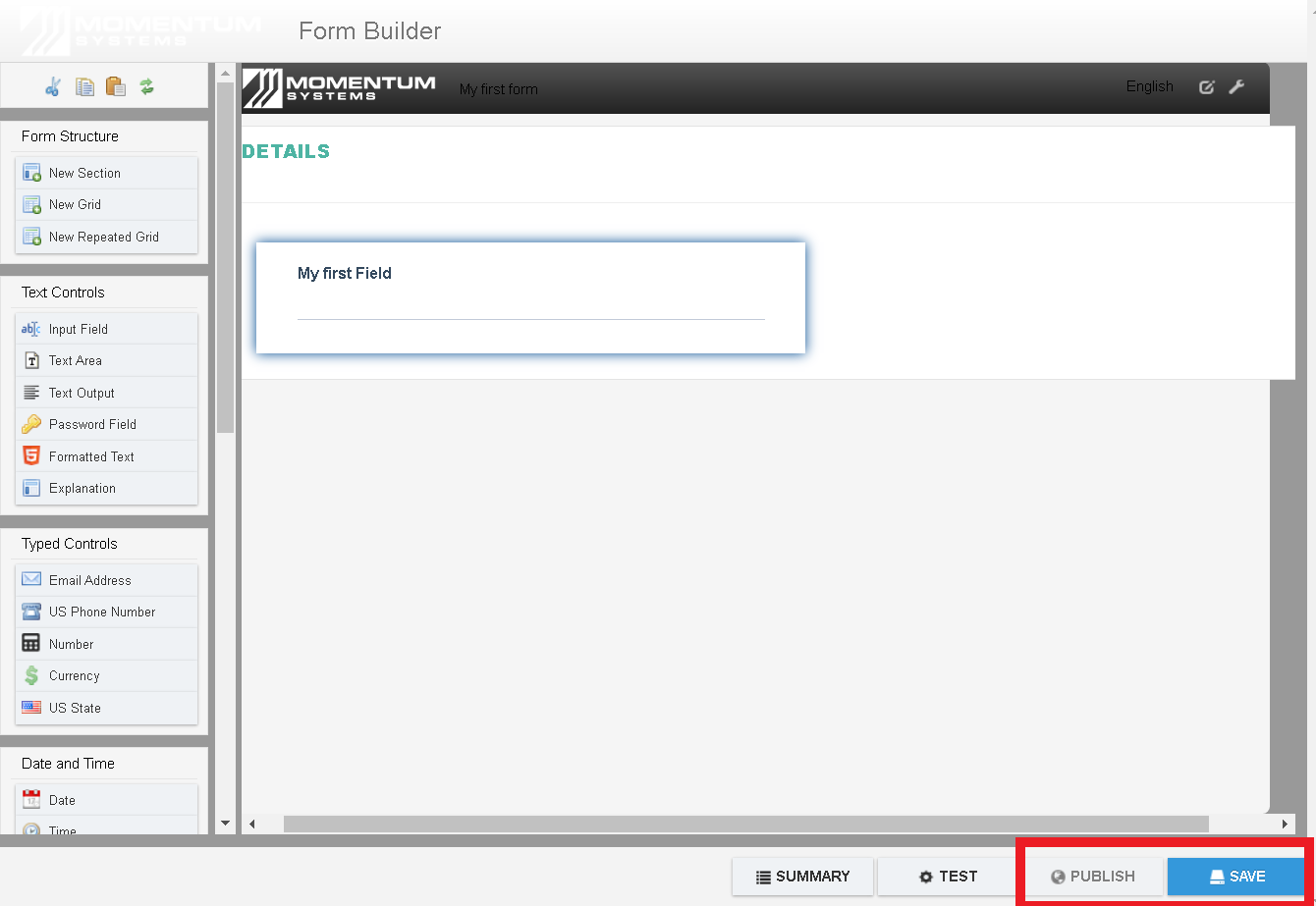
The following naming convention should be followed when creating a new Application/Module:
Application Names: All CAPS, name should be kept as brief as possible, recommended length of 6 characters (e.g DOCCON for Document Control)
Form Names: All CAPS, name should include the application name and should be as brief as possible recommended maximum length of 20 characters (e.g DOCCON_FORM)
Field Names: It is recommended that the Form Builder be allowed to generate names automatically, however, if user wishes to provide a design name manually then the Name should be in all CAPS with a maximum length of 30 characters. The field name should include the form name. (e.g DOCCON_FORM_REVIEWER)
