Design Review
Design Review
A structured evaluation process in the application where all design components are scrutinized to ensure they align with specified requirements and are fit for their intended purpose.
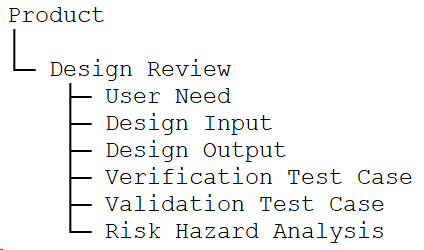
Workflow Diagram
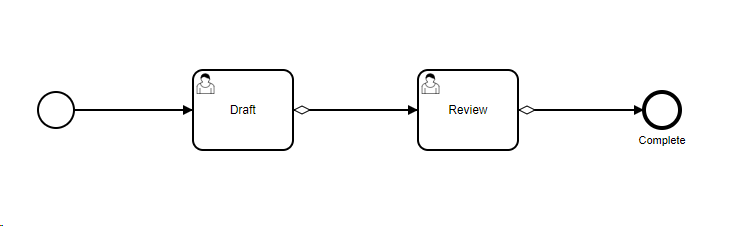
Draft: The initial creation of the form or record. It's where the initial data is input and saved.
Review: After the draft is completed, it moves to the review stage. Here, designated individuals or teams assess the content for accuracy, completeness, and compliance with requirements.
Complete: Once the review is done and all necessary changes are made, the form or record is marked as complete. This signifies that it has passed all checks and is finalized.
Explanation of fields
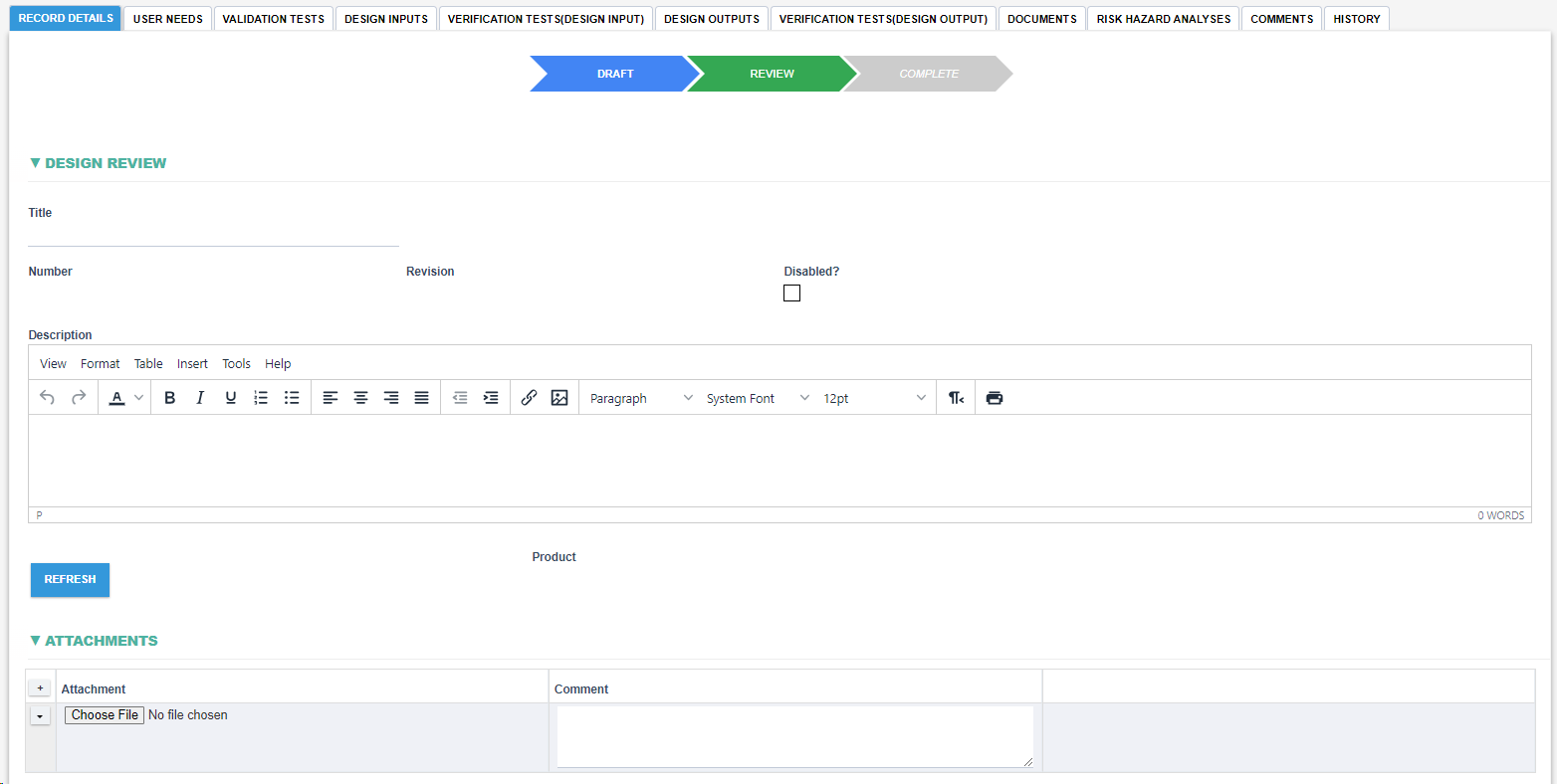
|
Fields |
Field Explanation |
|
Title |
|
|
Disabled? |
|
|
Number |
|
|
Revision |
|
|
Description |
|
|
Refresh |
|
|
Product |
|
|
Attachment and Comment |
|
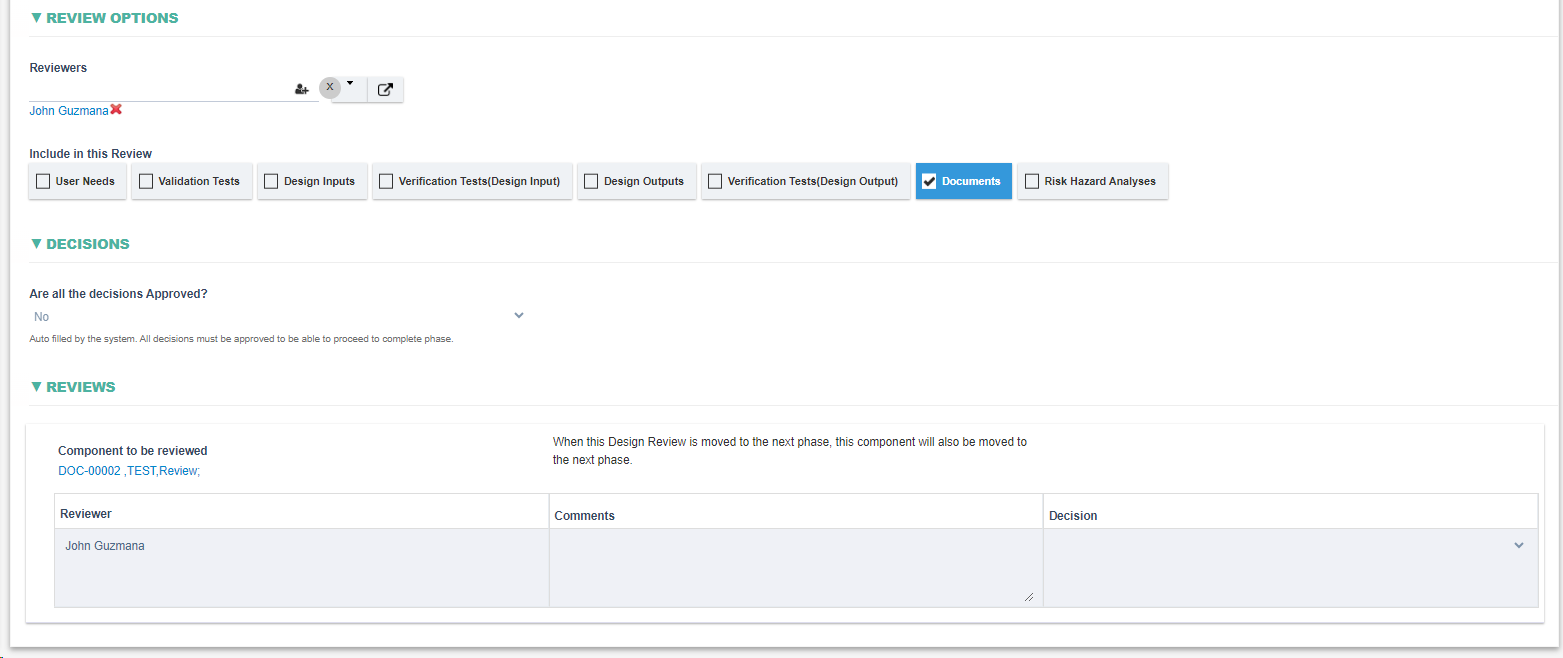
|
Fields |
Field Explanation |
|
Reviewers |
|
|
Include in this Review |
|
|
Are all the decisions Approved? |
|
|
Component to be reviewed |
|
|
Reviewers |
|
|
Comments |
|
|
Decision |
|








|
Fields |
Field Explanation |
|
User Needs |
|
|
Validation Test Cases |
|
|
Design Inputs |
|
|
Design Outputs |
|
|
Verification Test Cases |
|
|
Documents |
|
|
Risk Hazard Analyses |
|
Initiation of Design Review:
- Design review can only be created within the product form when the product is in review stage.
- It contains sections corresponding to different design components (User Needs, Validation Test Cases, Design Inputs, Design Outputs, Verification Test Cases, Risk Hazard Analysis, and Documents).
- Each section has a button that, when clicked, displays a list of components. These components mirror those linked in the product.
- Not all components are automatically up for review. The user must manually select which components from each section they want to be reviewed.
- If a user selects an already completed component, the system will create a new version of that component and will get selected instead. And if there’s already and existing newer version which is in draft or review stage, it will select that instead.
Setting Up the Review:
- The user must specify the reviewers by selecting them.
- The user must indicate which types of components will be reviewed using the "Include in this Review" field.
- The user must select the components to be reviewed.
- Once all the 3 conditions are satisfied, all selected components are automatically listed in the review section of the form
Submission to Review Stage:
- The user submits the "Design Review" to the review stage.
- The designated reviewers then begin their assessment of the selected components.
- For each component, a reviewer can decide to:
- Approve
- Fail
- Request more information
Concluding the Review:
- If all components are approved, the "Design Review" progresses to the "Complete" stage.
- If any component isn't approved, the "Design Review" is reverted to the "Draft" stage. The creator then needs to modify and resubmit the draft for review.
This process ensures a thorough review of the design components and provides a mechanism for feedback and iteration.
Reversion to Draft and Logging:
- If the "Design Review" is reverted to the "Draft" stage due to any component not being approved, all assessments made during the review stage are logged.
- These logs are captured in the comment section of the "Design Review" form, serving as a historical record of the review process.
- Once logged, all previous assessments from the review stage are cleared out, allowing for a fresh review after modifications are made.
This ensures that there's a clear record of feedback and decisions made during the review, which can be referenced in future or during the modification process.
When moving the design review to 'Review', components in 'Draft' automatically update to 'Review', and reviewers can access them. If the review reaches 'Complete', components not yet 'Complete' will auto-update. But if the review goes back to 'Draft', component stages stay unchanged.
