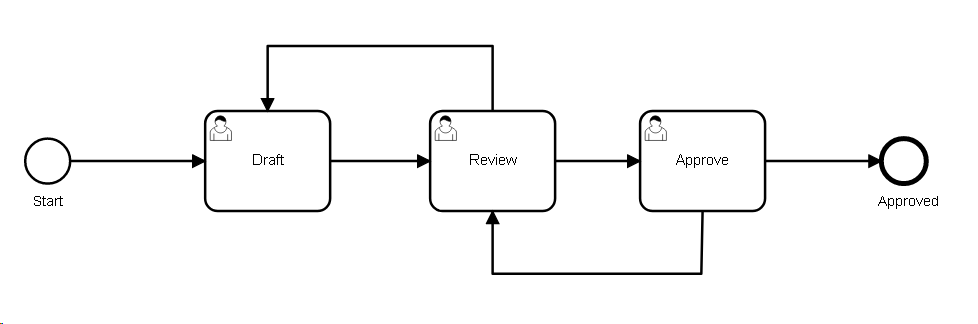Document Control Module
Implementing Document Control
Implementing Document Control at your organisation will typically involve a number of steps, when implementing Document Control there are a few questions that will help discover requirements in relation to each of those steps.
Step 1. The Process (see Process/Task Setting)
The default process for Controlled Documents that comes out of the box looks as follows:
Draft -> Review -> Approval -> Approved
Questions:
- Are there other steps or people involved in the Document Control process? For example is there a Document Controller or Quality Approval required before a document is considered Approved?
- Out of the box, the Review step is assigned to all the users identified in the Reviewers Field on the form and each Reviewer must sign off on the document. Does each reviewer need to sign off on a Document or is one reviewer sufficient? Furthermore, are Reviews to occur in parallel or sequentially (one after the other)?
- Out of the box, the Approval step is assigned to all the users identified in the Approvers Field on the form and only one Approver (from all approvers) needs to sign off on the document. Does each Approver need to sign off on a Document?
- Are all sections of the Document Control form editable at all steps of the workflow? For e.g during Review and Approval step can the Basic Details section be changed by Reviewers?
- In addition to Assignment emails (which are sent automatically) are there any additional emails that need to be sent when a step of the workflow is completed?
- Is there a naming convention for the system number that the system needs to follow? For example, Policies must be named as POL-00001
- Who can start a new Document? (if specified then only a limited number of users can start a new document in the system)
Step 2. The Form (see Form Builder)
The Document Control Form allows users to store meta data that allows users to find, categorize and report on documents. The default form for Controlled Documents that comes out of the box looks as follows and can be configured to allow capturing of additional data or modification of the out of the box fields to support organizational requirements. The form layout should also be modified to make data entry simpler and easier for end users. For example use of Dropdown fields is encouraged so that users do not have to type in information.
Questions:
- What types of documents does the organization currently have? examples are Poilcy, Procedure, Form etc
- What are the relevant departments?
- What categories (sub type) does the organisation use to classify it's documents? These may be sections of a standard for example.
- What additional data does a document need to record? For example, is the document related to a product or service, or is there a document Owner (in addition to the Approvers)
- Any additional data that needs to be recorded on the form? (note that data fields are searchable and it may help find or analyse data in the future)
- Are there any fields that need to be made mandatory?
Step 3. Authorization and Access Control (see Application Setting)
The system can limit what users can view and edit based on their access. To limit what users can do setup the access in the Application setting.
Questions:
- Who are the Super Users of the module? (super users have edit and access to route a document at any stage of the workflow)
- Who are the Normal Users of the module? (normal users can view any document and route a document if they have been assigned to a step of the workflow)
- Who can Discard documents in the module? (if specified then these users will be able to route the document to a Discarded step, thus cancelling the workflow)
Step 4. Finding / Accessing Documents (see List Setting)
Out of the box, the module is delivered with a number of lists/views that help you to categorize data within the module. Existing lists should be modified, disabled or new Lists added so that users can find the information they are looking for easily.
Questions:
- How should documents be categorized so that users can find what they are looking for easily?
- What information will users use to find the documents that they are looking for?
Step 5. Importing Data (see Text File Connection Setting)
Data may be required to be imported for this module. Contact Momentum Systems for a sample Import Spreadsheet or build your own after following training exercises.
Questions:
- Does the data need to be imported as Draft or in the Closed step of the workflow?
- Do any attachments need to be imported as part of the import? (note that attachments will need to be copied over to the server before an import can be performed)
Step 6. Reminders and Alerts (see Alert Settings)
Reminder alerts can be used to remind people about their tasks or escalate the task to another user (such as the user's supervisor or the Quality Manager group)
Questions:
- Do users need to be reminded about a Document's review date?
- Do users need to be reminded about pending documents? (not closed and currently assigned to a user)
- If the Document has not been progressed or acted upon then should the task be escalated to another user?