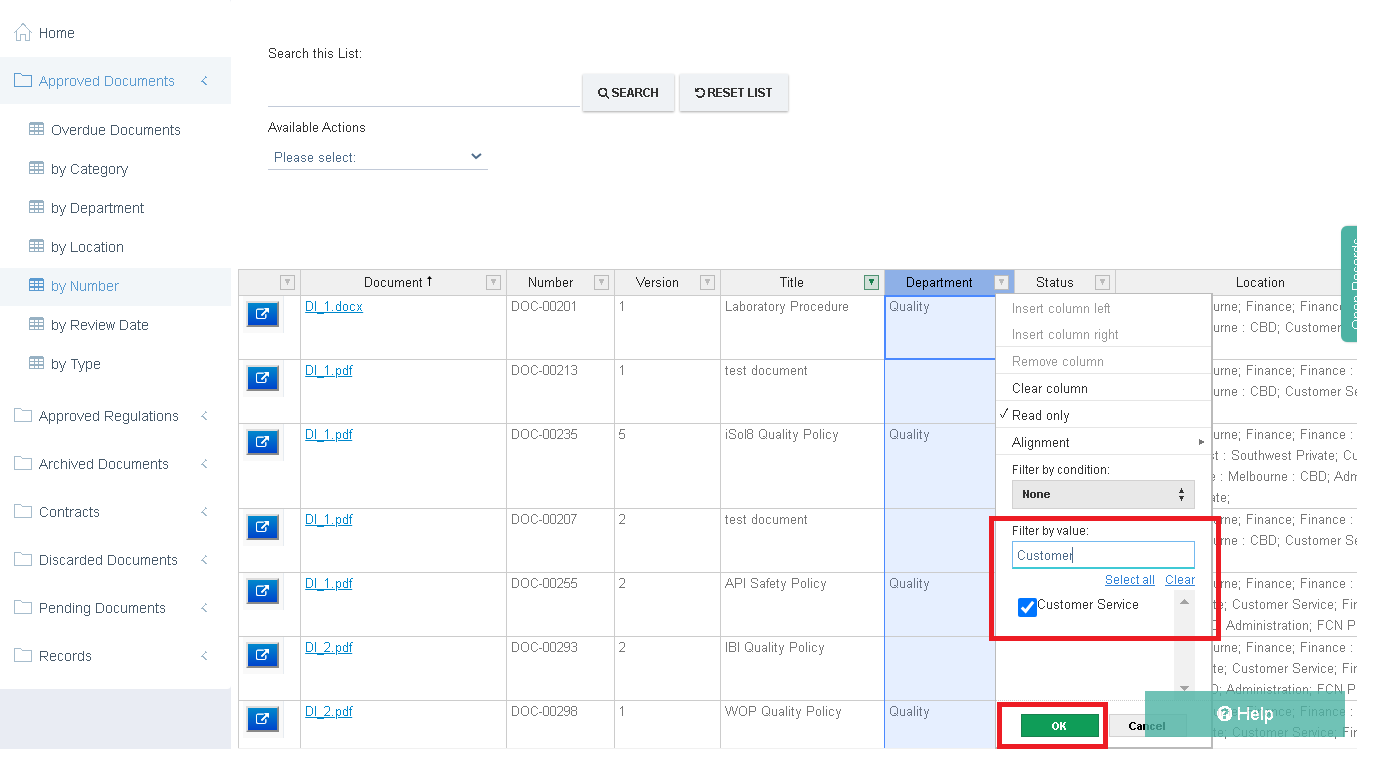Advanced Search
Advanced Search
Sometimes it is necessary to look for data a bit more accurately or within a range. To achieve this there are 2 ways of performing an Advanced Search.
The First way is to use the ‘Search by Fields’ option under ‘Available Actions’.
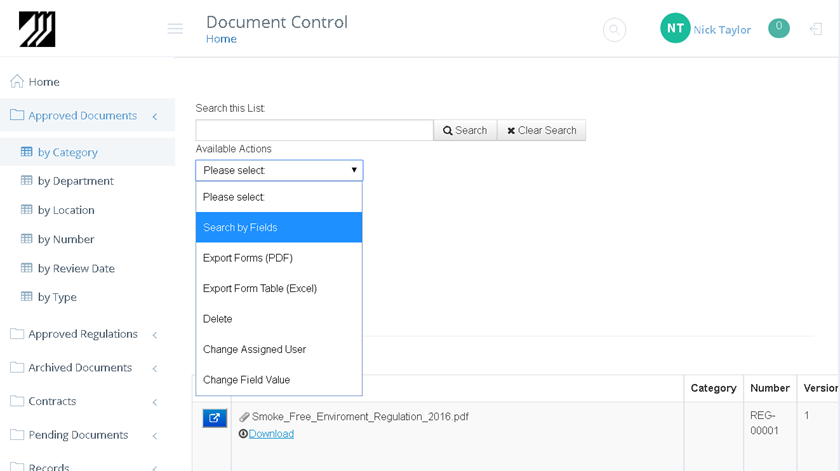
Clicking on this option shall bring up the Search dialog with all the Columns visible on the List. This allows you to be flexible and narrow down your search based on the columns that are visible in different lists. To perform the search, specify the criteria by providing one or more filters and the comparison filter to further narrow down the search. Click ‘Submit’ to begin the search, if there are any matching records found then shall be filtered on the list.
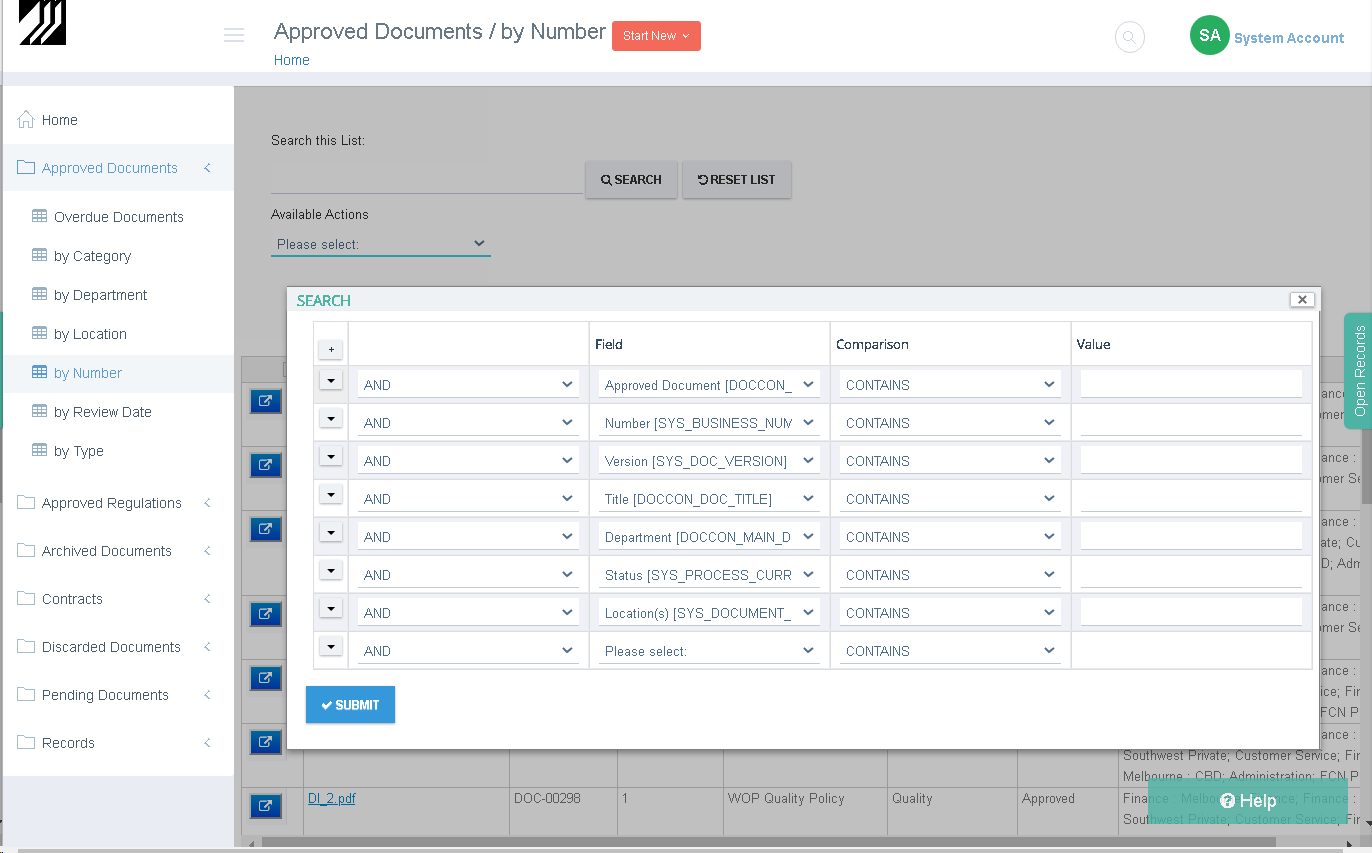
The Second way of performing an Advanced search is to filter the contents directly on each column on the list. To begin click on the  icon next to the column name. This shall open a filter dialog with all available options in that column, this can be very useful as it informs you of what is in the list but also gives an indication of what is not in the list (before you do the search looking for it). Begin by clicking on the clear link, this will unselect all options. Next, proceed by typing in the search query in the 'Filter by value:' field, this will limit the available options to those that match your query.
icon next to the column name. This shall open a filter dialog with all available options in that column, this can be very useful as it informs you of what is in the list but also gives an indication of what is not in the list (before you do the search looking for it). Begin by clicking on the clear link, this will unselect all options. Next, proceed by typing in the search query in the 'Filter by value:' field, this will limit the available options to those that match your query.

Finally, select the options you would like to see and click OK to see the list filtered to only display the records you wish to see.