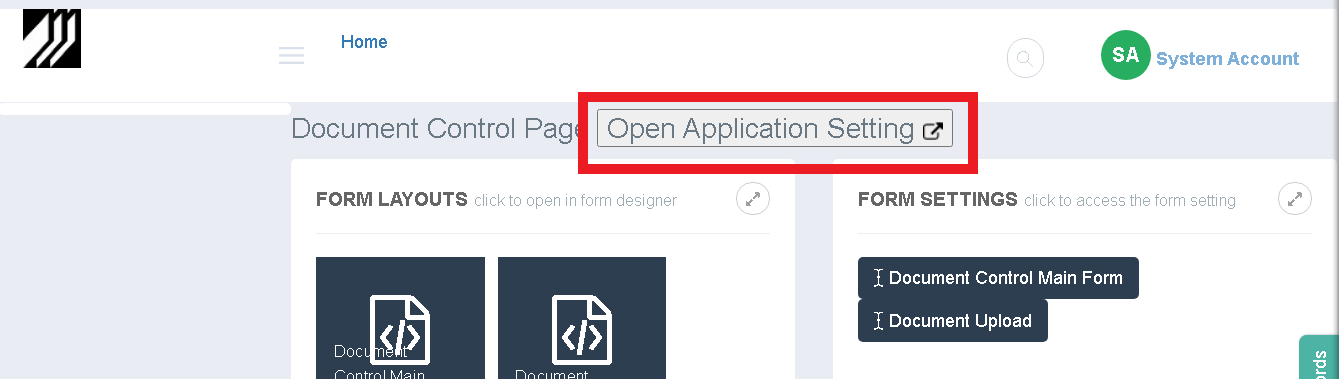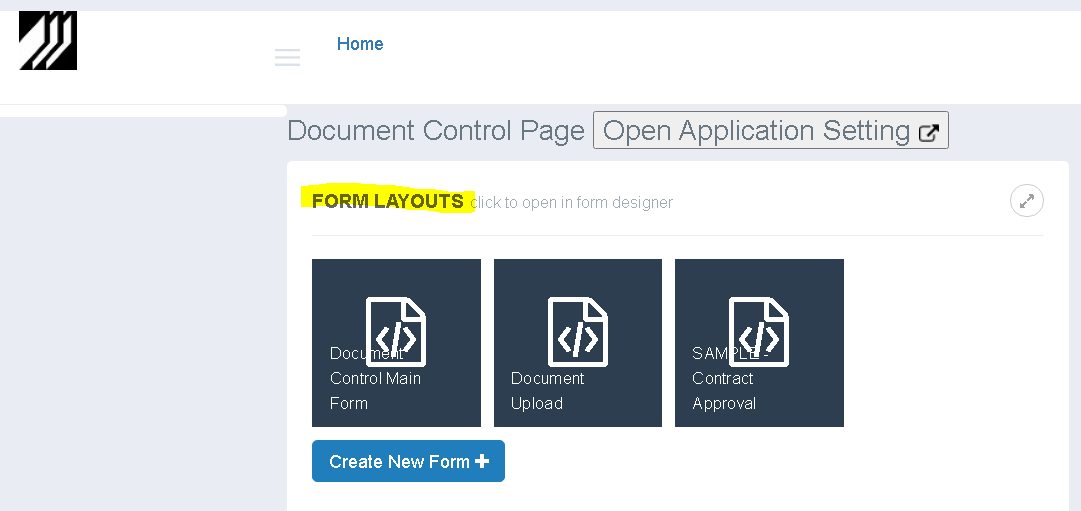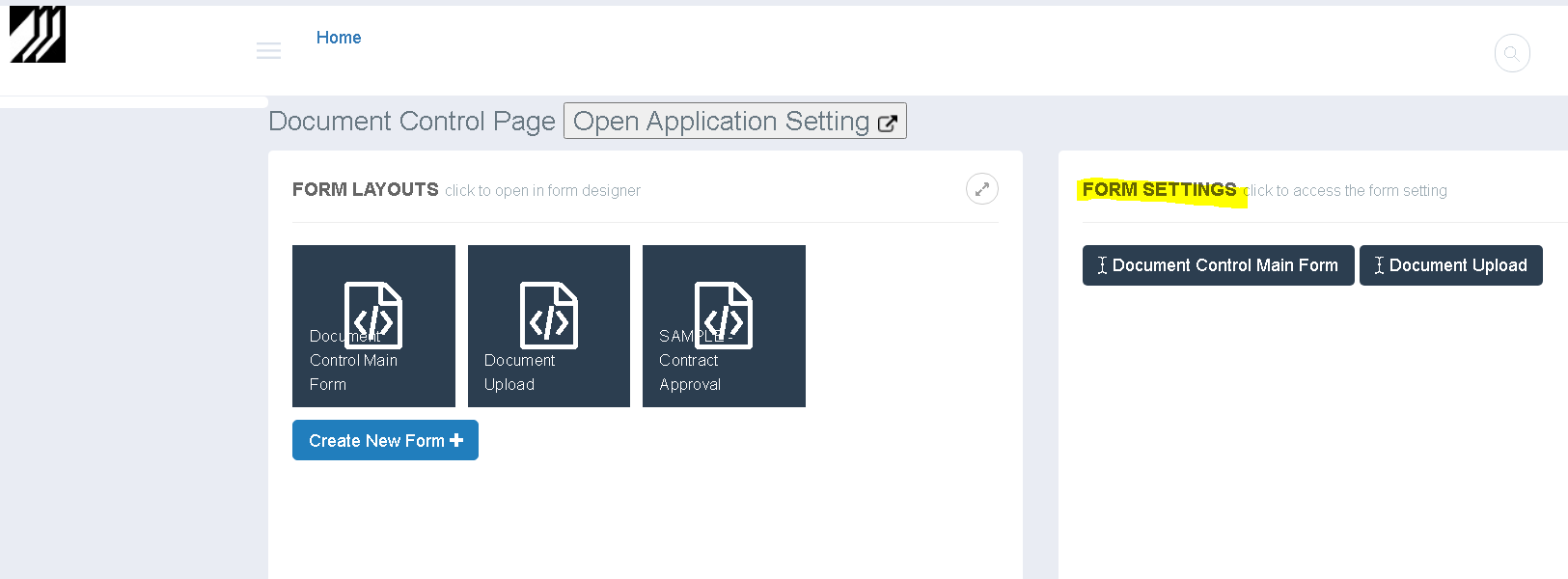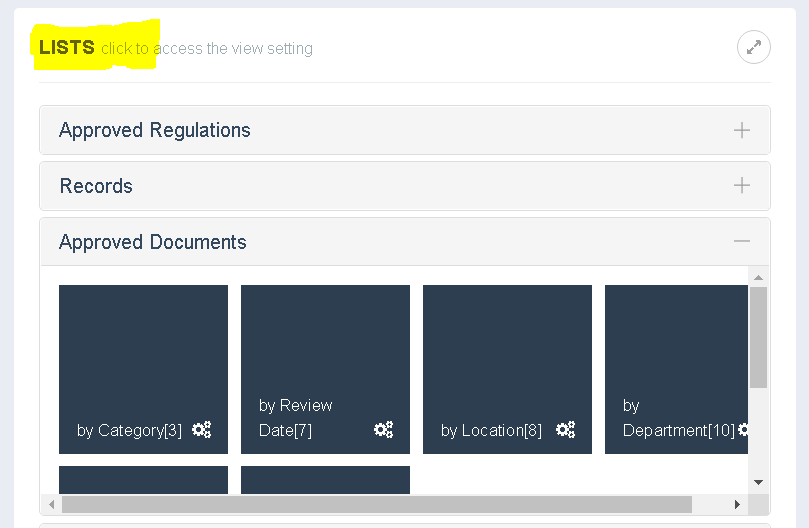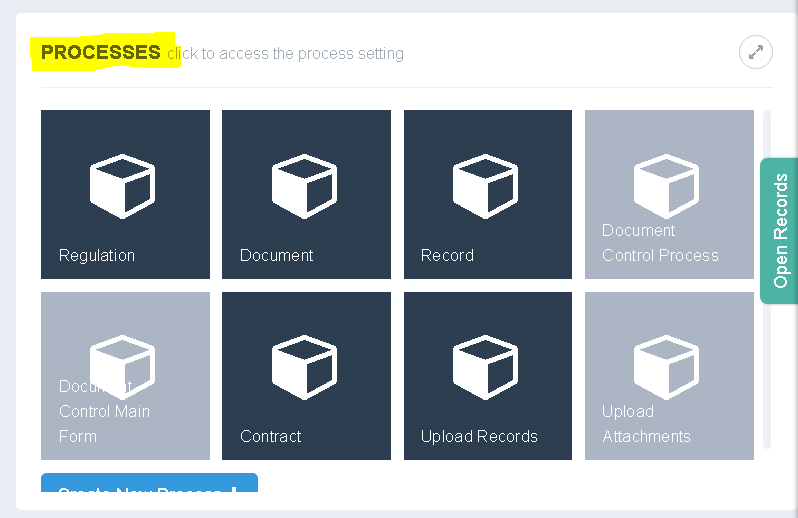Application Designer
Through the Application Designer page, you can edit the Application Setting and customize the application components (i.e. Forms, Processes, Lists). Access to an Application Designer page requires a ADMINISTRATOR Access.
To access the Application Designer page perform the following steps:
Click on the Settings Page:
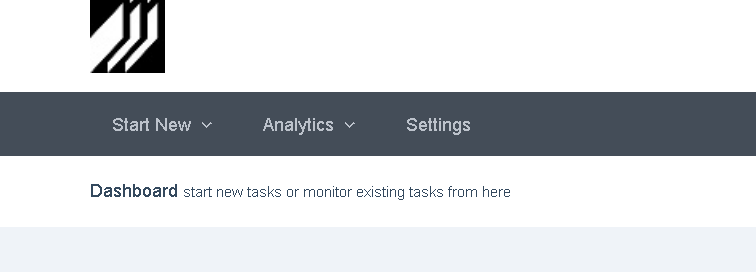
↓
Click on the name of the Application for which you wish to access the Application Designer
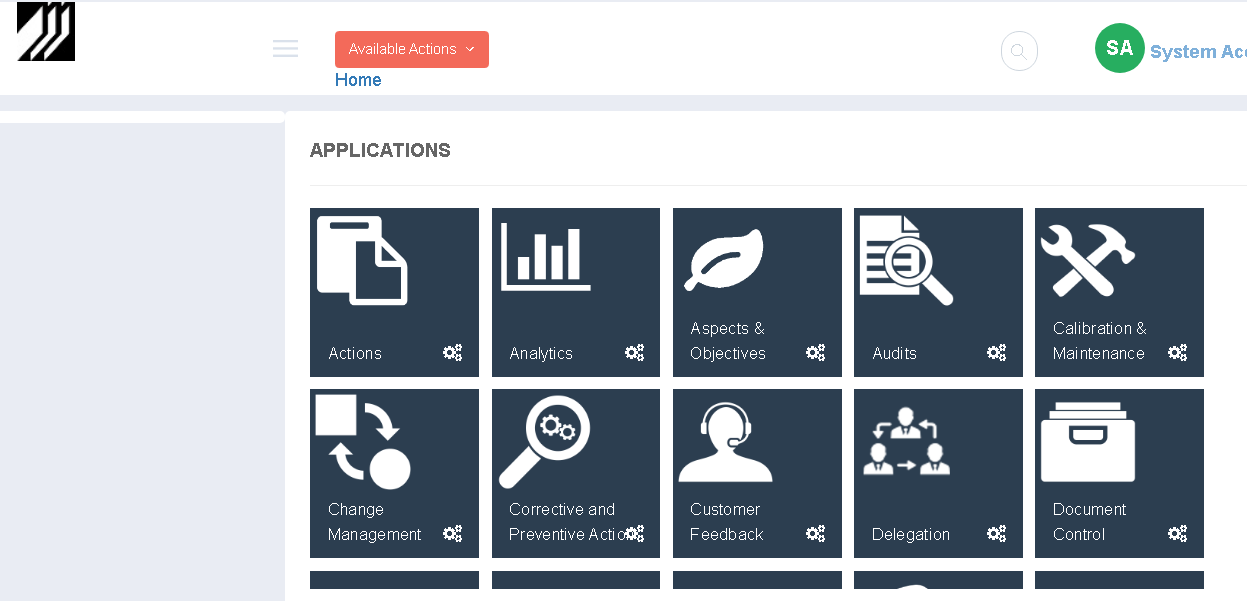
↓
The Application Designer shall be displayed that shows all the Forms, Processes and Lists under that Application
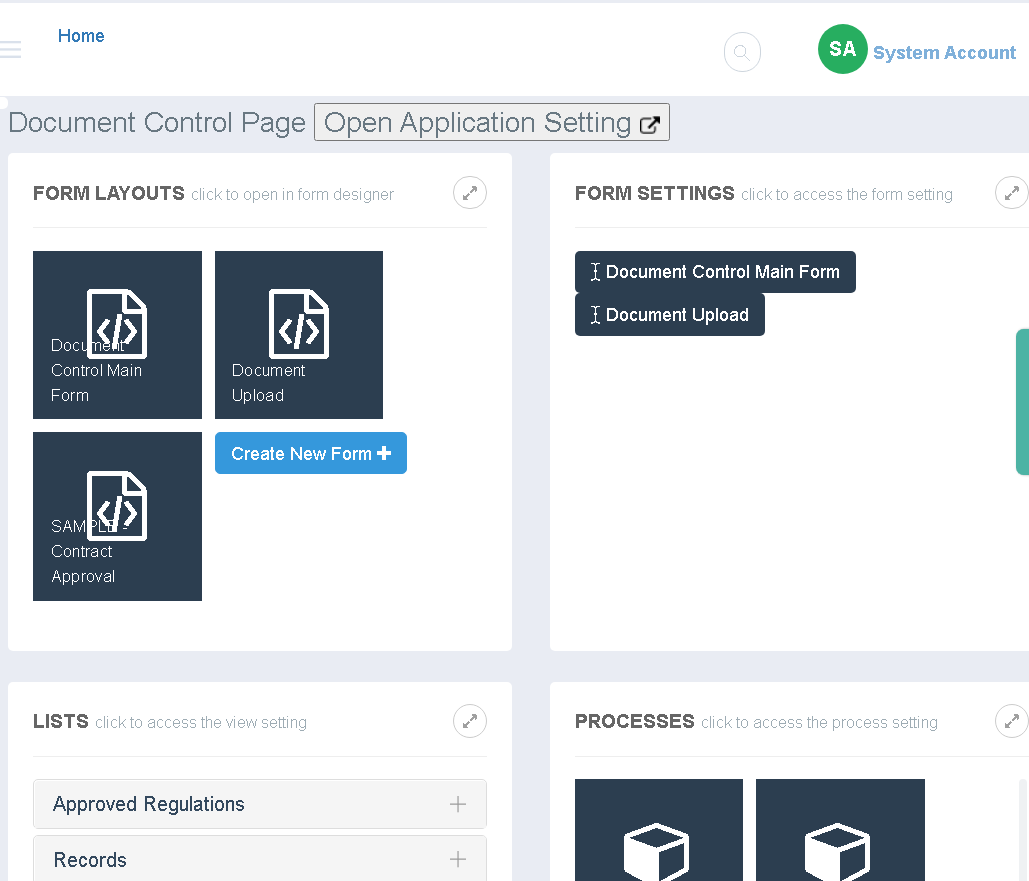
The Application Designer consists of the following elements:
|
Element |
Description |
|
The Application Setting
|
Opens the Application Setting where the user access, logo, display name etc can be specified |
|
Form Layouts
|
For all the Forms within the Application this section provides all the Form Layouts for those forms. Clicking on the form links opens the Form Builder for the form. |
|
Form Setting
|
Displays Form Settings for all Forms within the Application. Clicking on a link opens the Form setting that specifies additional rules and access to API - Event Handlers for the Form. The event handlers requires some programming experience and allows designers to override events of the form (such as On Open, On Save and On Refresh) |
|
Lists
|
A List setting is required to view data that has been created for that form. A list is similar to an excel spreadsheet with rows representing each record of the form and each column representing a field within that form. Clicking on a link -> View opens the List setting where the List access control, columns, filtering criteria etc can be specified. |
|
Processes
|
Displays all the Processes for all the Forms within the Application. A Process can only be linked to one form, however a form can have multiple processes. e.g the Document Control form can have a process for Controlled Documents, Regulatory Documents, Records and so on. Clicking on a link opens the Process setting that allows you to change the Access Control, numbering criteria to be used and access to the individual Tasks (Steps) of the process |