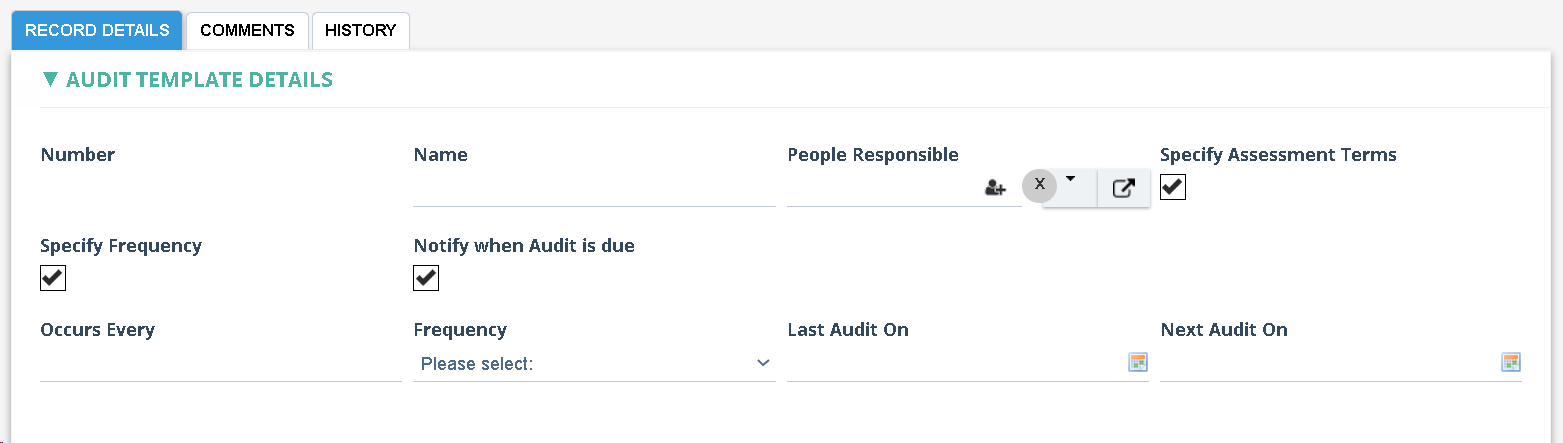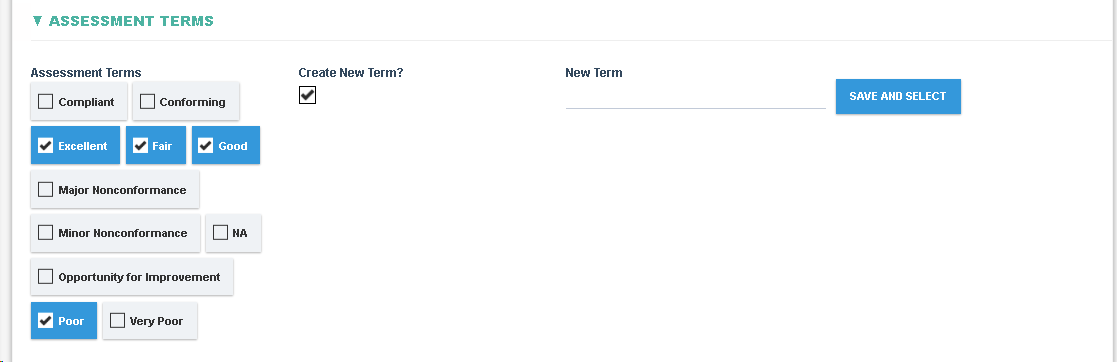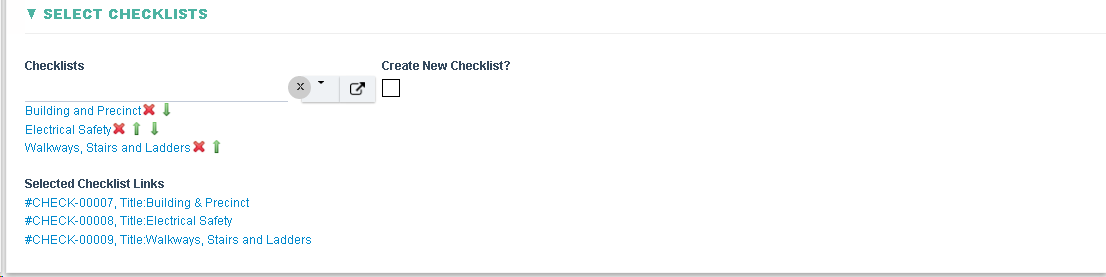An Audit template is required for each Audit, the Audit template determines which questions will be included in the Audit, what Assessment Terms shall be used (e.g Complaint, Non Compliant, Pass, Fail etc) etc.
Explanation of Audit Template Details Section
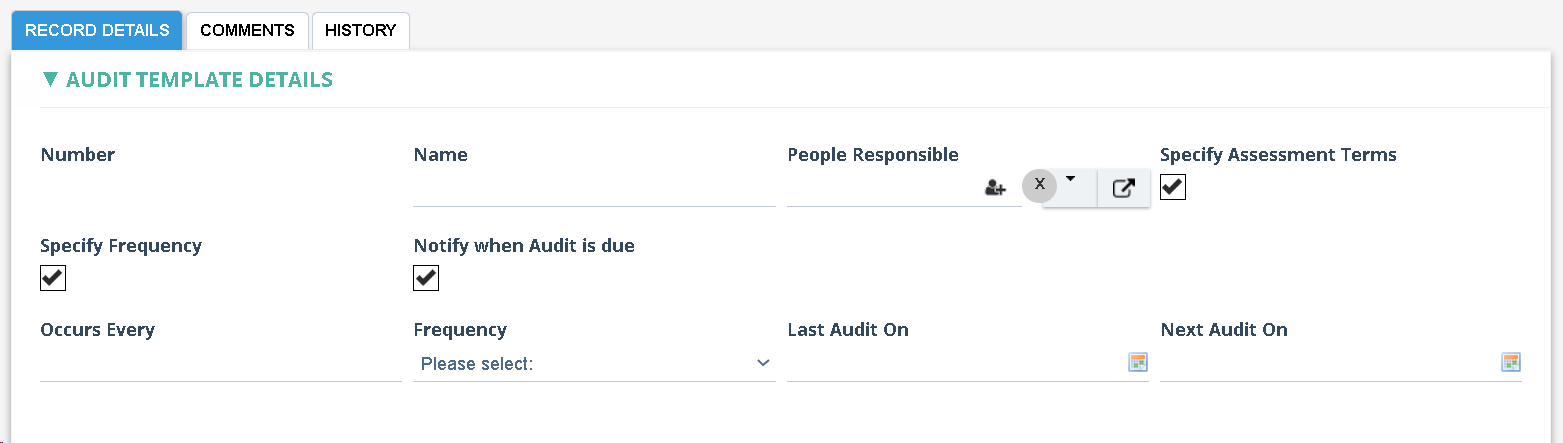
|
Fields
|
Field Explanation
|
|
Number
|
- Read-only field containing an automatically generated number with the following format : AUDIT-TEMP -XXXXX where XXXXX is the next sequential number
|
|
Name
|
- Allows free text entry for the audit profile's name.
|
|
Specify Frequency
|
- Allows the user to specify whether the Audit shall be run on a frequency or not.
|
|
Specify Assessment Terms
|
- Allows the user to specify whether the Audit shall have assessment terms per question or not.
- This field is checked by default, and must be checked to perform an audit.
|
|
Occurs Every
|
- Displayed if ‘Specify Frequency’ is set.
- Allow user to specify a number (of days, months years) for the schedule frequency.
|
|
Frequency
|
- Displayed if ‘Specify Frequency’ is set.
- Allow user to select from Days, Months or Years for the schedule frequency.
|
|
Last Audit On
|
- displayed if ‘Specify Frequency’ is set.
- Allow user to select a date of the last scheduled audit.
|
|
Next Audit On
|
- displayed if ‘Specify Frequency’ is set.
- Allow user to select a date of the next scheduled audit.
|
|
Notify when Audit is due
|
- Displayed if ‘Specify Frequency’ is set.
- Allow the user to specify whether a notification is required when the Audit becomes due or not.
|
|
Person Responsible
|
- Allows selection from all users in the system.
- If a user is specified then a reminder alert is sent to the Person Responsible when the current date matches Next Audit date.
- These users shall also be allowed to run this audit from the Mobile App.
|
|
Start Audit
|
- When clicked, creates a new Audit Record and displays that as a link to the user.
- Requires at least one Audit Checklist to be added to the Audit Template
|
Explanation of Assessment Terms Section
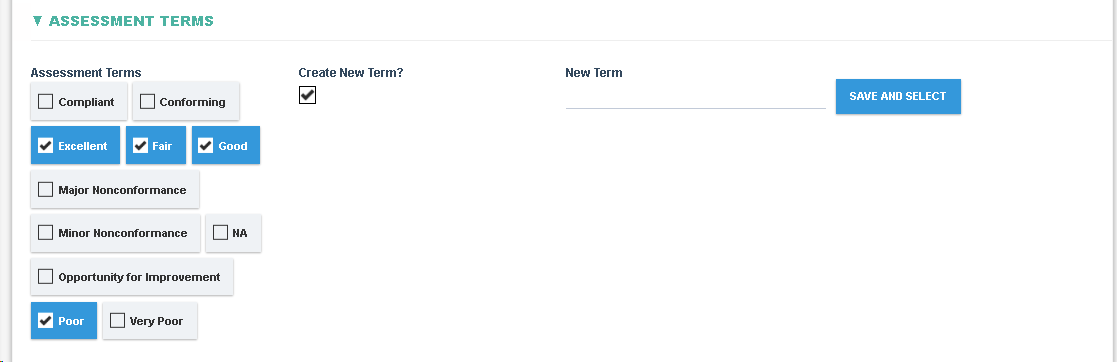
|
Fields
|
Field Explanation
|
|
Assessment Terms
|
- Allows the selection of assessment terms that will be used as answers to the questions in the audit.
- New terms can be added, but by default the options include: Conforming, Excellent, Fair, Good, Major Nonconformance, Minor Nonconformance, NA, Opportunity for Improvement, Poor, Very Poor.
- Multiple options may be selected.
- Assessment Terms can only be specified if the Specify Assessment Terms checkbox is set.
|
|
Create New Term?
|
- Allows the user to specify whether a new assessment term should be added.
|
|
New Term
|
- Allow free text entry for the new assessment term.
- Displayed if ‘Create New Term?’ is set.
|
|
Save and Select
|
- When clicked adds the new term to the Assessment Terms list.
- When clicked, the ‘Create New Term?’ is unset.
- This field is only displayed if the Create New Term? checkbox is set.
|
Explanation of Select Checklists Section
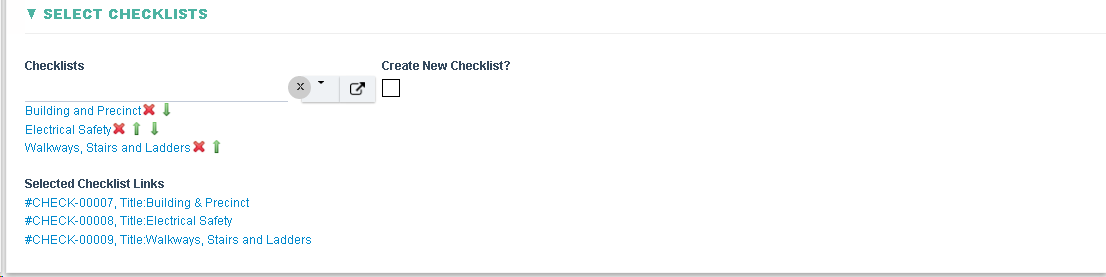
|
Fields
|
Field Explanation
|
|
Checklists
|
- Allow selection from all Enabled Checklist Templates in the system.
- One or more checklists can be selected.
|
|
Create New Checklist?
|
- Allows the user to specify whether a new checklist should be created.
|
|
Create Checklist
|
- When clicked, a new dialog is displayed with a new Checklist Template.
- When the Checklist Template is saved and closed, the newly created checklist shall be added to the Checklists field list and the Create New Checklist? checkbox will be unset.
- This field is only displayed if the Create New Checklist? checkbox is set.
|
|
Selected Checklist Links
|
- Read only field. Displays links to all selected Checklist Templates for this Audit Template.
|