Creating an Audit Template
An Audit Template must exist before an Audit can be conducted. To create an audit template, click Start New - > Audits -> Audit Template on the homepage.
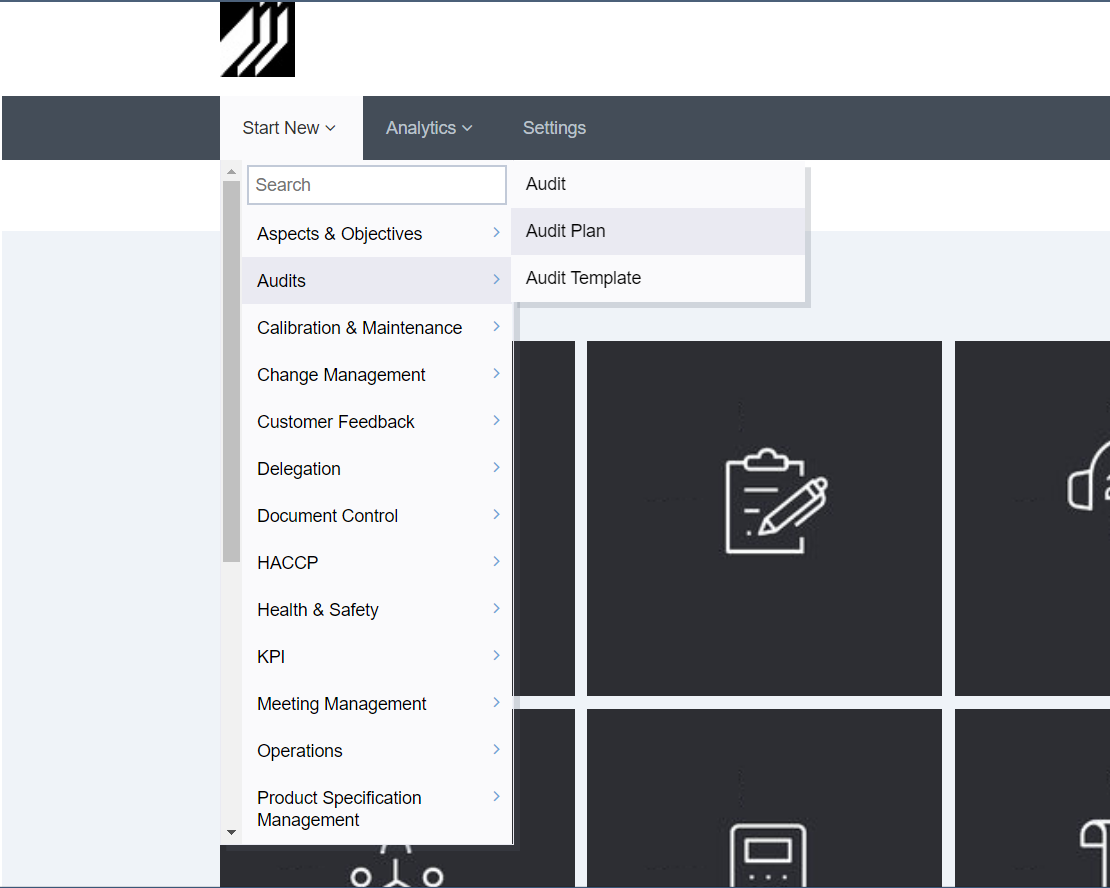
Select ‘Specify Frequency’ to record how often the Audit is to be conducted and click ‘Notify when Audit is Due’ to notify the responsible person when the next audit is due.
- If the report’s Schedule Frequency is set to ‘Daily’ then any new Audit created from this template shall automatically set the Next Audit On date to the next day
- If the report’s Schedule Frequency is set to ‘Weekly’ then any new Audit created from this template shall automatically set the Next Audit On date to 7 days from the current date
- If the report’s Schedule Frequency is set to ‘Monthly’ then any new Audit created from this template shall automatically set the Next Audit On date to 1 Month after the current date
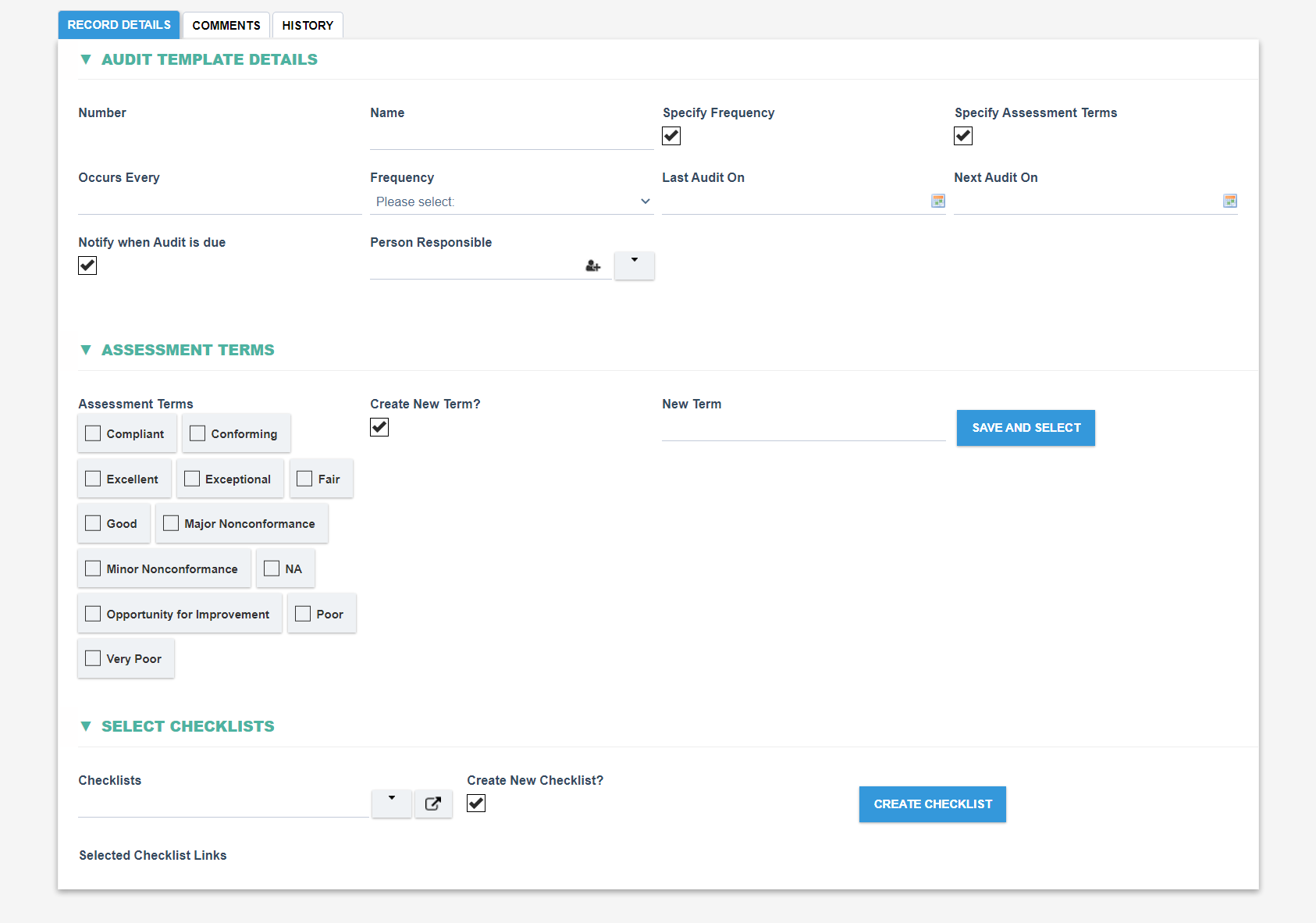
Assessment Terms must be provided for each Audit as each question in the Audit shall be rated against the selected Assessment terms. These serve as the possible answers to the questions in the audit. If new Terms are required then they can be added by selecting ‘Create New Term?’ and by specifying the ‘New Term’
An Audit must contain one or more checklists, which contain the questions that will be used in the audit. Users can either add a single checklist to the audit, or add multiple checklists to group the questions together by category or theme. Users can also select a previously created checklist, or create a new checklist from scratch by clicking the ‘Create Checklist’ button. Please refer to the Audit Checklist Template topic for more details on audit checklists.
Once the audit template is complete, click the Save button to commit the changes.
When performing Audits using the Mobile App, then the Person Responsible field can be be used to limit which users can start this Audit on their Mobile device.
