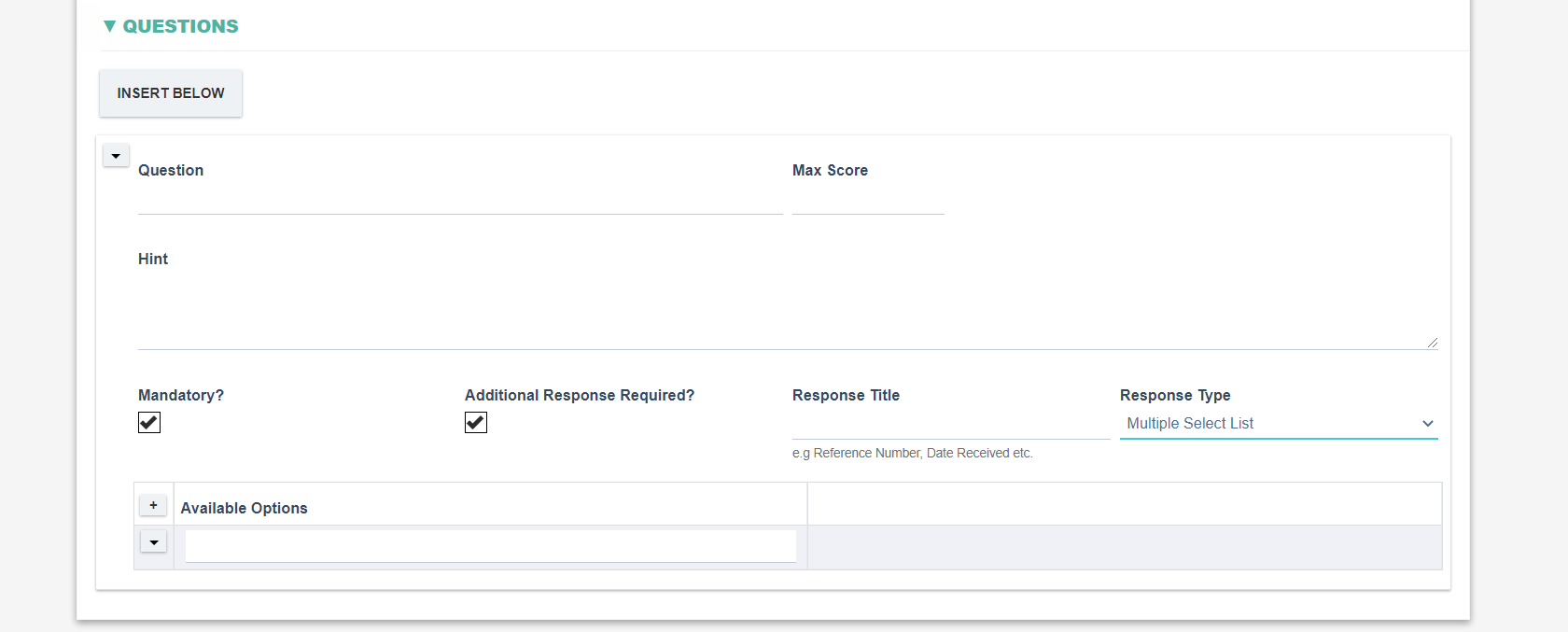Each Audit Template must contain one or more Audit Checklists. An Audit checklist is used to specify the questions that the auditor will complete as part of their audit. Keep in mind that the user will respond to each question in a checklist using the Assessment Terms selected on the Audit Template. However, in addition to the Assessment Terms you can also request more information from the user completing the audit. This may include text, dropdown, date, attachment etc.(more details below)
Explanation of Checklist Details Section

|
Fields
|
Field Explanation
|
|
Name
|
- Allows free text entry for the name of the Audit Checklist
|
|
Calculate Score
|
- Allows the user to specify whether the question in the checklist will have a score associated with them.
|
|
Total Score
|
- Read-only field that is displayed if the Calculate Score field is set.
- Displays the total of all the scores across questions in the checklist.
|
|
Disabled
|
- Allows the user to specify whether this checklist is disabled or not, if disabled the checklist will no longer be available for selection in Audit Templates
|
Explanation of Questions Section
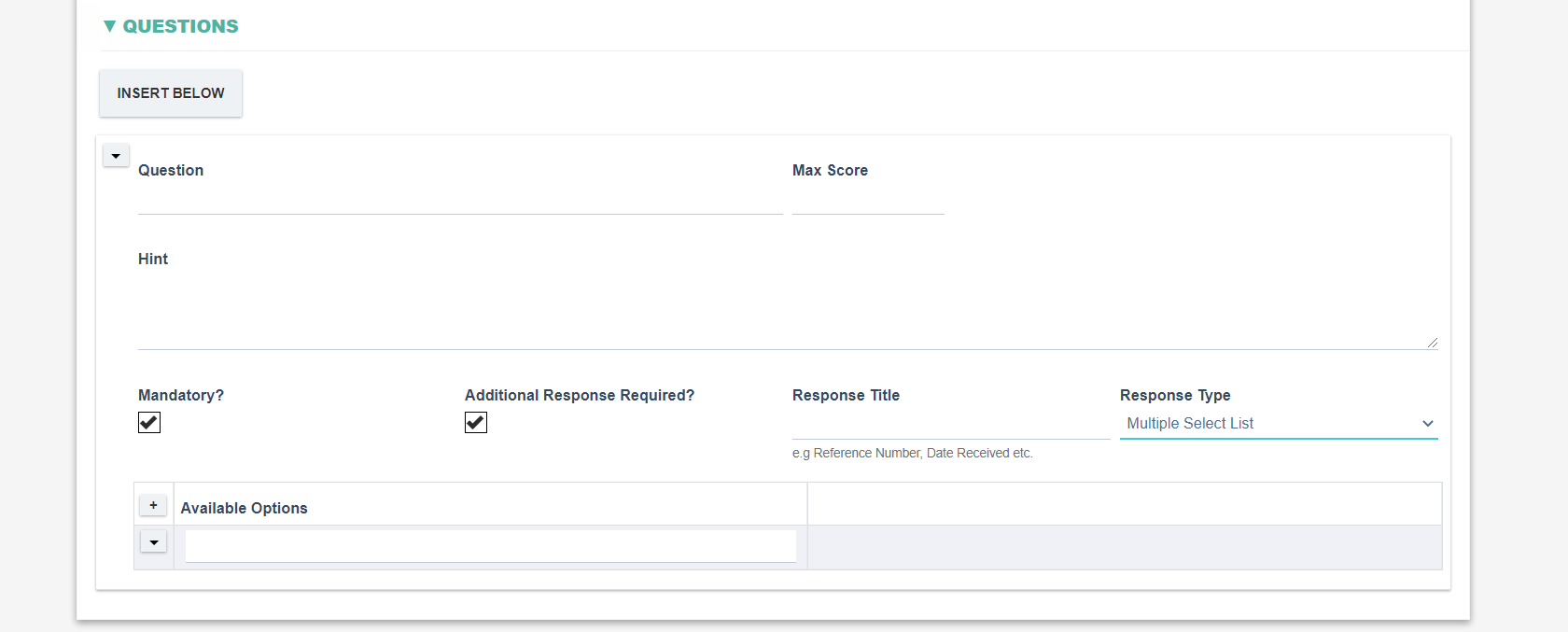
|
Fields
|
Field Explanation
|
|
Question
|
- Allows free text entry for this audit question.
|
|
Max Score
|
- Displayed if ‘Calculate Score’ is set. Allows a numerical value to be entered for this audit question's score.
|
|
Hint
|
- Allows free text entry of a hint for this audit question.
|
|
Mandatory
|
- Specifies whether this question will be mandatory or not when completing the audit.
|
|
Additional Response Required
|
- Specifies whether additional information is required for this question. If set then the user conducting the Audit will have the option to provide additional information alongside the Assessment terms.
|
|
Response Title
|
- Allow free text entry for the additional response title.
- This field is only displayed if the Additional Response Required field is set.
|
|
Response Type
|
- Allows the user to specify the Additional Response type.
- Options include: Text, Text (multiple lines), Date, Date and Time, Time Only, Select List, Multiple Select List and Attachment.
- This field is only displayed if the Additional Response Required field is set.
|
|
Available Options
|
- This response is only displayed if the Response Type is set as Select List or Multiple Select List.
- Allows the user to enter one or more options for the Dropdown/Select List or Multiselect List
|