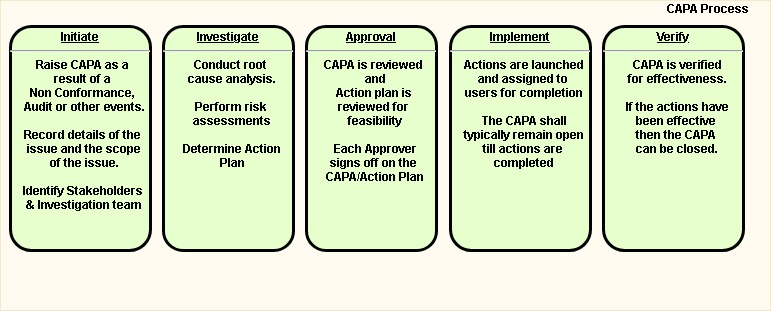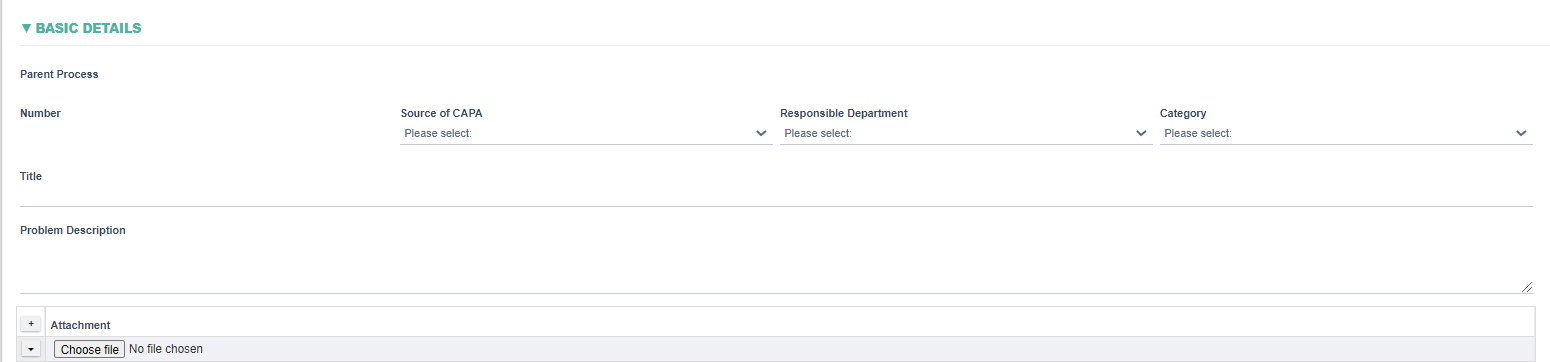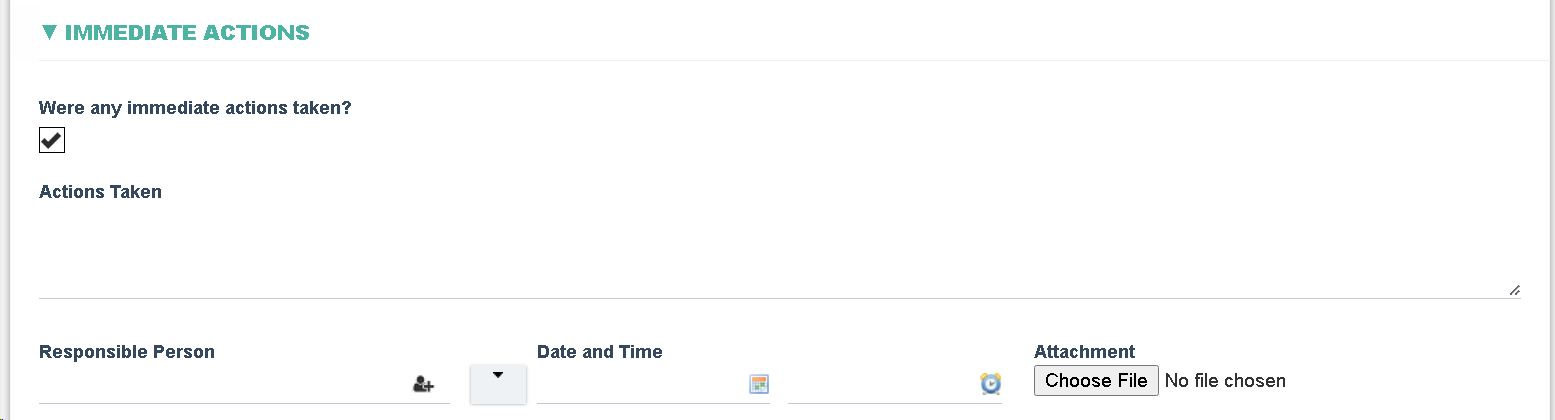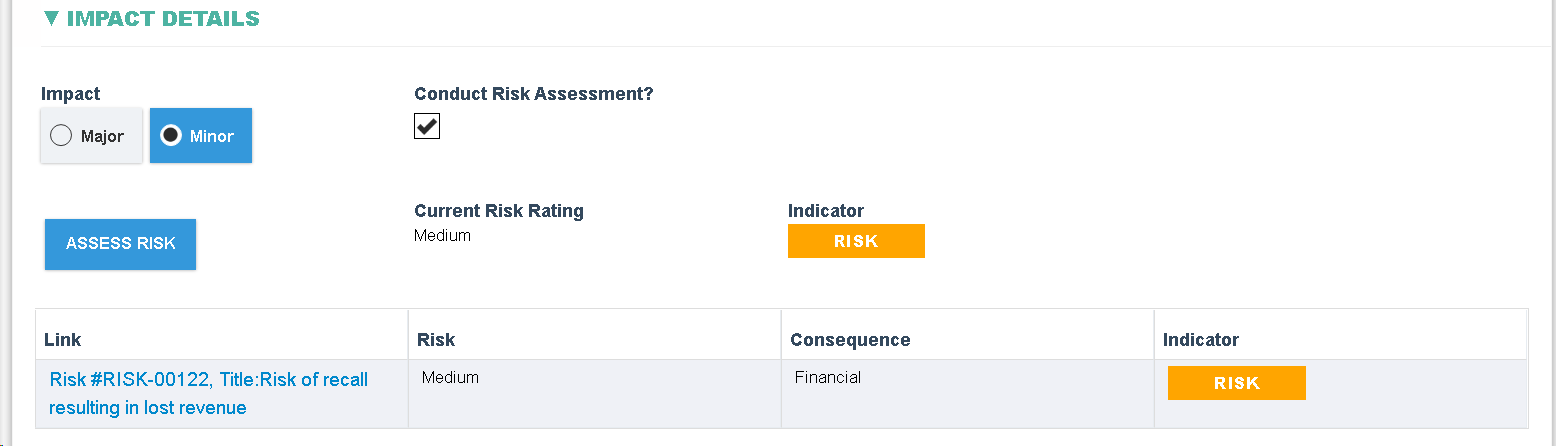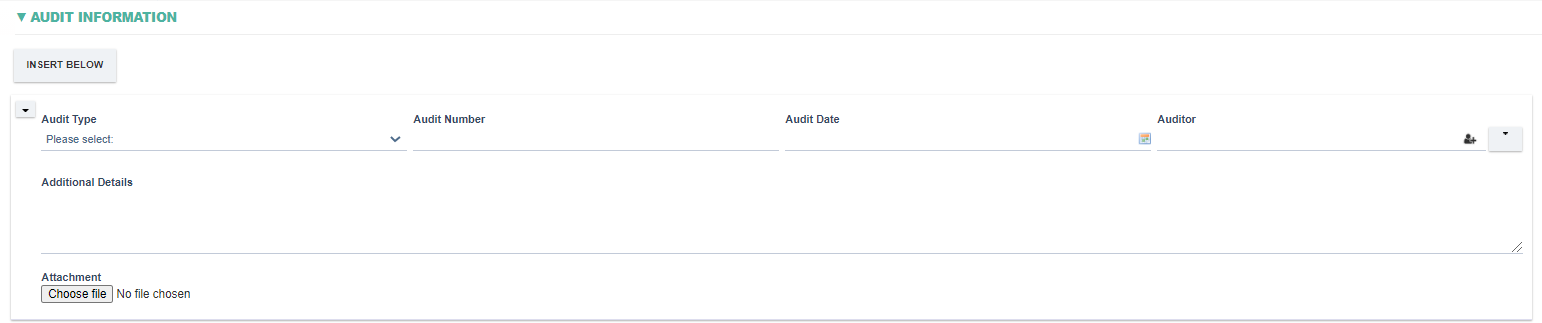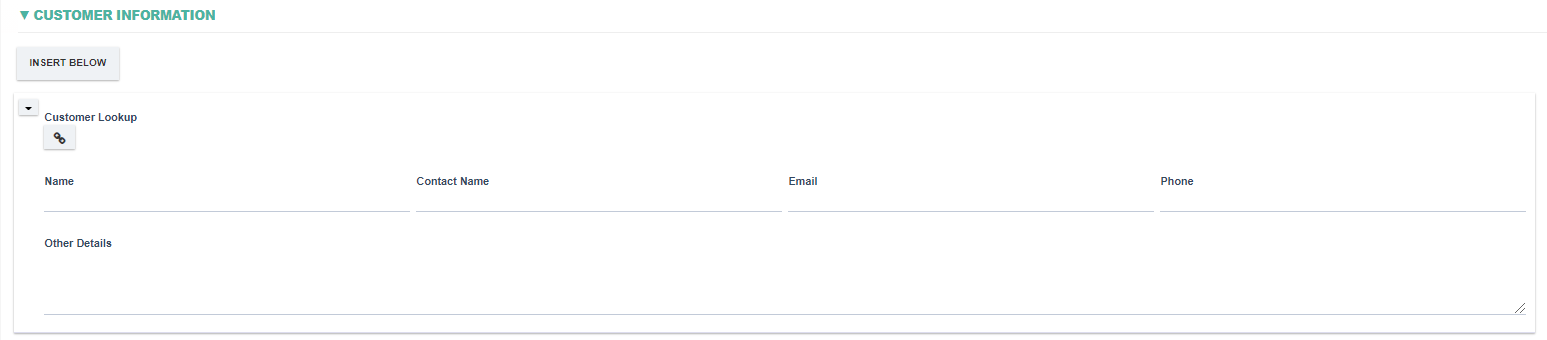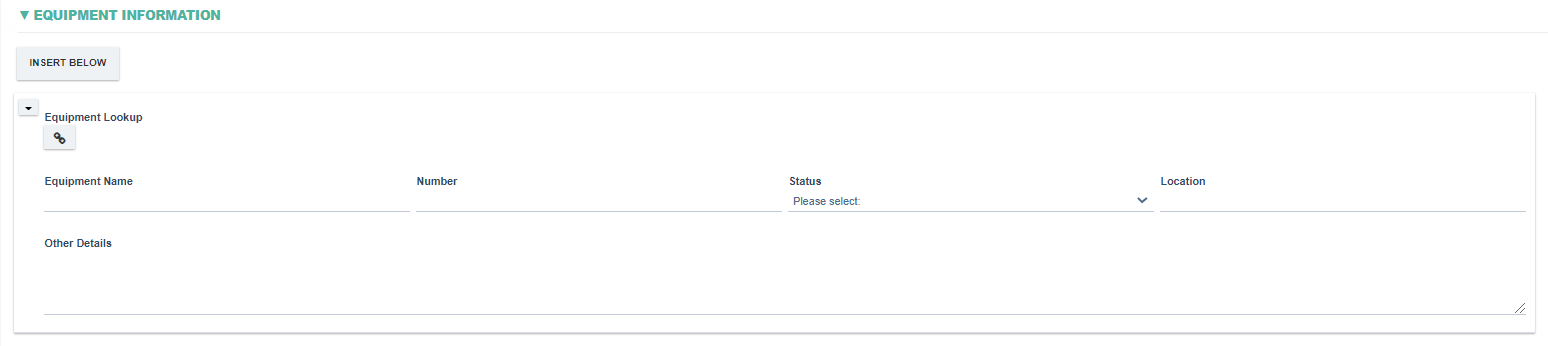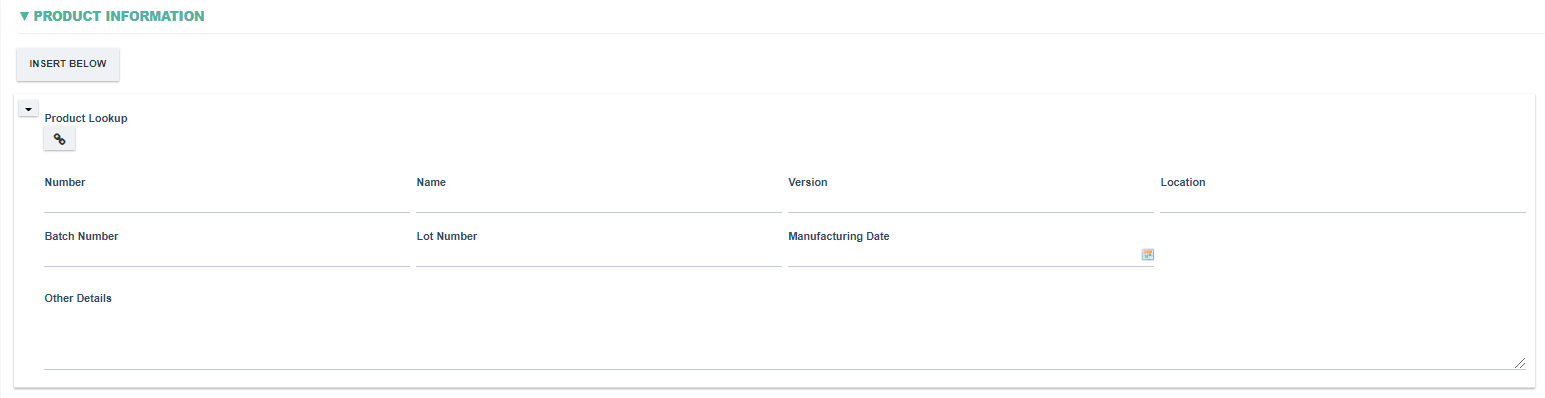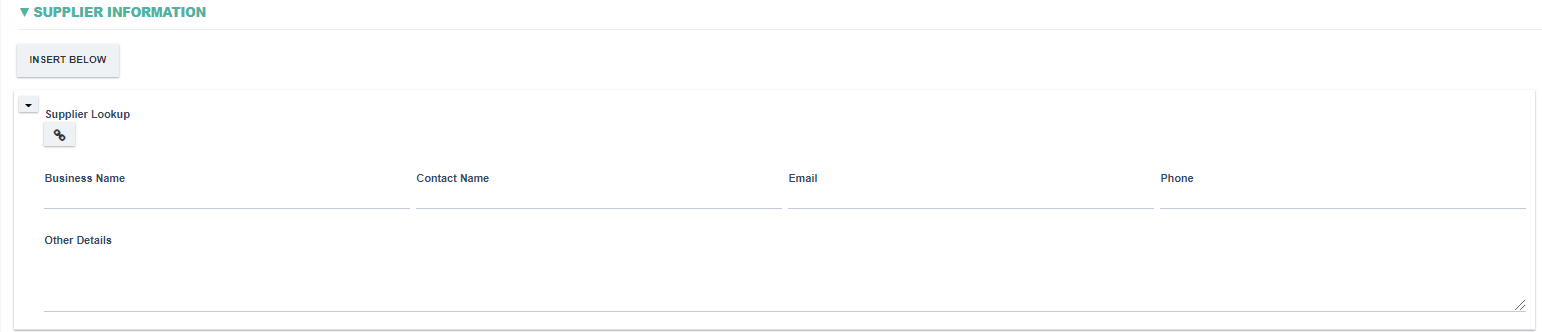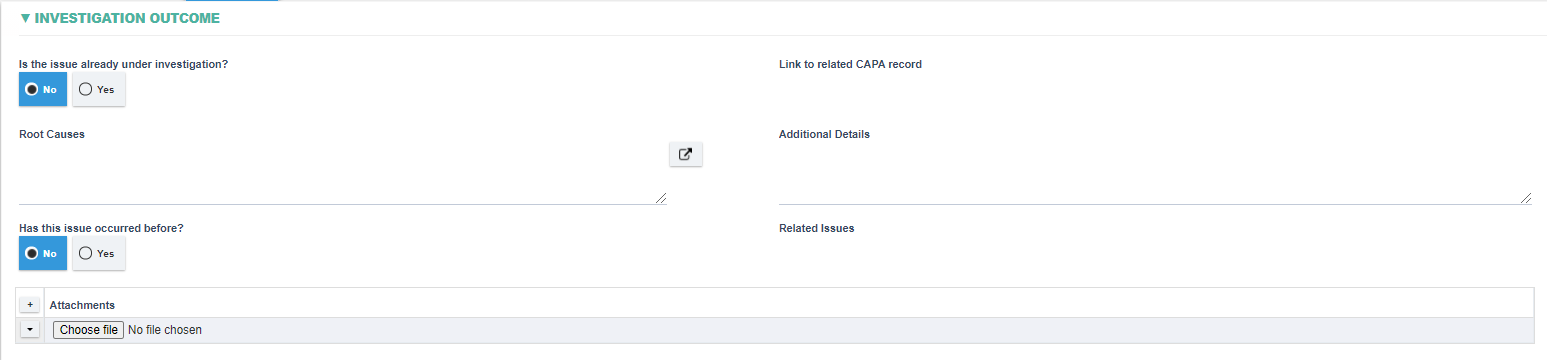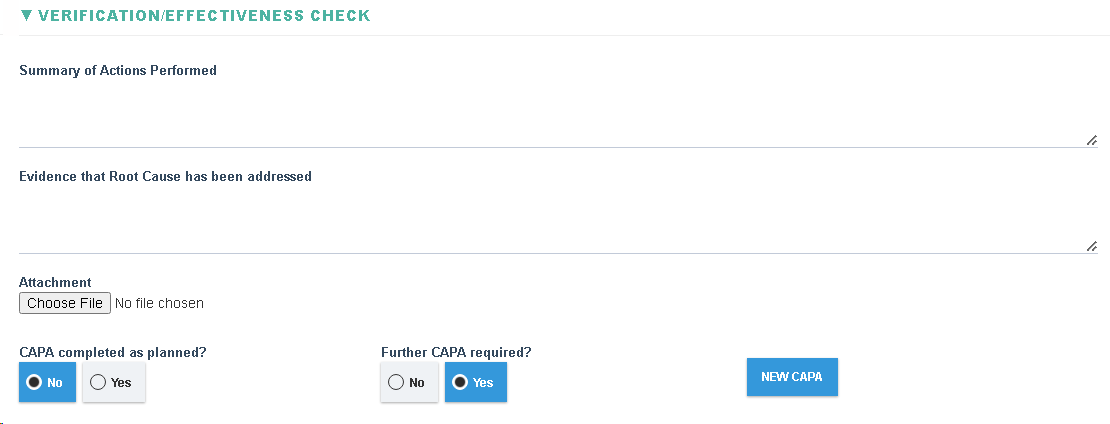Overview
The CAPA module is used to address the root cause of issues that may be systemic, high risk or has a number of stakeholders involved. For minor issues it may be preferable to use the Issue Management Module (Deviations), NCM module or the Customer Complaint module depending on the context of the issue.
A high level overview of the CAPA process is below:
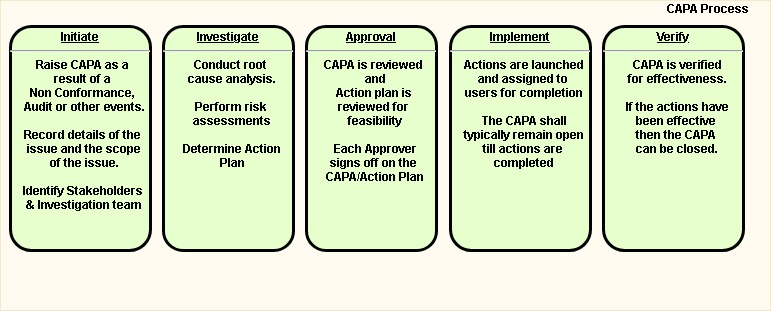
An out-of-the-box workflow of a CAPA consists of these steps:
- Initiate
- Investigate
- Approval
- Implement
- Verify
- Closed
Explanation of CAPA Form Sections
- Basic Details Section
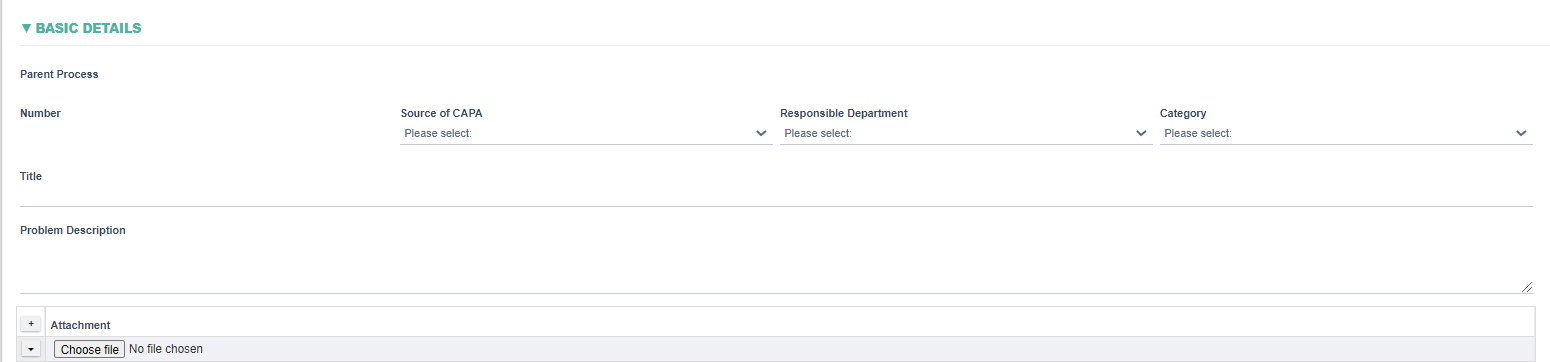
|
Fields
|
Field Explanation
|
|
Parent Process
|
- Displays a link to the parent process (If the CAPA record was initiated from another module/process)
|
|
Number
|
- Automatically generated with the following format : CAPA-XXXXX where XXXXX is the next sequential number
|
|
Source of CAPA
|
- Allow selection from the following options Audit, Customer Complaint, Deviation, Management Review, Non conforming material, Other.
|
|
Responsible Department
|
- Allow selection from all the departments in the system Administrator, customer service, human resource, IT, Manufacturing, Marketing, Quality, Sales
|
|
Category
|
- Allow selection from the following options Calibration, Computer System, Customer Complaint: Product, Customer Complaint: Service, Equipment/Facility Issues, External Audit: ISO, External Audit: Other, External Audit: Safety, External Audit: ISO,Internal Audit: Other, Internal Audit: Safety, Internal Audit: ISO
|
|
Title
|
|
|
Problem Description
|
|
|
Attachment
|
- Allow uploading of one or more files
|
- Immediate Actions Section
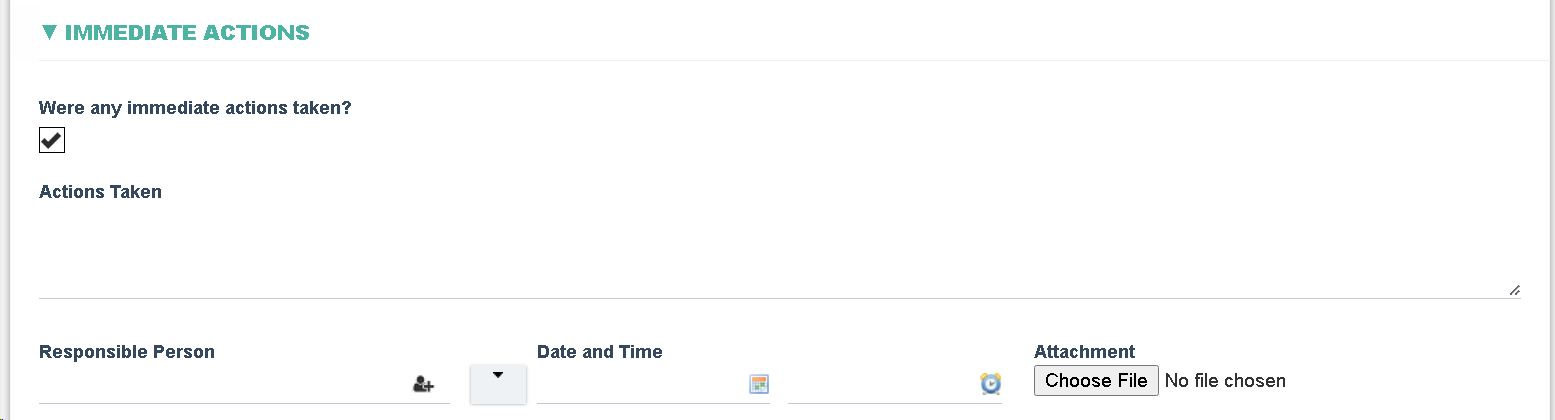
|
Fields
|
Field Explanation
|
|
Were any immediate actions taken ?
|
- Allow user to select whether any immediate actions were taken or not.
|
|
Actions Taken
|
- Displayed if Immediate actions were taken
- Allows free text entry
|
|
Responsible Person
|
- Allow selection from all available users in the system
|
|
Date and Time
|
- Allow selection of Date and time
|
|
Attachment
|
- Allow uploading of a single file
|
- Scope Section

|
Fields
|
Field Explanation
|
|
Scope
|
- Allow selection of the section that is relevant to the scope of the CAPA. Options include Audit, Customer, Document, Equipment, Management Review, Process, Product, Supplier
- Selection of these options will display the respective section on the CAPA record
|
- Impact Details Section
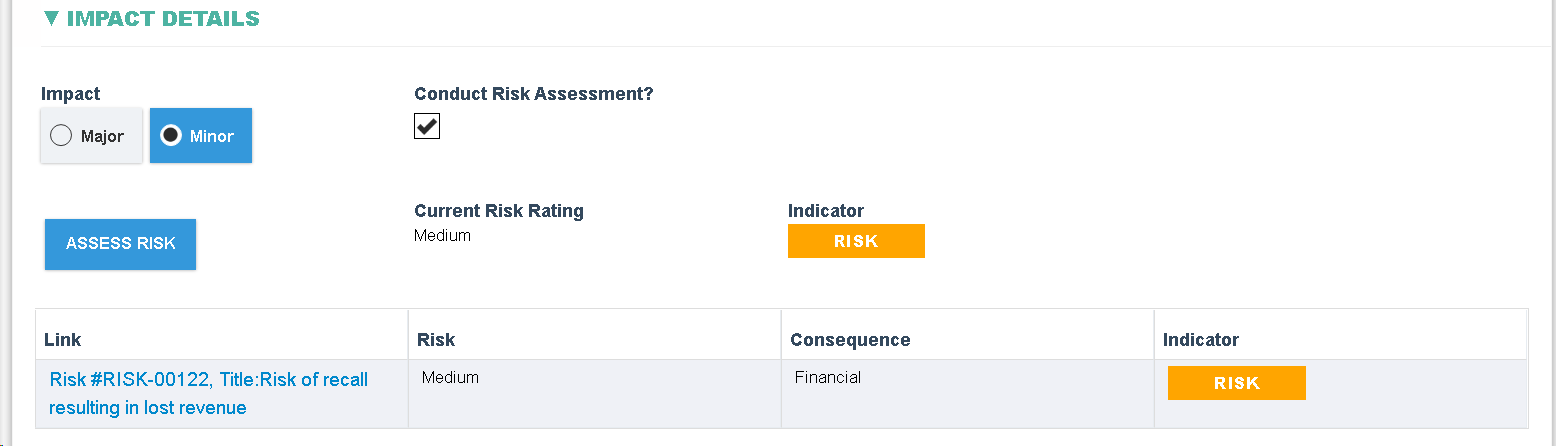
|
Fields
|
Field Explanation
|
|
Impact
|
- Shall allow selection from: Major, Minor
|
|
Conduct Risk Assessment?
|
- Displayed if Conduct Risk Assessment is set. When clicked opens the Conduct Risk Assessment dialog where the user shall be able to conduct a risk assessment. When the risk assessment is submitted then the link to the newly created assessment shall be added to the Link to Risk field, risk Rating to the Risk field, consequence to the Consequence field and indicator to the Indicator field.
|
- Required Approvals Section

|
Fields
|
Field Explanation
|
|
Investigation Team Required?
|
- Allow user to specify whether an investigation team is required or not.
|
|
Investigation Lead
|
- Allow selection from all users in the system.
- Visible if ‘Investigation Team Required?’ is set.
- The Investigation step shall be assigned to this User
|
|
Investigation Team
|
- Allow selection from all users in the system.
- Visible if ‘Investigation Team Required?’ is set.
- These users are captured for recording purposes only and have no impact on the workflow
|
|
Verification/Effectiveness Check
|
- Allow selection from all users in the system.
- Visible if ‘Investigation Team Required?’ is set.
- The Verify step shall be assigned to this User
|
- Approvals Section (multiple Approvers can be specified)

|
Fields
|
Field Explanation
|
|
Approver
|
- Allows selection from all users in the system.
|
|
Department
|
- Allow selection from all departments in the system.
|
|
Approval Status
|
- Field is only visible if it is the Approval step and is editable if the currently logged in user is the Approver.
- Allows the Approver to make a selection from 'Approved', 'Rejected', 'NA'
|
|
Comments
|
- Read-only field.
- Displays the Comment the Approver enters in the Routing dialog when sending the CAPA to the next Approver.
|
- Audit Information (multiple Audits can be specified, displayed if 'Audit' is selected in Scope field)
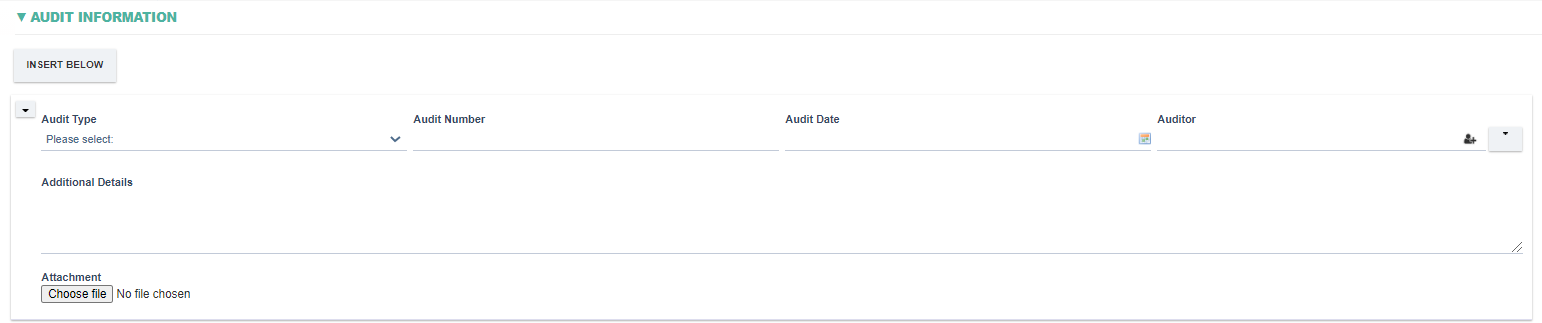
|
Fields
|
Field Explanation
|
|
Audit Type
|
- Allow selection from: Internal, External – Regulatory, External – Customer, External - Other
|
|
Audit Number
|
|
|
Audit Date
|
- Allow selection from a date
|
|
Auditor
|
- Allow selection from all users in the system
|
|
Additional Details
|
|
|
Attachment
|
- Allow user to attach a file
|
- Customer Information (multiple Customers can be specified, displayed if 'Customer' is selected in Scope field)
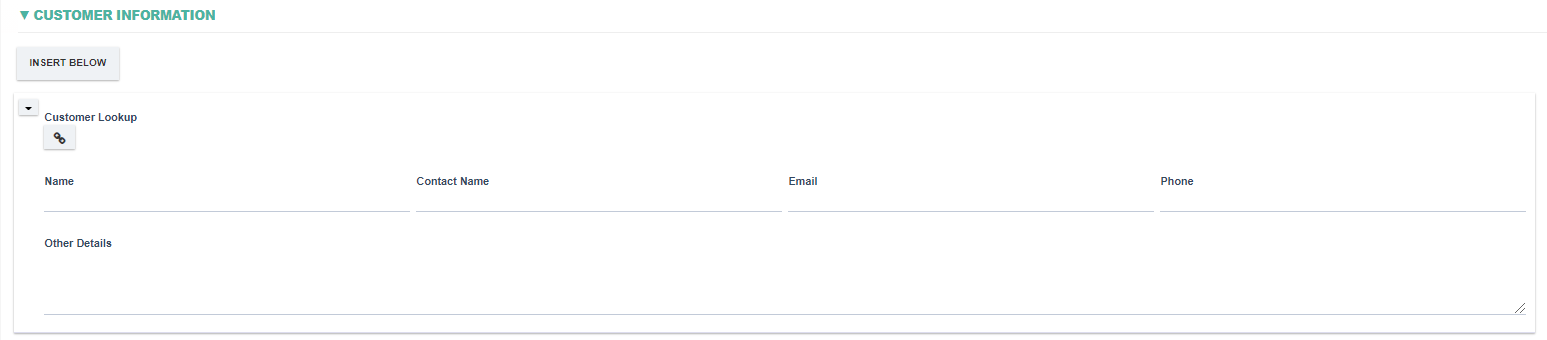
|
Field
|
Field Explanation
|
|
Customer Lookup
|
- When clicked, allow selection from the customer list in the system.
- Only a single customer can be selected (if more customers are required then add another Customer section)
- If a Customer is selected then the Name (Customer Name), Contact Name, Email and Phone shall be set automatically from the selected Customer.
|
|
Name
|
- Free text field, allow inputting the customer's name.
|
|
Contact Name
|
- Free text field, allow inputting the customer contact's name.
|
|
Email
|
- Free text field, allow inputting the customer's email.
|
|
Phone
|
- Free text field, allow inputting the customer's phone.
|
|
Other Details
|
- Free text field, allow inputting other details with regards to the customer.
|
- Document Information (displayed if 'Document' is selected in Scope field)

|
Field
|
Field Explanation
|
|
Related Documents
|
- Allow selection from all approved Documents in the system
|
- Equipment Information (multiple Equipment can be specified, displayed if 'Equipment' is selected in Scope field)
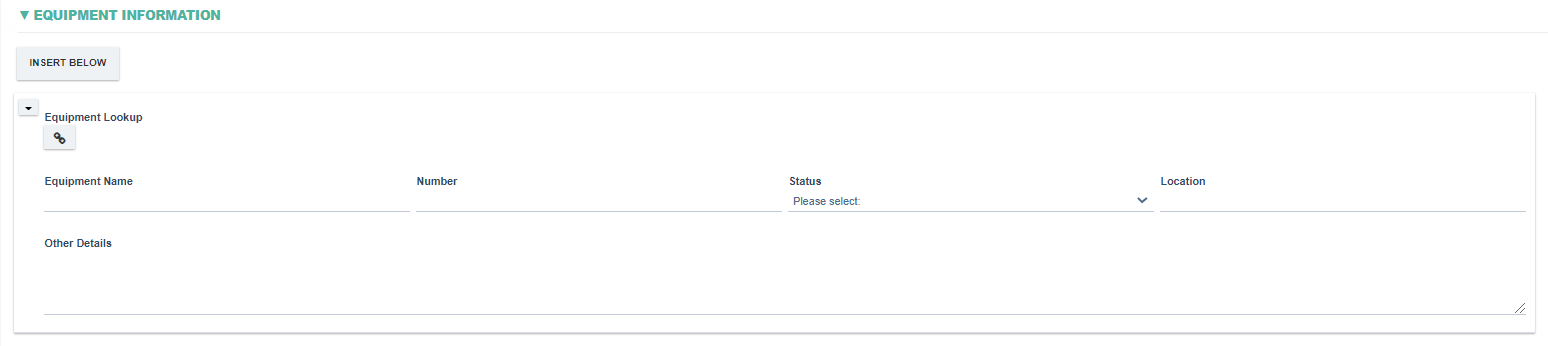
|
Field
|
Field Explanation
|
|
Equipment Lookup
|
- When clicked, allow selection from all the equipment in the system.
- Only a single equipment can be selected (if more equipments are required then add another Equipment section)
- If a Equipment is selected then the Equipment Name, Number, Status and Location shall be set automatically from the selected Equipment.
|
|
Equipment Name
|
|
|
Number
|
|
|
Status
|
- Allow selection from these following options Calibrated, Not Calibrated, Out of Service, Under Calibration.
|
|
Location
|
|
|
Other Details
|
|
- Management Review Information (displayed if 'Management Review' is selected in Scope field)

|
Field
|
Field Explanation
|
|
Review Date
|
- Allow selection of a date from a calendar.
|
|
Review Background
|
|
|
Additional Details
|
|
- Process Information (multiple Processes can be specified, displayed if 'Process' is selected in Scope field)

|
Field
|
Field Explanation
|
|
Process Name
|
|
|
Stage/Step
|
|
- Product Information (multiple Products can be specified, displayed if 'Product' is selected in Scope field)
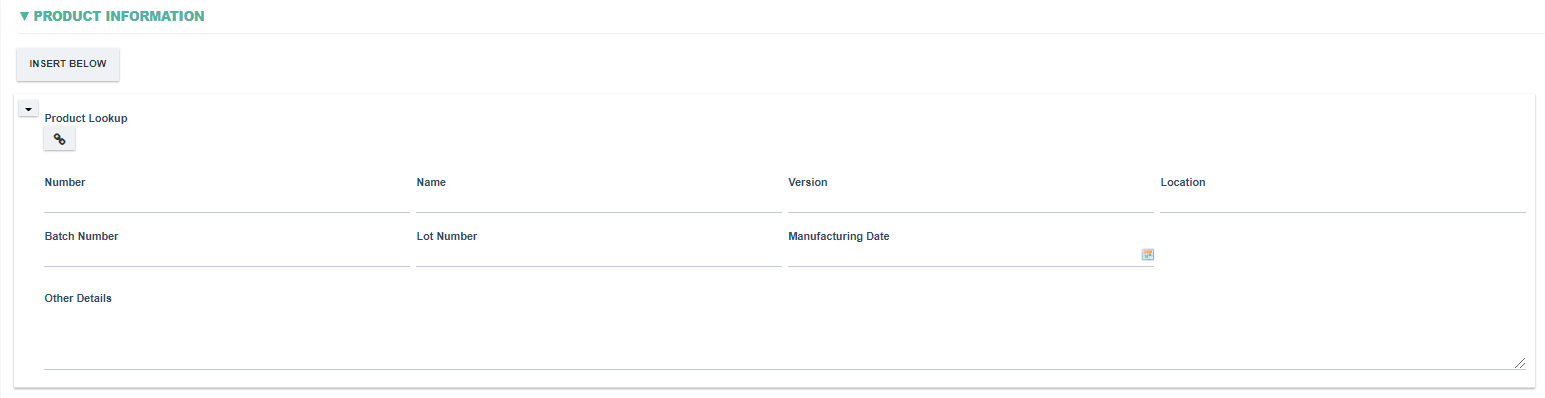
|
Field
|
Field Explanation
|
|
Product Lookup
|
- When clicked, allow selection from all Products in the system.
- Only a single Product can be selected (if more Products are required then add another Product section)
- If a Product is selected then the Number, Name, Version and Location shall be set automatically from the selected Product.
|
|
Name
|
|
|
Version
|
|
|
Location
|
|
|
Batch Number
|
|
|
Lot Number
|
|
|
Manufacturing Date
|
- Allow selection from a calendar.
|
|
Other Details
|
|
- Supplier Information (multiple Suppliers can be specified, displayed if 'Supplier' is selected in Scope field)
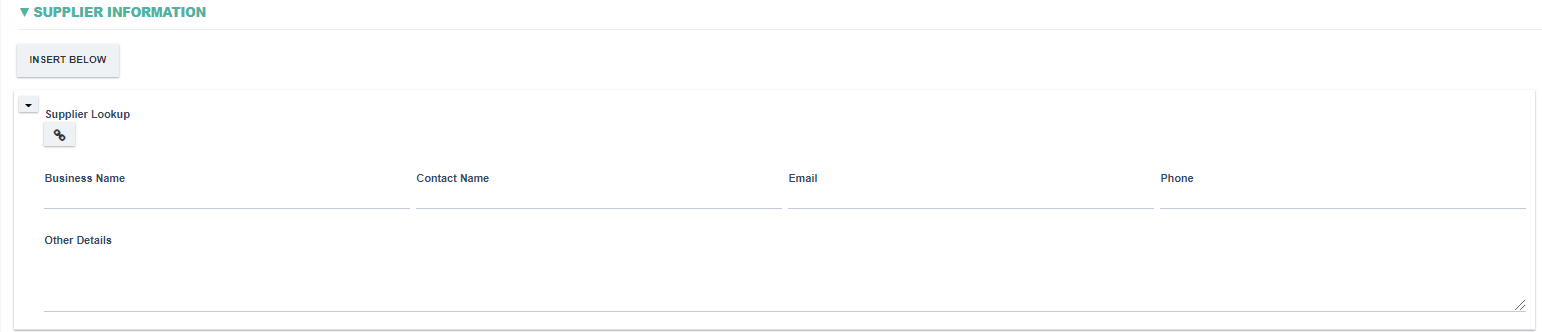
|
Field
|
Field Explanation
|
|
Supplier Lookup
|
- When clicked, allow selection from suppliers in the system.
- Only a single Supplier can be selected (if more Suppliers are required then add another Supplier section)
- When a Supplier is selected, the Business Name, Contact Name, Email and Phone shall be automatically set form the selected Supplier.
|
|
Business Name
|
|
|
Contact Name
|
|
|
Email
|
|
|
Phone
|
|
|
Other Details
|
|
- Decision

|
Field
|
Explanation
|
|
Approval Decision
|
- Allow selection from ‘Proceed’, ‘Rejected’ and ‘Return for more changes/information’. This field is editable and visible to the last Approver assigned to the Approval step of the workflow. The last Approver makes the final decision after reviewing the Comments and Decisions of all previous approvers.
- If field is set to ‘Proceed’ then the CAPA shall be allowed to move to the ‘Implement’ phase (and all planned actions shall be started)
- If field is set to ‘Return for more changes/information’ then the CAPA shall be allowed to move to the ‘Initiate’ phase.
- If field is set to ‘Rejected’ then the CAPA shall have to be ‘Closed’
|
|
Additional Information
|
- Allow free text entry. Field is editable and visible if the current user is the last Approver
|
- Cost

|
Field
|
Field Explanation
|
|
Item
|
- A free text field allowing inputting the name of the item
|
|
Cost
|
- Allow inputting the numerical value, which is the price of the corresponding item.
|
- Action Plan

|
Field
|
Field Explanation
|
|
Actions Required?
|
- If checked, PLAN ACTIONS and START ACTIONS buttons shall appear to allow planning of Actions.
|
|
Plan Actions
|
- When clicked, the Action Plan dialog shall appear to allow the planning of actions.
- For more information on Action Plans click here
|
|
Start All Actions
|
- If clicked, then all planned actions shall be started and assigned to the responsible users
- If not clicked, then the planned actions shall be auto started after the Approval step.
|
- Investigation Outcome
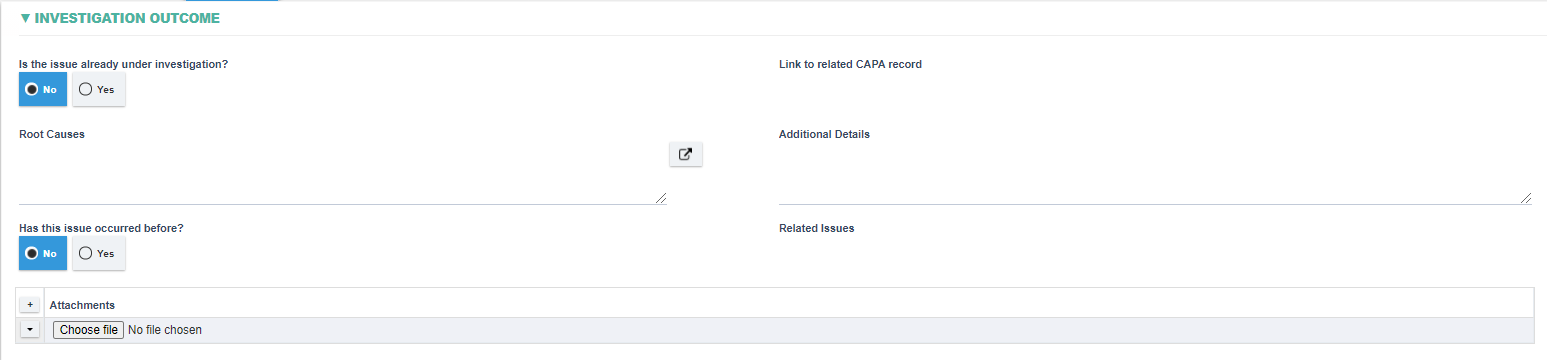
|
Field
|
Field Explanation
|
|
Is the issue already under investigation?
|
- Allow selection from ‘Yes’ or ‘No’
|
|
Link to related CAPA record
|
- Allow selection from all Pending CAPAs.
- Visible if ‘Is the issue already under investigation?’ is set to ‘Yes’.
|
|
Root Causes
|
- Allow selection from: Materials, Facilities, Equipment / Instrument, Computer Systems, Personnel – Operator Error, Personnel – Lack of Training, Planning, Documents, Management, Inspector Error. Allow selection if ‘Is the issue already under investigation?’ is set to ‘No’.
|
|
|
|
|
Additional Details
|
- Allow free text entry, visible if ‘Is the issue already under investigation?’ is set to ‘No’
|
|
Has this issue occurred before?
|
- Allow selection from ‘Yes’ or ‘No’. Visible if ‘Is the issue already under investigation?’ is set to ‘No’
|
|
Related Issues
|
- Visible if ‘Has this issue occurred before?’ is set to ‘Yes’. Allow selection from all Closed CAPAs in the system.
|
|
Attachments
|
- Allow user to attach multiple files.
|
- Verification
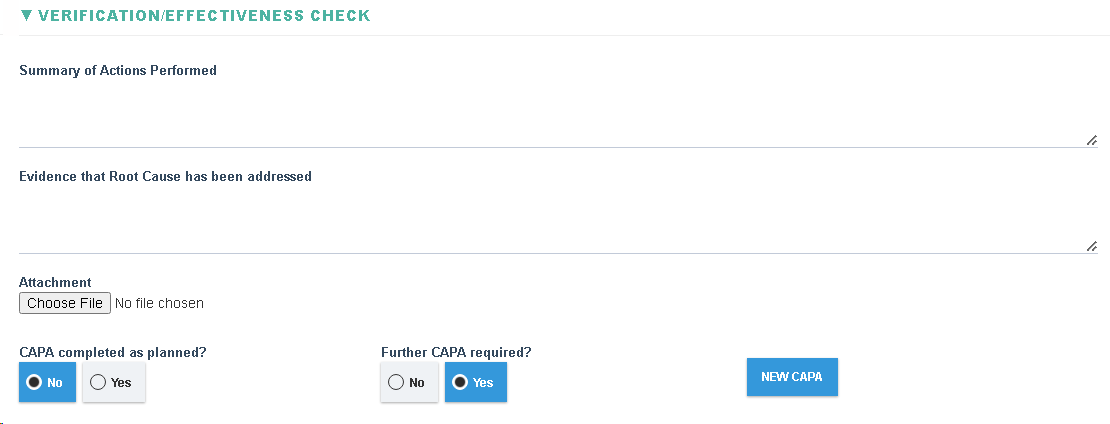
|
Field
|
Field Explanation
|
|
Summary of Actions Performed
|
|
|
Evidence that Root Cause has been Addressed
|
|
|
Attachment
|
- Allow user to attach a file.
|
|
CAPA completed as planned?
|
- Allow selection from 'Yes' or 'No'
|
|
Further CAPA required?
|
- Allow selection from 'Yes' or 'No'
|
|
New CAPA
|
- Visible if 'Further CAPA required?' is set to 'Yes'
- Allows you to create a new CAPA (which shall be linked with the current CAPA record)
|