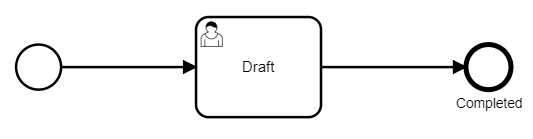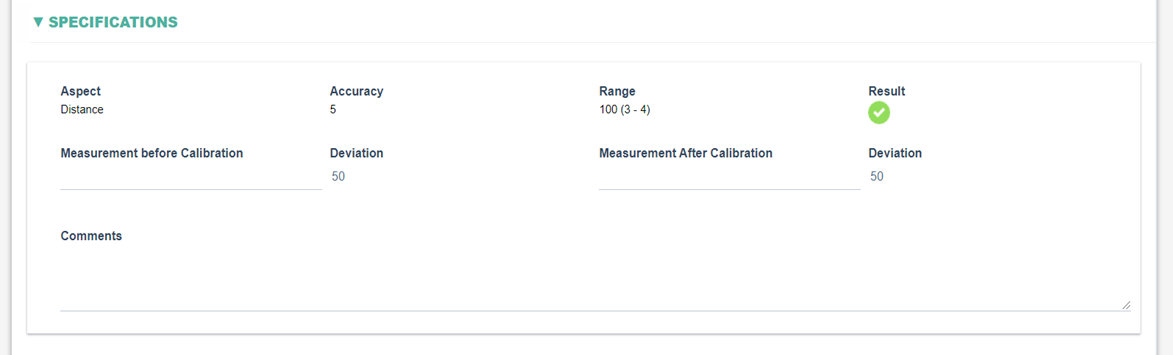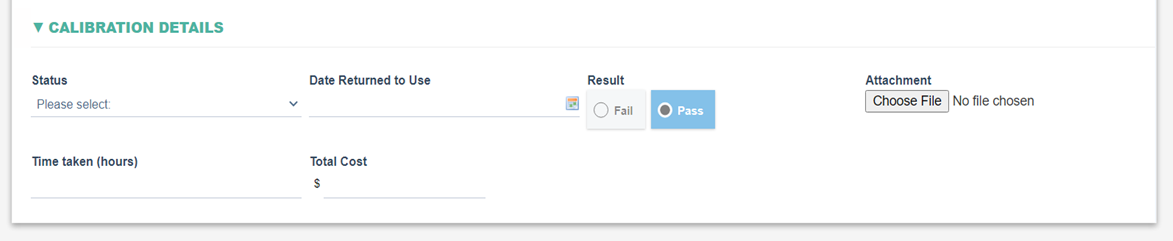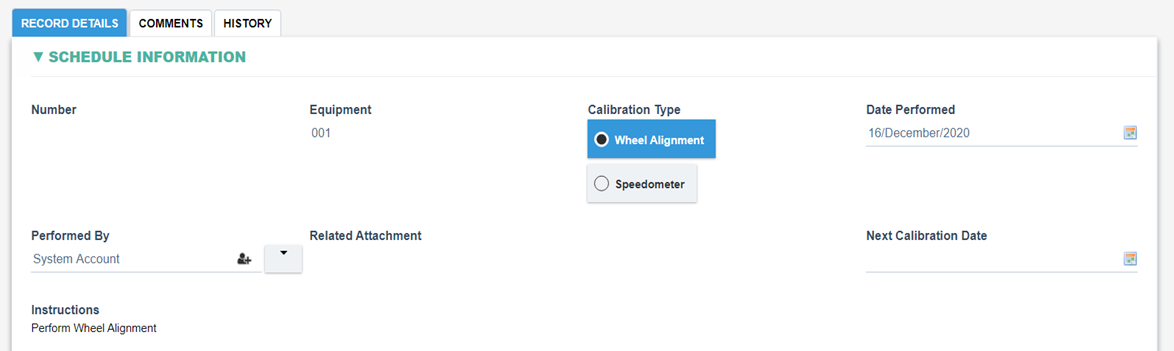Calibration Module
Calibration Workflow Diagram
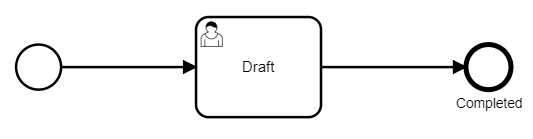
An out-of-the-box workflow for the Calibration Form consists of these steps:
Hence, the Calibration activity does note require a review and approval and can be completed by a user that has access to start Calibration.
Explanation of Calibration Form Sections and Fields
1. Schedule Information Section
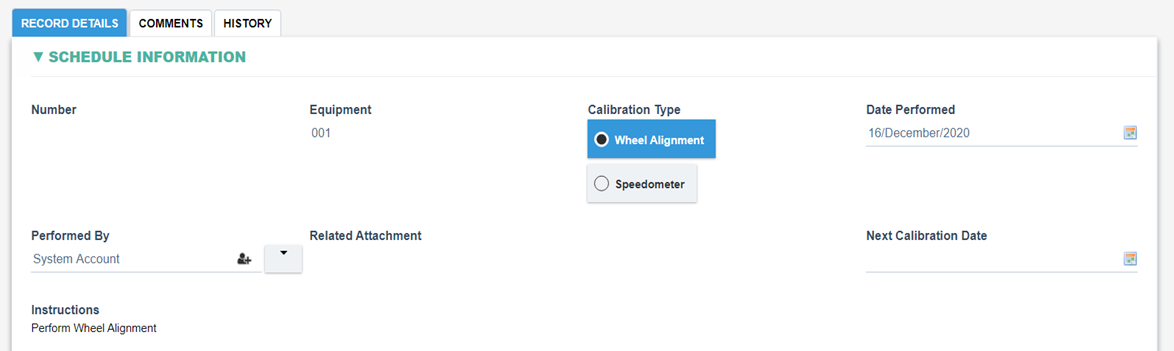
|
Fields
|
Field Explanation
|
|
Number
|
- Unique identification number for the calibration.
- Automatically generated by the system.
|
|
Equipment
|
- Allows selection from all of the active Equipment Records in the Master Data module.
- When selected the various Calibration Schedules specified for the Equipment will be set in the Calibration Type.
|
|
Calibration Type
|
- Allow selection from all Calibration Schedules from the selected Equipment form Record (e.g Weekly, Monthly etc)
- When selected the following will be set directly from the Equipment (and corresponding Calibration Type)
- Related Attachment
- Next Calibration Date
- Instructions
- Specifications Section (one or more)
|
|
Date Performed
|
- Allow selection from a calendar.
- Set to current date by default.
|
|
Performed By
|
- Allow selection from all the active users in the system.
- By default, set to the user who created the record.
|
|
Related Attachment
|
- For the selected Calibration Type, display any guidance documents for that Calibration Schedule.
- Read only field.
|
|
Next Calibration Date
|
- If the selected Calibration Type is based on Time (Calibrate Based On field is set to Time), then this field will be automatically set based on the schedule in the Equipment Record. The Next Calibration Date shall be set back in the selected Calibration Type of the Equipment once the Calibration has been completed.
|
|
Instructions
|
- Displays any Instructions for the selected Calibration Type in the Equipment form Record.
- Read only field.
|
2. Specifications Section
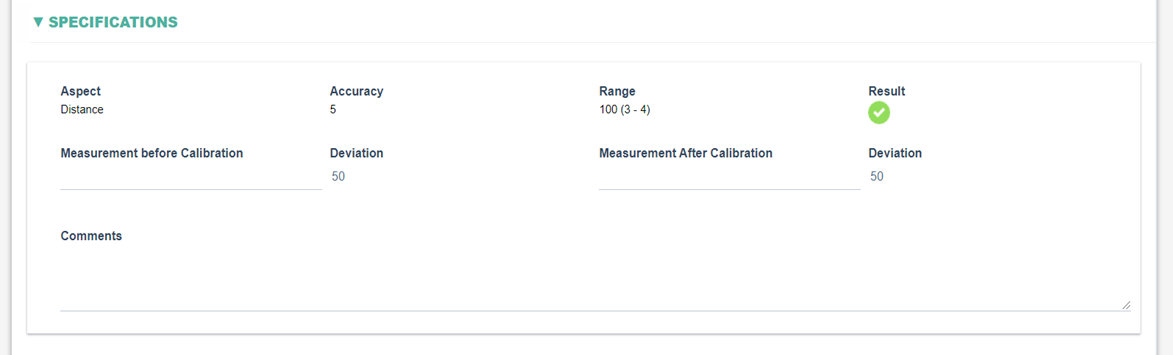
|
Fields
|
Field Explanation
|
|
Aspect
|
- Displays the Measurement Type for the selected Calibration Type.
- Read only field.
|
|
Accuracy
|
- Displays the Accuracy for the selected Calibration Type.
- Read only field.
|
|
Range
|
- Displays the Required Value Tolerance (-), Tolerance (+) for the selected Calibration Type.
- Read only field.
|
|
Result
|
- read only field, displays the status as Pass or Fail depending on the values entered.
If the ‘Measurement before Calibration’ is outside the ‘Range’ then a status of Fail is displayed
If the ‘Measurement after Calibration’ is outside the ‘Range’ then a status of Fail is displayed
|
|
Measurement before Calibration
|
- Allow entry of a numeric value.
|
|
Deviation
|
- Displays the difference (deviation) between the Required Value for the selected the Calibration Type and the Measurement before Calibration field.
- Read-only field.
|
|
Measurement After Calibration
|
- Allow entry of a numeric value.
|
|
Deviation
|
- Displays the difference (deviation) between the Required Value for the selected Calibration Type and the Measurement after Calibration field.
- Read-only field.
|
|
Comments
|
|
3. Calibration Details Section
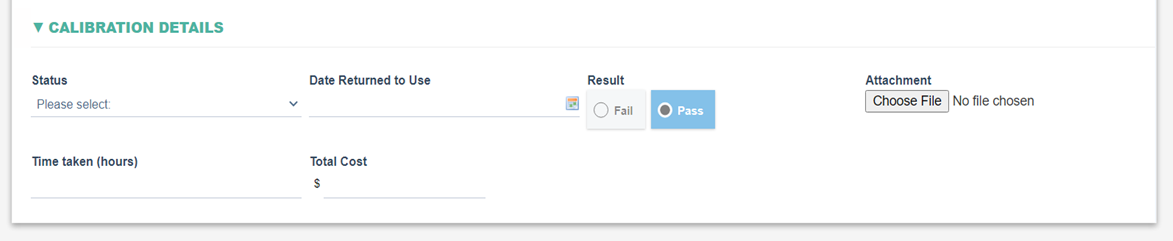
|
Fields
|
Field Explanation
|
|
Status
|
- Allow selection from the following options: Calibrated, Not Calibrated, Under Calibration and Out of Service.
|
|
Date Returned to Use
|
- Allow selection from a calendar.
|
|
Result
|
- Automatically set to Pass if all Aspects have the Result as Pass.
- Automatically set to Fail if a single Aspect has its Result as Fail.
|
|
Attachment
|
- Allow user to attach a file.
|
|
Time taken (hours)
|
- Allows entry of a numeric value.
|
|
Total Cost
|
- Allow entry of a dollar value.
|
|
Issue Required?
|
- Displayed if the result of the calibration is Fail.
- Allow selection from Yes and No.
|
|
Create Issue
|
- Allows the creation of a new Issue Record.
- Displayed if the Issue Required field is set to Yes.
|