Contract
Contract System Overview Diagram
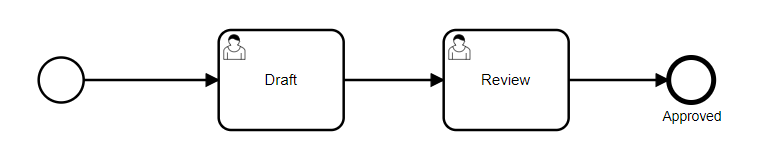
The out-of-the-box Contract workflow consists of the following steps:
- Draft
- Review
- Approved
- Basic Details
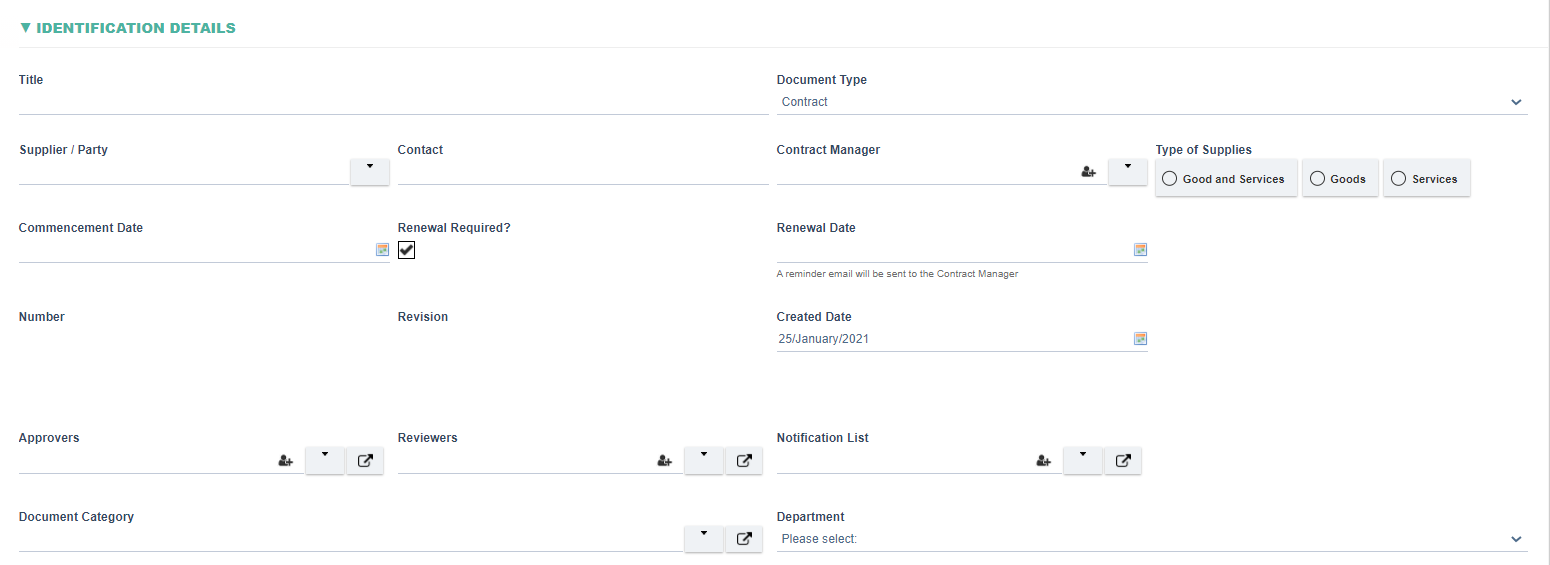
|
Fields |
Field Explanation |
|
Title |
|
|
Document Type |
|
|
Supplier/Party |
|
|
Contact |
|
|
Contract Manager |
|
|
Type of Supplies |
|
|
Commence Date |
|
|
Renewal Required? |
|
|
Renewal Date |
|
|
Number |
|
|
Revision |
|
|
Created Date |
|
|
Next Review Date |
|
|
Approvers |
|
|
Reviewers |
|
|
Notification List |
|
|
Document Category |
4 Context of the organization: 4.1 Understanding the organization and its context 4 Context of the organization: 4.2 Understanding the needs and expectations of interested parties 4 Context of the organization: 4.3 Determining the scope of the quality management system 4 Context of the organization: 4.4 Quality management system and its processes 5 Leadership: 5.1 Leadership and commitment 5 Leadership: 5.2 Policy 5 Leadership: 5.3 Organizational roles, responsibilities and authorities 6 Planning: 6.1 Actions to address risks and opportunities 6 Planning: 6.2 Quality objectives and planning to achieve them 6 Planning: 6.3 Planning of changes 7 Support: 7.1 Resources 7 Support: 7.1.1 General 7 Support: 7.1.2 People 7 Support: 7.1.3 Infrastructure 7 Support: 7.1.4 Environment for the operation of processes 7 Support: 7.1.5 Monitoring and measuring resources 7 Support: 7.1.6 Organizational knowledge 7 Support: 7.2 Competence 7 Support: 7.3 Awareness 7 Support: 7.4 Communication 7 Support: 7.5 Documented information 8 Operation: 8.1 Operational planning and control 8 Operation: 8.2 Requirements for products and services 8 Operation: 8.3 Design and development of products and services 8 Operation: 8.4 Control of externally provided processes, products and services 8 Operation: 8.5 Production and service provision 8 Operation: 8.6 Release of products and services 8 Operation: 8.7 Control of nonconforming outputs 9 Performance evaluation: 9.1 Monitoring, measurement, analysis and evaluation 9 Performance evaluation: 9.2 Internal audit 9 Performance evaluation: 9.3 Management review 10 Improvement: 10.1 General 10 Improvement: 10.2 Nonconformity and corrective action 10 Improvement: 10.3 Continual improvement |
- Draft Attachment

|
Field |
Field Explanation |
|
Draft Document |
|
- Notes/Communication Log
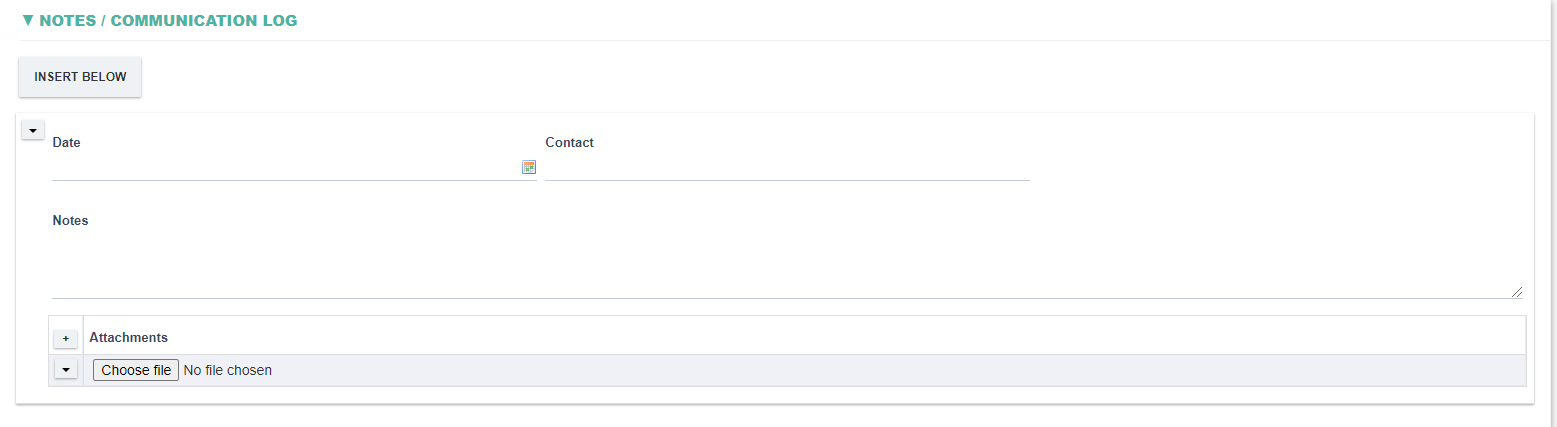
|
Field |
Field Explanation |
|
Date |
|
|
Contact |
|
|
Notes |
|
|
Attachments |
|
- Hard/Printed Copy Distribution List

|
Field |
Field Explanation |
|
Location |
|
|
Number of Copies |
|
|
Distribution Date |
|
- Risk Assessment

|
Field |
Field Explanation |
|
Assess Risk |
|
|
Current Risk Rating |
|
|
Link |
|
|
Risk |
|
|
Consequence |
|
|
Indicator |
|
- Related Documents

|
Field |
Field Explanation |
|
Related Documents |
|
- Training

|
Field |
Field Explanation |
|
Is Training Required? |
|
|
Training required for |
|
|
Type of Assessment |
|
|
CREATE EXAM |
|
