Course Record
Course Record Form Fields and Sections
- Course Details Section
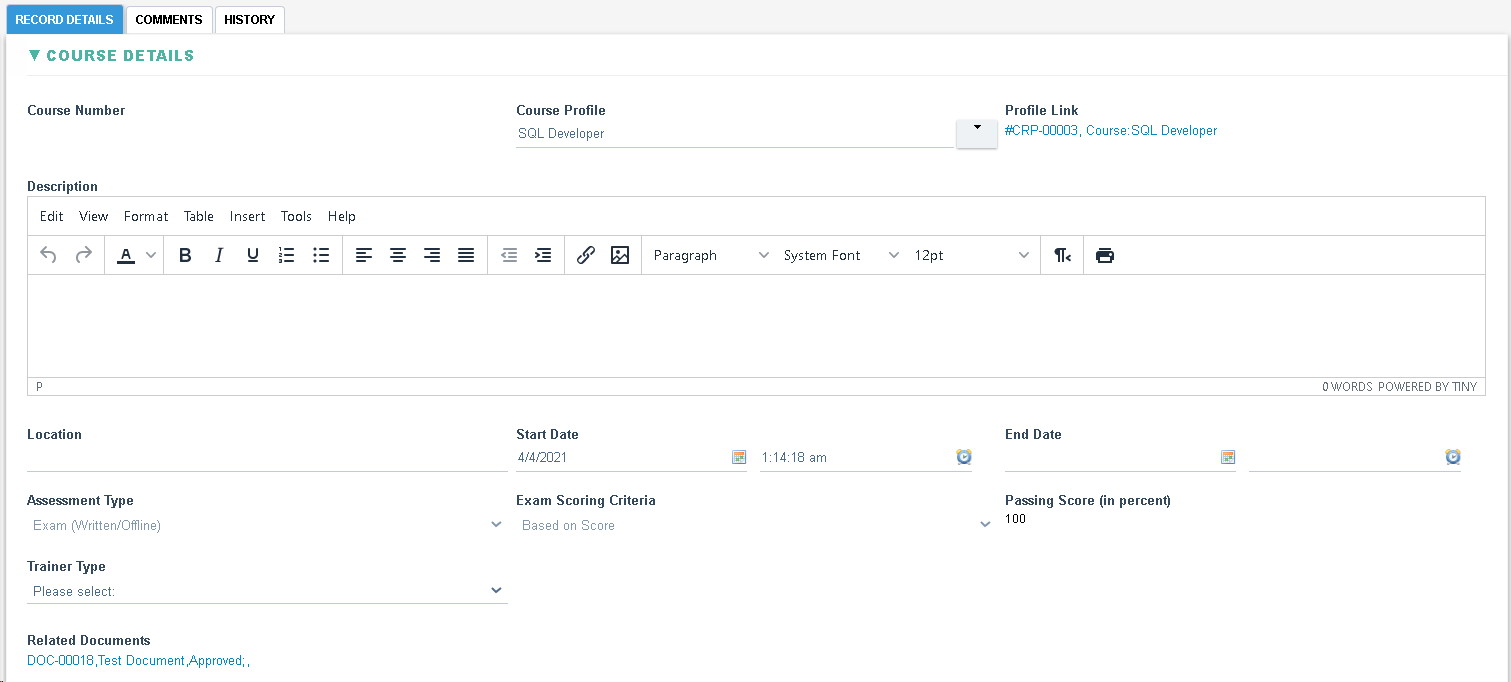
|
Field Explanation |
|
Course Number, automatically generated with the following format: COURSE-XXXXX where XXXXX is the next sequential number |
|
Course Profile, allow selection from all enabled Course Profiles in the system |
|
Profile Link, displays a link to the selected Course Profile |
|
Description, displays the description of the selected Course Profile. Hidden if the Course has been created from Document Control. |
|
Location, allow free text entry. Hidden if the Course has been created from Document Control. |
|
Start Date, allow selection from a calendar, by default set with the current date and time. Hidden if the Course has been created from Document Control. For offline courses this date shall be used as the date for the certificate completion date (unless a different date is specified in the Exam Results section) |
|
End Date, allow selection from a calendar. Hidden if the Course has been created from Document Control. |
|
Assessment Type, displays the Assessment Type of the selected Course Profile (Exam Online, Exam (Written/Offline), Grandfather) |
|
Exam Scoring Criteria, field is visible if the Assessment Type is Exam (Written/Offline), displays the Exam Scoring Criteria of the selected Course Profile |
|
Passing Score, field is visible if the Assessment Type is Exam (Written/Offline) and if the Exam Scoring Criteria is set Based on Score. Displays the Passing Score of the selected Course Profile |
|
Trainer Type, allow selection from: External, Internal, Not Required. Hidden if the Course has been created from Document Control. |
|
Trainer, field is displayed if Training Type is Internal, allows selection from all users in the system. |
|
External Trainer, field is displayed if Training Type is External, allows free text |
|
Related Documents, displays Document links of the selected Course Profile |
- Trainees Section
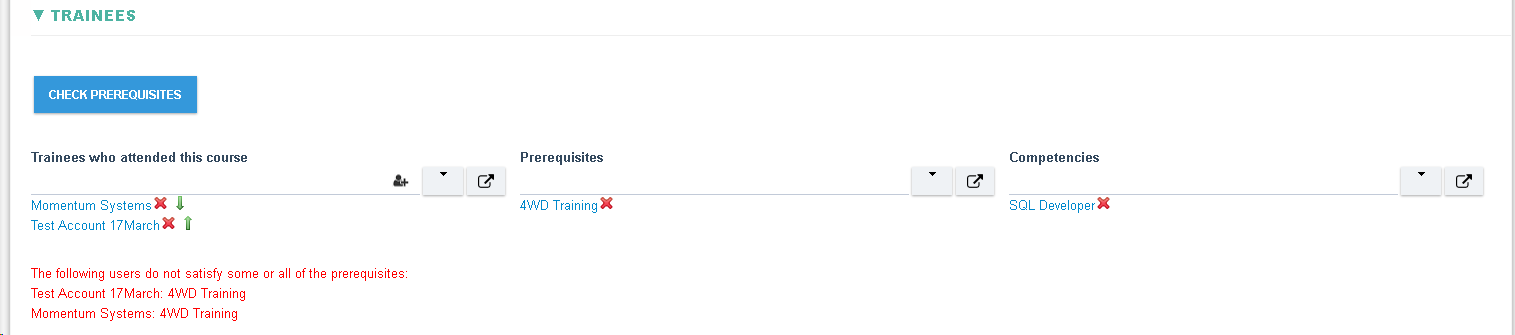
|
Field Explanation |
|
Check Prerequisites, when clicked the system shall check whether all users mentioned under ‘Trainees who attended this course’ satisfy/have completed all competencies mentioned under ‘Prerequisites’. If all Trainees have met the competencies then a message shall be displayed to that effect, otherwise a warning shall be displayed detailing which prerequisites have not been met yet. |
|
Prerequisites, displays any Competencies that are Prerequisites for the selected Course Profile (from the Prerequisites field in the Course Profile) |
|
Competencies, displays the Competencies of the selected Course Profile (from the Competencies field in the Course Profile) |
|
Trainees who attended this course, allows selection from all users in the system. By default set to all users from the User List field of the selected Course Profile that have not completed the ‘Competencies’ |
- Exam Results Section (visible if Assessment Type is set to 'Exam Written/Offline')
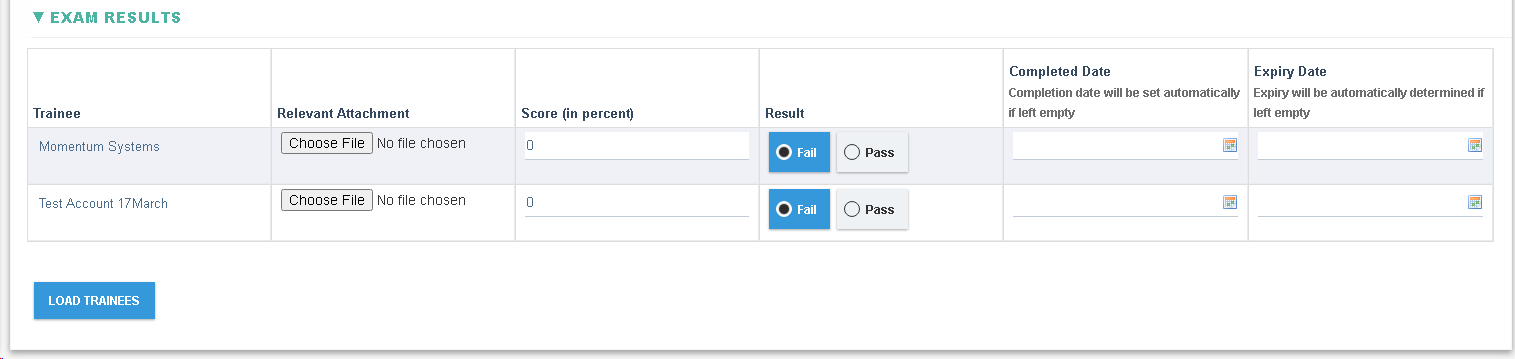
|
Field Explanation |
|
Load Trainees, when clicked, loads Trainee data for each user listed in the Trainees who attended this course. |
|
Trainee, read only field. Set with the name of the Trainee when Loaded |
|
Relevant Attachment, allows the user to attach a file.This file shall be attached to the certificate of the employee |
|
Score, allows numerical values to be entered, displayed if the Exam Scoring Criteria is set to ‘Based on Score’ |
|
Result, allows selection from: Fail or Pass. Automatically set to ‘Pass’ if the ‘Score’ is greater than the Passing Score, otherwise set to 'Fail' if lower than the Passing Score |
|
Completed Date, if set then the certificate completion date (and retraining date) shall be set using this value |
|
Expiry Date, if set then the certificate retrain date shall be set using this value |
- Grandfathering Details Section (visible if Assessment Type is set to 'Grandfather')

|
Field Explanation |
|
Justification, displayed if the Assessment type is Grandfather. Allows free text entry. |
|
Attachments, displayed if the Assessment type is Grandfather. Allows the user to attach a file, this file shall be attached to the employee certificate |
- Online Exam Section (visible if Assessment Type is set to 'Exam Online')

|
Field Explanation |
|
Start Exams, displayed if the Assessment type is Exam (Online). When clicked an Exam Plan is assigned to the Trainees who attended this course |
