Customer Feedback Module
Overview
The Customer Feedback module is used to manage any Complaints, Compliments or Enquiries from customers. The module allows you to assess the risk associated with the feedback and implement a set of actions to manage the event.
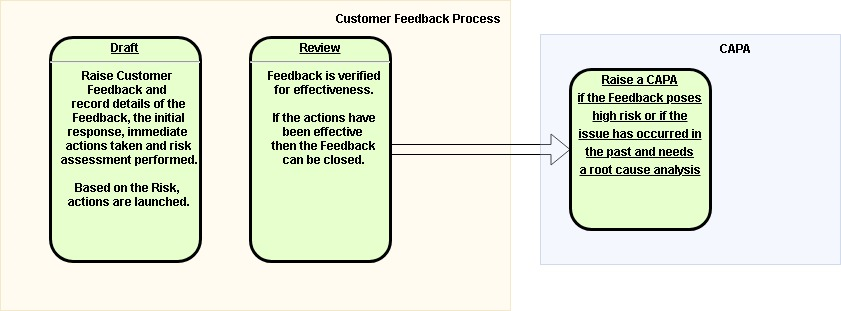
An out-of-the-box workflow of a Customer Feedback consists of these steps:
- Draft
- Review
- Closed
Customer Feedback Form Sections
- Basic Details Section
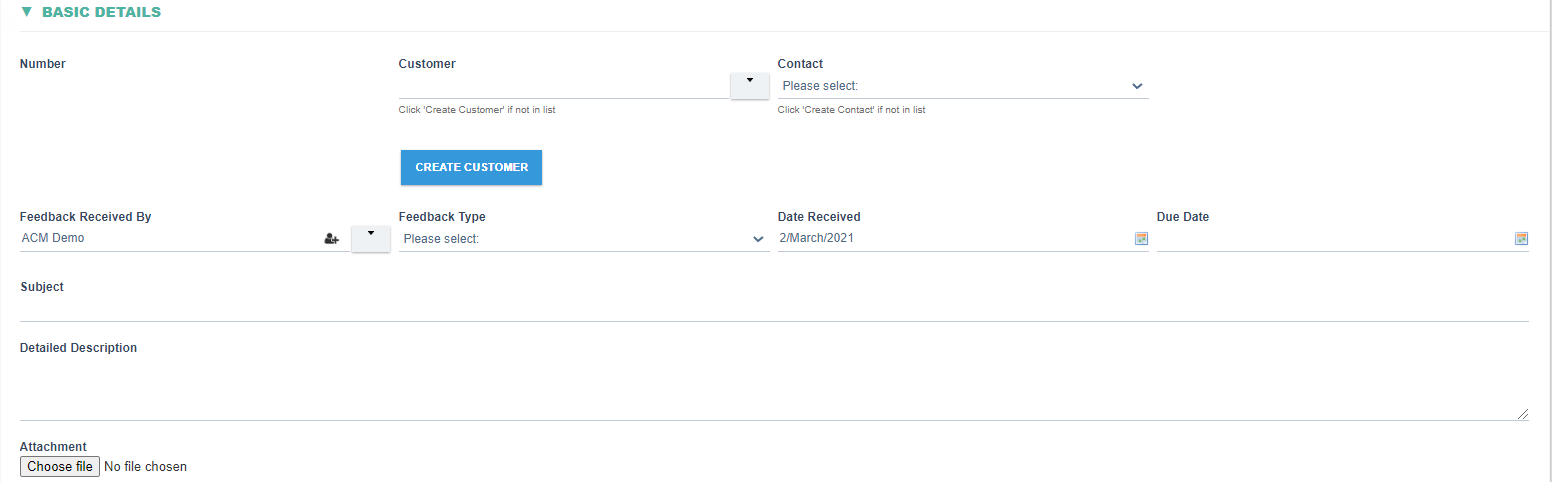
|
Fields |
Field Explanation |
|
Number |
|
|
Customer |
|
|
Contact |
|
|
Feedback Received By |
|
|
CREATE CUSTOMER |
|
|
Feedback Type |
|
|
Date Received |
|
|
Due Date |
|
|
Subject |
|
|
Attachment |
|
- Product information Section

|
Fields |
Field Explanation |
|
|
|
|
Product Lookup |
|
|
Product Number |
|
|
Name |
|
|
Order # |
|
|
Quantity |
|
- Initial Response Section

|
Fields |
Field Explanation |
|
Response Sent By |
|
|
Date |
|
|
SEND EMAIL |
|
|
Response Details |
|
|
Attachment |
|
- Communication Log Section/Communication Detail Dialog


|
Fields |
Field Explanation |
|
CREATE ENTRY |
|
|
Type |
|
|
Details |
|
|
Attachment |
|
- Assessment Section

|
Fields |
Field Explanation |
|
Assess Risk? |
|
|
ASSESS RISK |
|
|
Current Risk Rating |
|
|
Indicator |
|
|
CAPA Required? |
|
|
CREATE CAPA |
|
|
Product Returned |
|
|
Date Received |
|
- Feedback Closeout Section
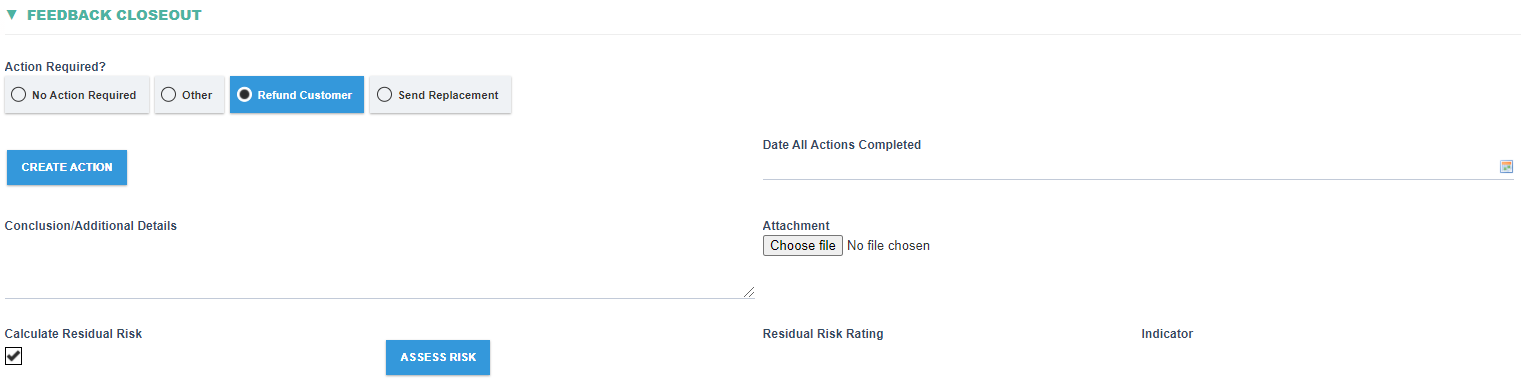
|
Fields |
Field Explanation |
|
Action Required? |
|
|
CREATE ACTION |
|
|
Date All Actions Completed |
|
|
Conclusion/Additional Details |
|
|
Attachment |
|
|
Calculate Residual Risk |
|
|
ASSESS RISK |
|
|
Residual Risk Rating |
|
|
Indicator |
|
