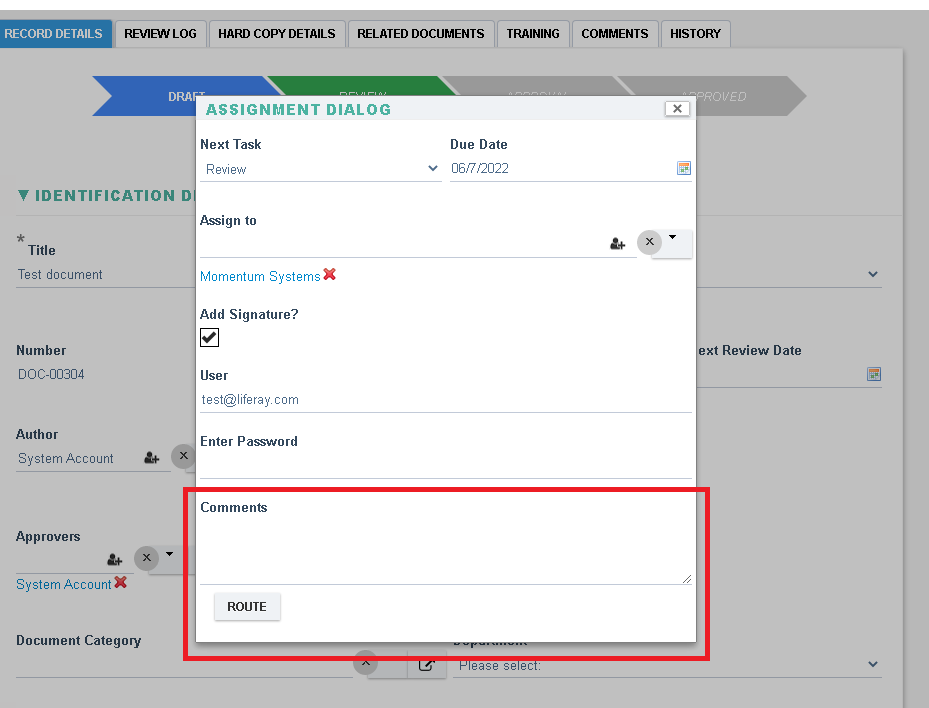Routing to the next Task
Routing to the next process
If the process is new or if you have been assigned a process then you will most likely need to complete the task that is currently assigned to you. To do this you need to complete all the mandatory information on the form as a minimum and then click Submit or on the Green or Amber icons on the workflow to send/route the process to the next step.
- Click on the Task icon of the workflow to push the record to the next Task. Alternatively, you may also click on the ‘Submit’ button on the top right or bottom right of the record.
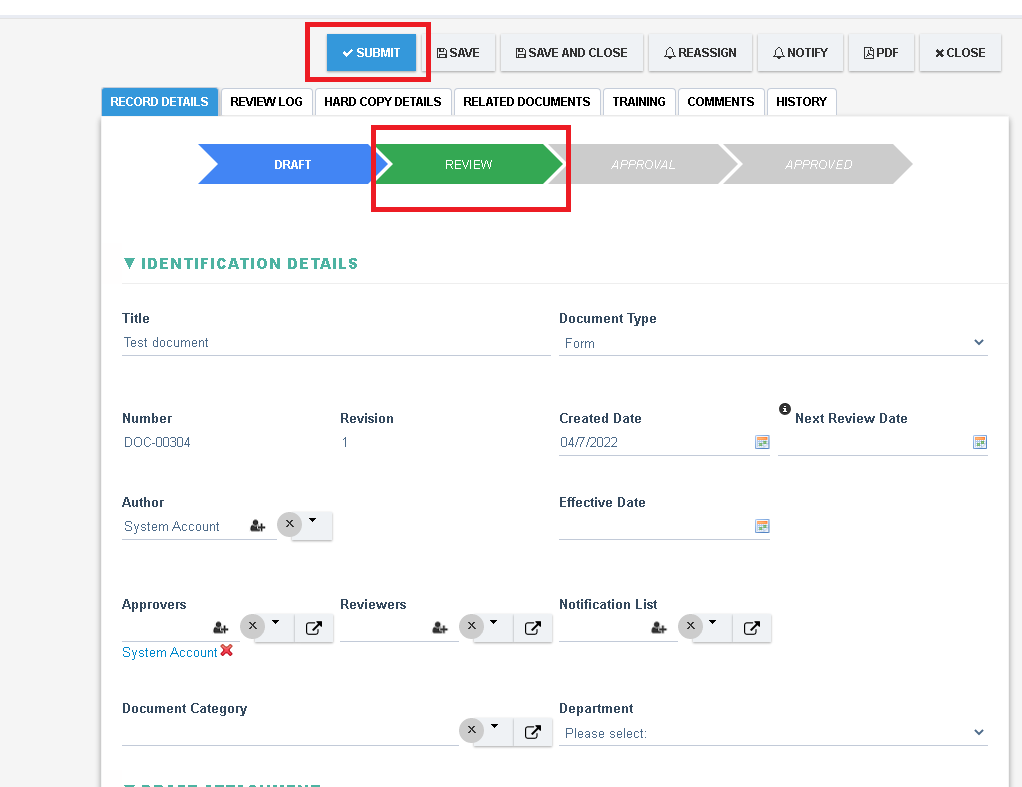
- In the Next Task dialog, ensure that the Task is selected as the next task, the due date is correct and the Assign to list is correct.
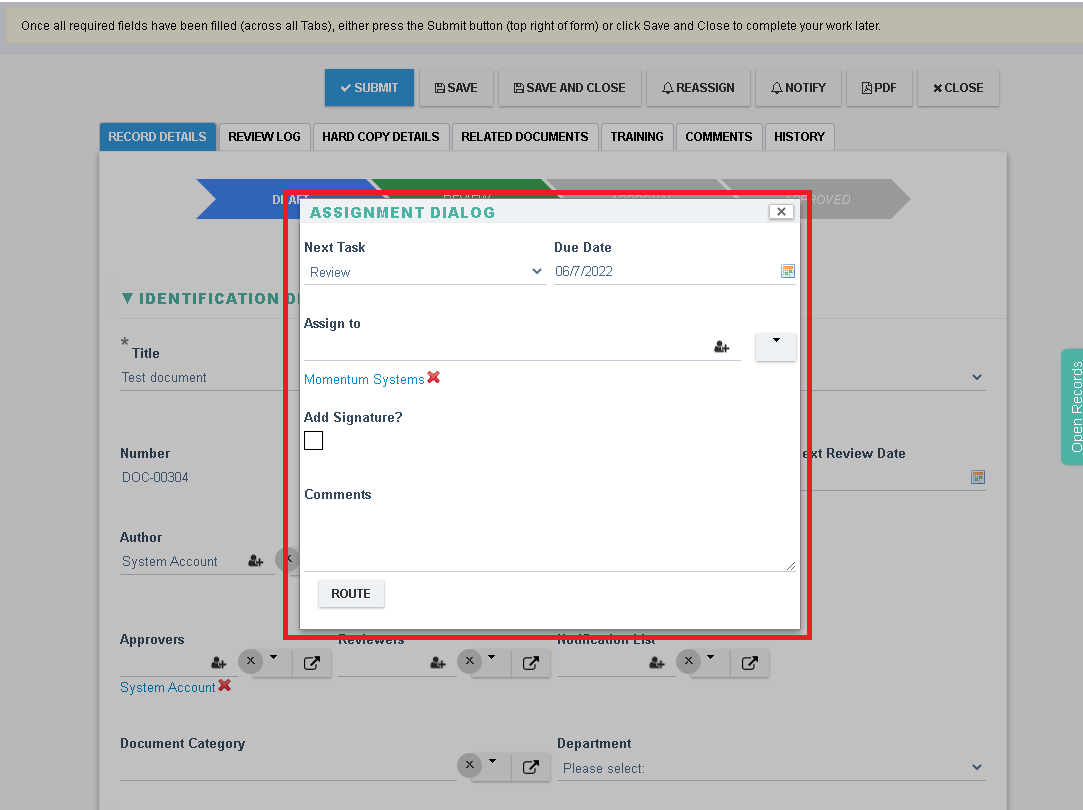
- Specify the password for your user account (if Signature is enabled)
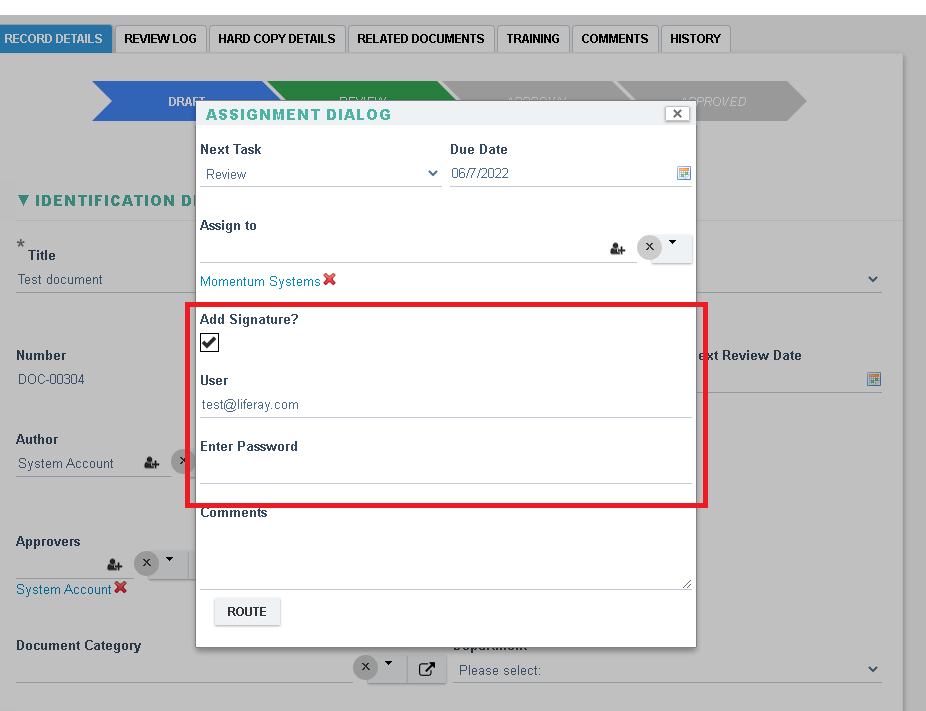
- Specify any Comments if required and then click on ‘Route’ to proceed to the Review task.
- Email notifications shall be sent to each Assignee once routed.