Test Result
Test Result
Records the outcomes of the application's validation and verification tests, offering insights into the product's performance during these tests.
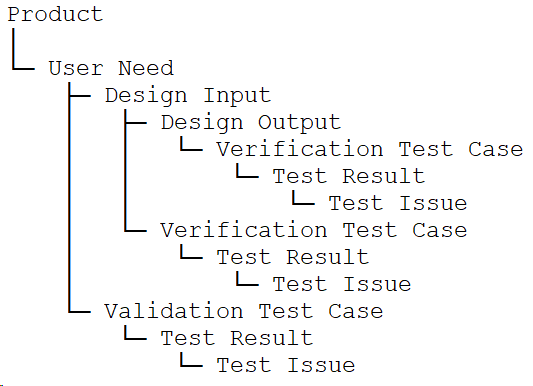
Workflow Diagram
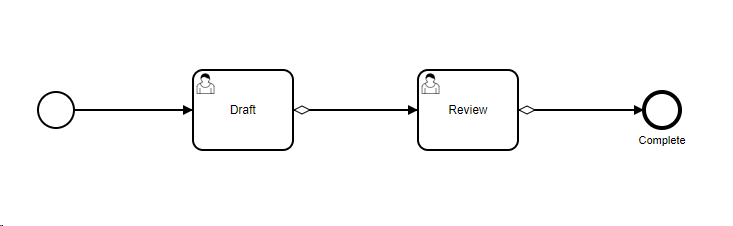
Draft: The initial creation of the form or record. It's where the initial data is input and saved.
Review: After the draft is completed, it moves to the review stage. Here, designated individuals or teams assess the content for accuracy, completeness, and compliance with requirements.
Complete: Once the review is done and all necessary changes are made, the form or record is marked as complete. This signifies that it has passed all checks and is finalized.
Explanation of fields
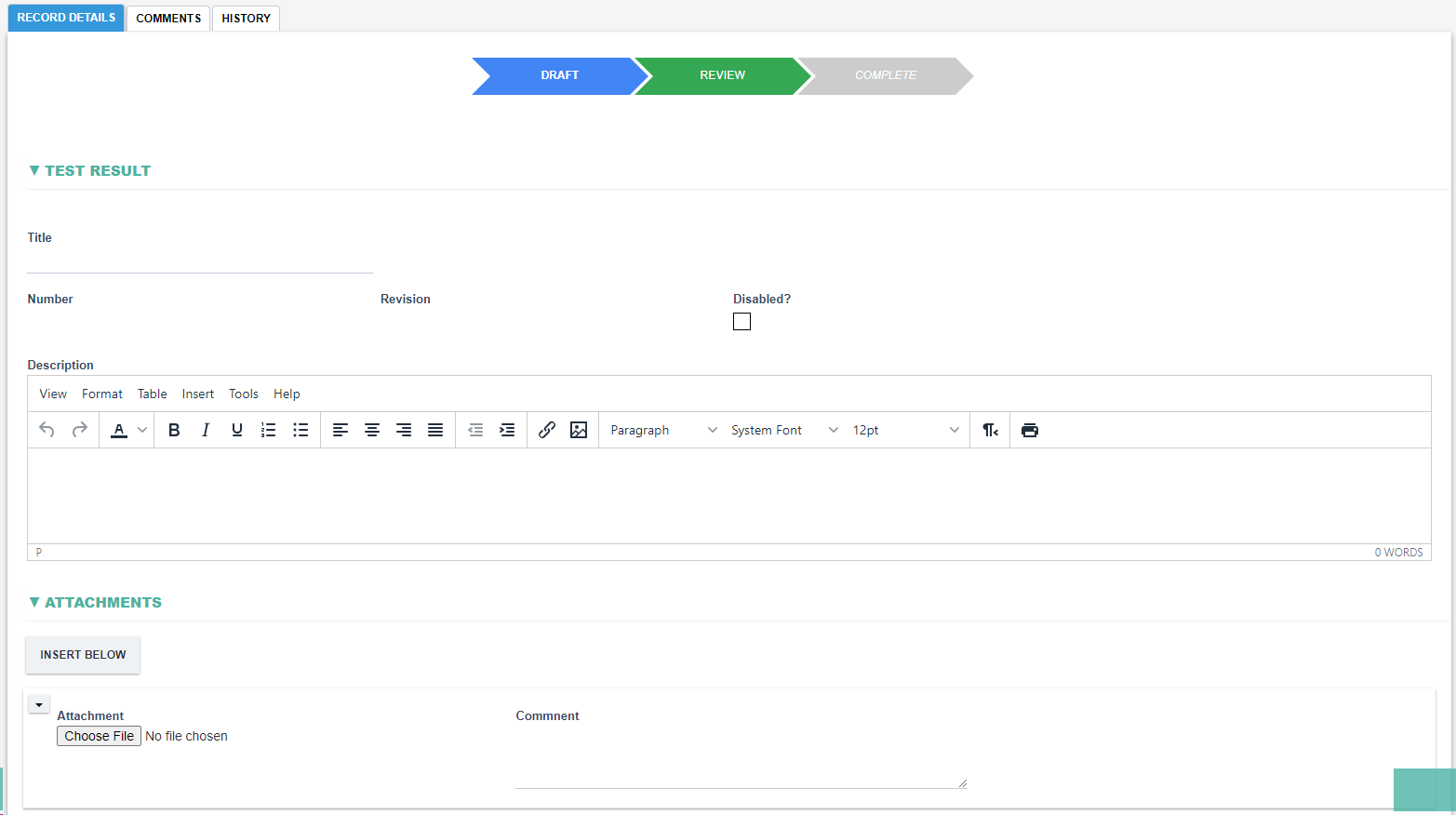
|
Fields |
Field Explanation |
|
Title |
|
|
Disabled? |
|
|
Number |
|
|
Revision |
|
|
Description |
|
|
Attachment and Comment |
|
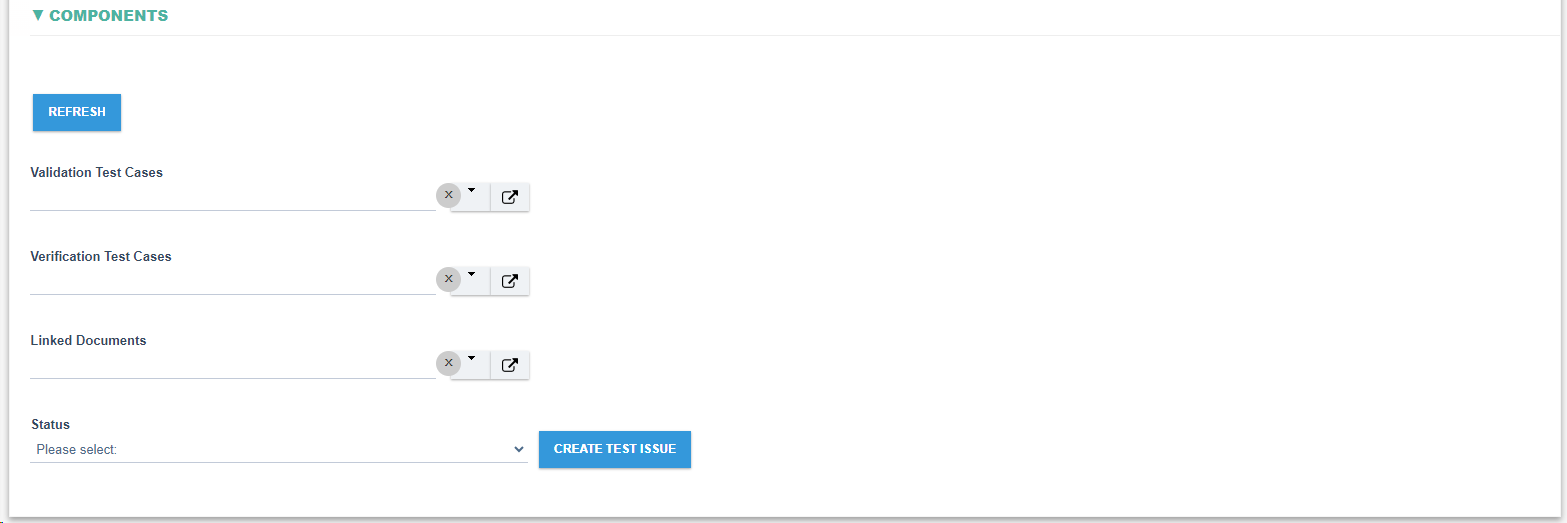
|
Fields |
Field Explanation |
|
Refresh |
|
|
Validation Test Cases |
|
|
Verification Test Cases |
|
|
Linked Documents |
|
|
Status |
Options:
|
|
Create Test Issue |
|
