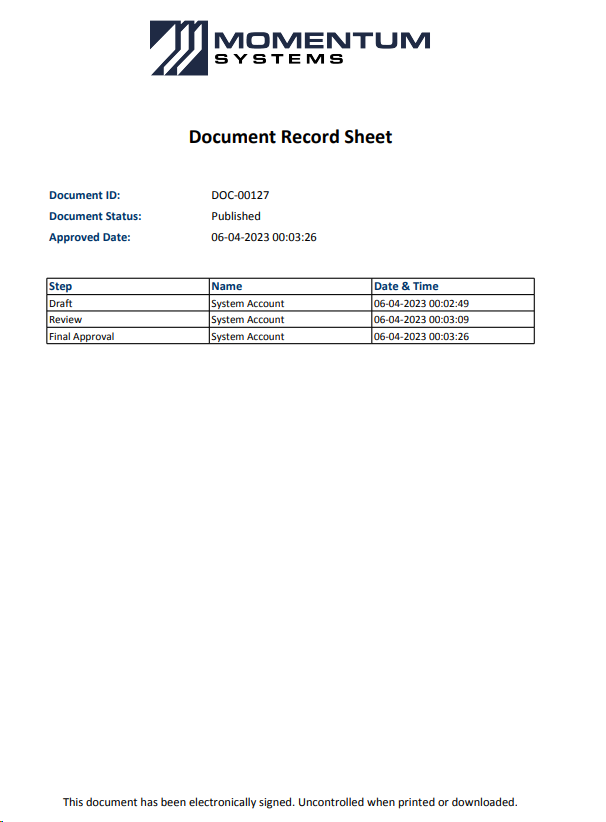Approval
Approval Task
- Purpose
- Approvers will review the document and choose to approve or route back to the review step at this stage.
- Visible sections
|
Sections |
Visible |
Editable |
|
Identification Details |
✔ |
❌ |
|
Draft Attachment |
✔ |
❌ |
|
Review Log |
✔ |
❌ |
|
Hard/Printed Copy Distribution List |
✔ |
❌ |
|
Related Document |
✔ |
❌ |
|
Training |
✔ |
✔ |
|
Approved Attachments |
✔ |
❌ |
- Routing
- Please refer to the diagram in the Overview section to see an end-to-end workflow.
- The document can either be routed forward to Approved step or backward to Review step.
- Entering Approval Task
- Approval task is entered once the document review is finished.
- A notification email will be sent to Approvers when entering the Approval task.
- Submitting the Approval task
- Submitting Review Task will follow the standard routing process. Please refer to the routing process in the introduction module of this guide for more details.
- If there are multiple approvers, only one approver needs to sign the document to route the document to the approved task.
- Any required training shall be triggered once the document is approved.
- All documents in the Draft Attachment section shall be moved under Approved Attachment once the document is approved.
- If the Draft task's attached file is docx, doc or csv and Convert to PDF after Approval ? checkbox under Draft Attachment section was checked, these files shall be automatically converted to PDF. Otherwise, the attached file will remain its original file type.
- If Add Signatory Page to PDF after approval? checkbox under Draft Attachment section was checked, then a signatory page shall be added as the cover page to the approved pdf document.
Example: