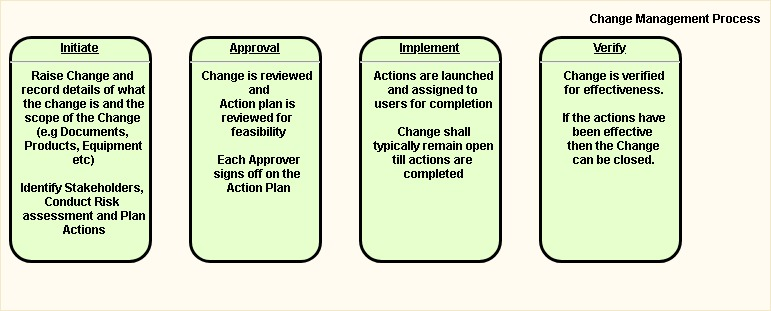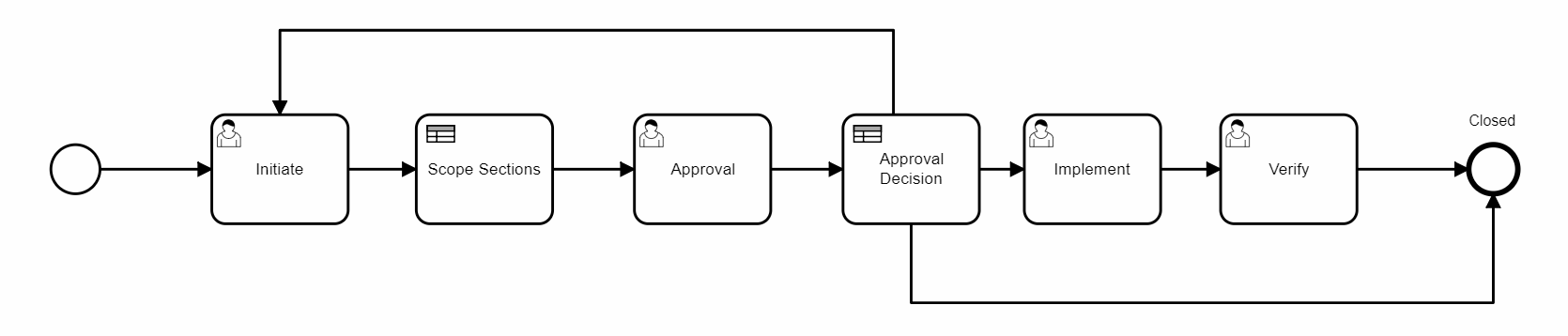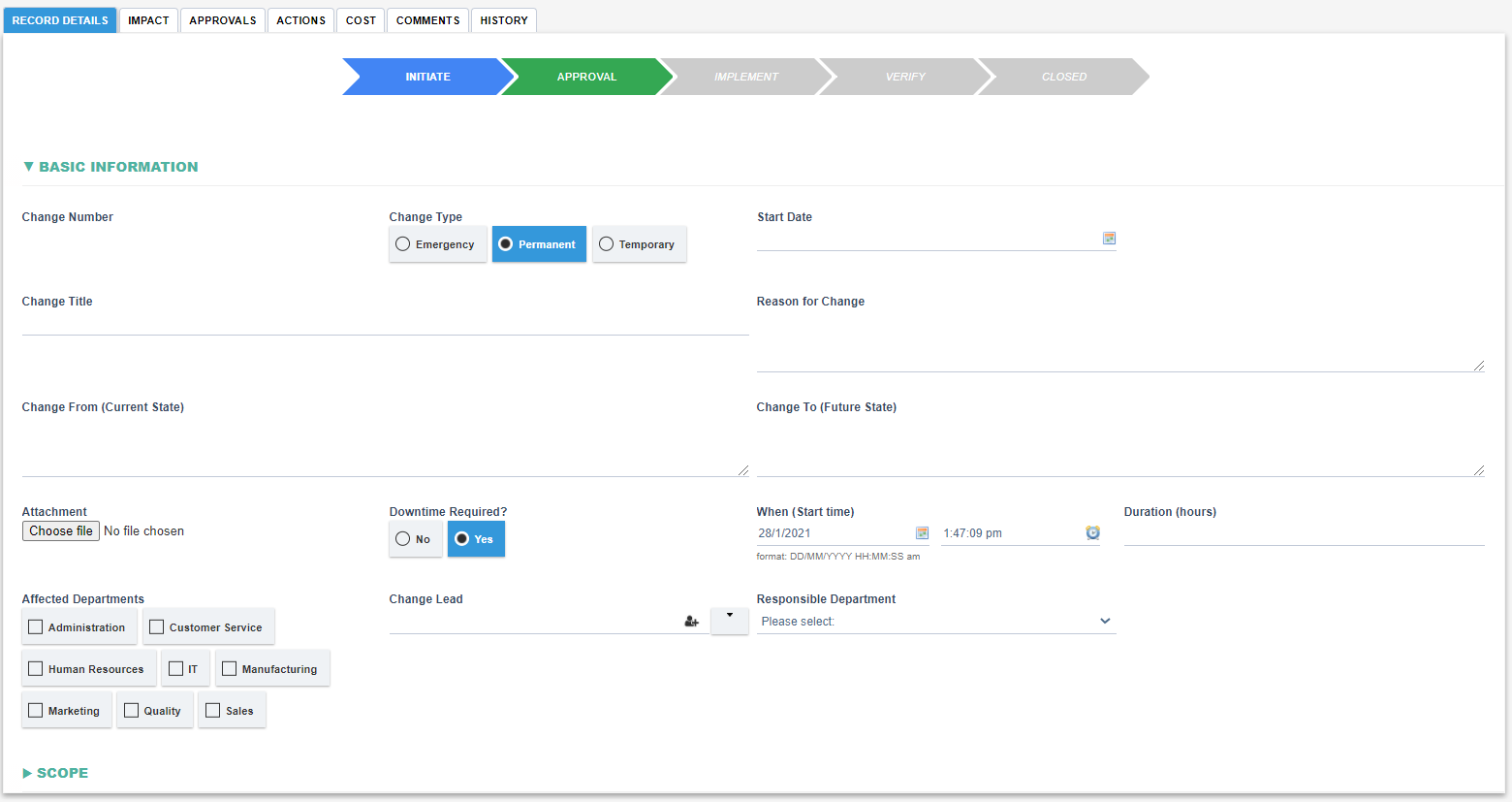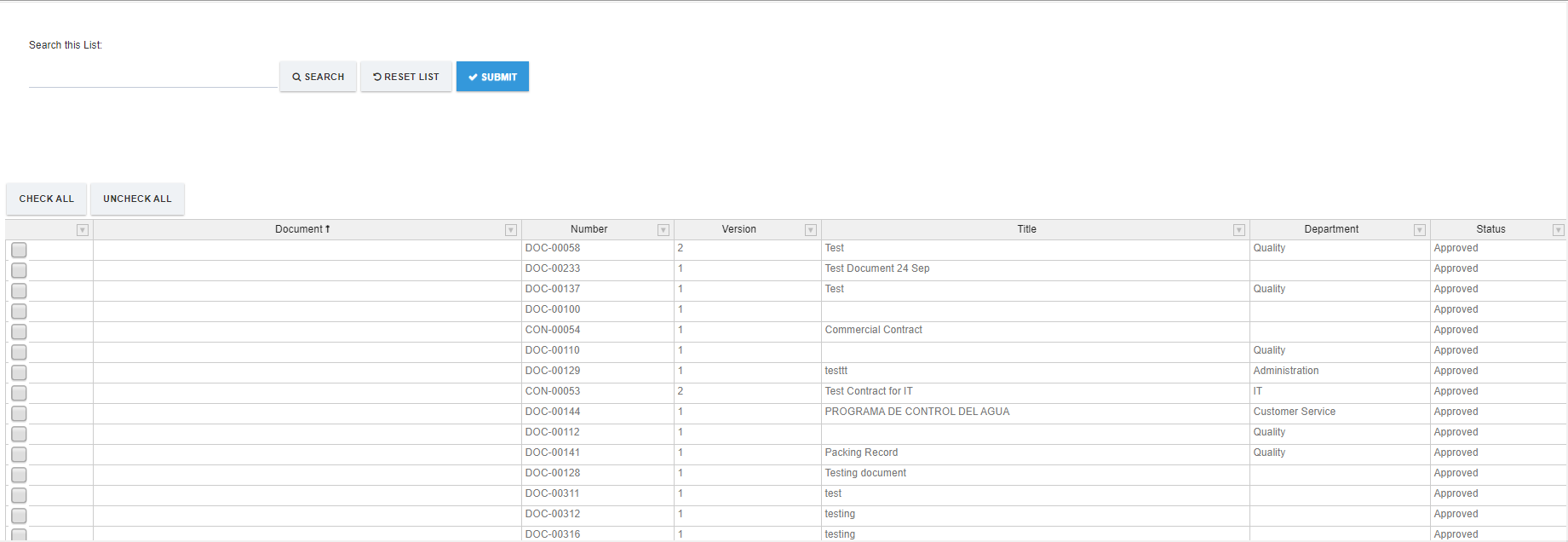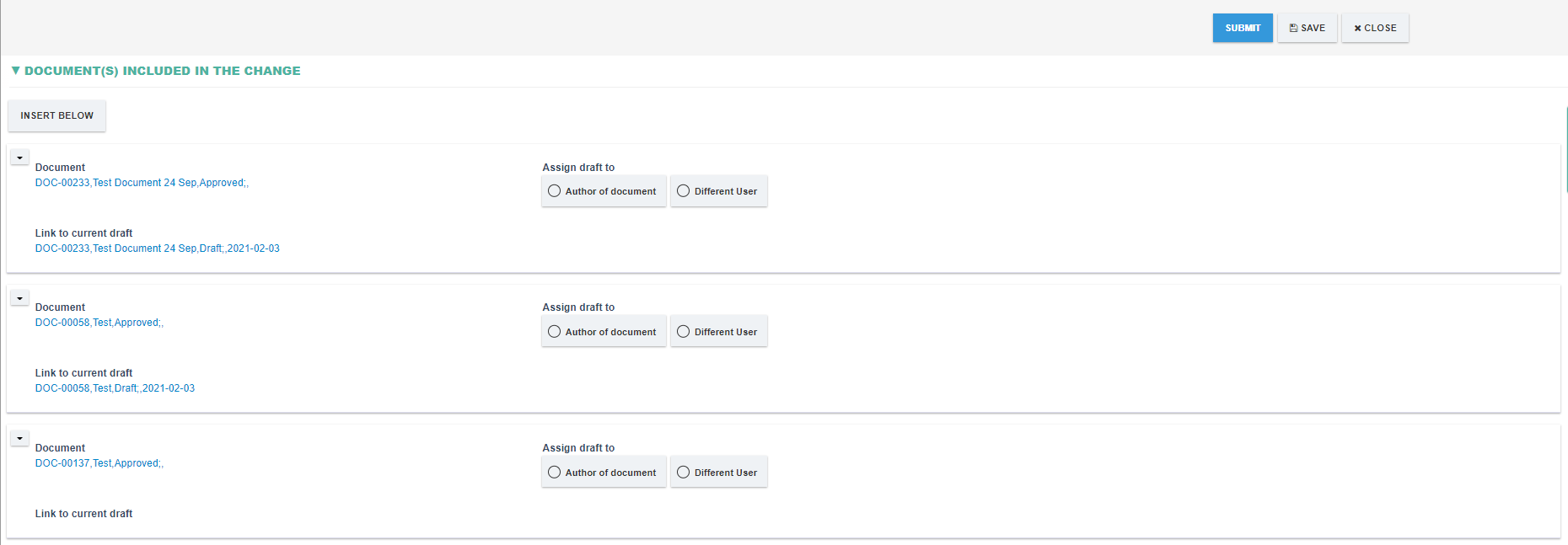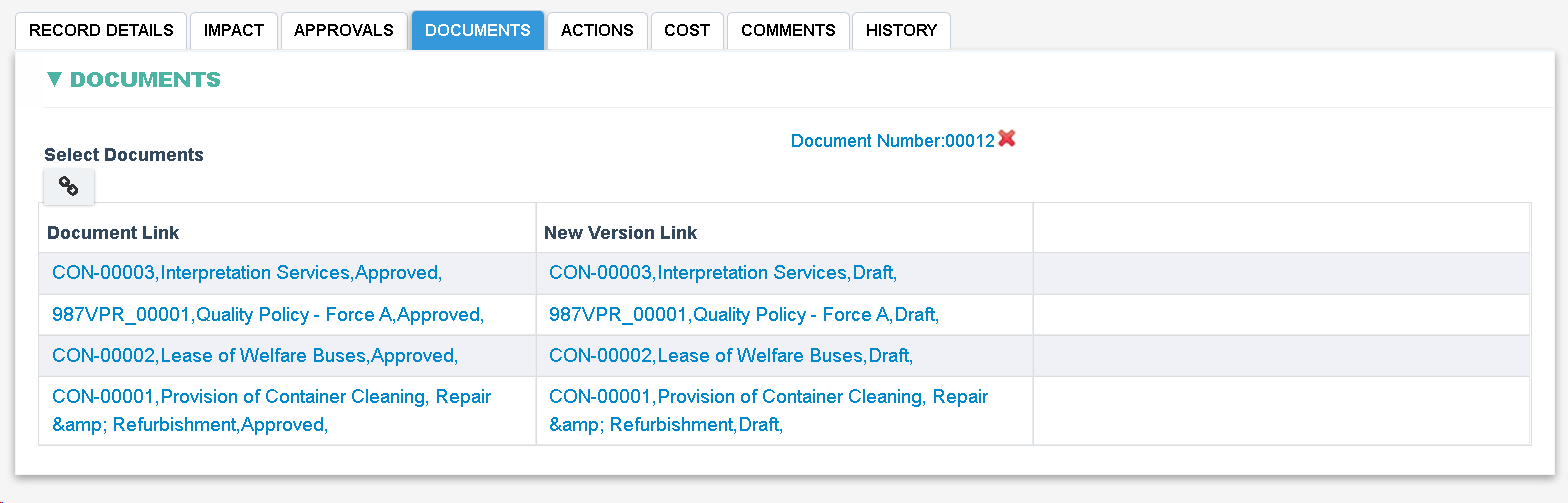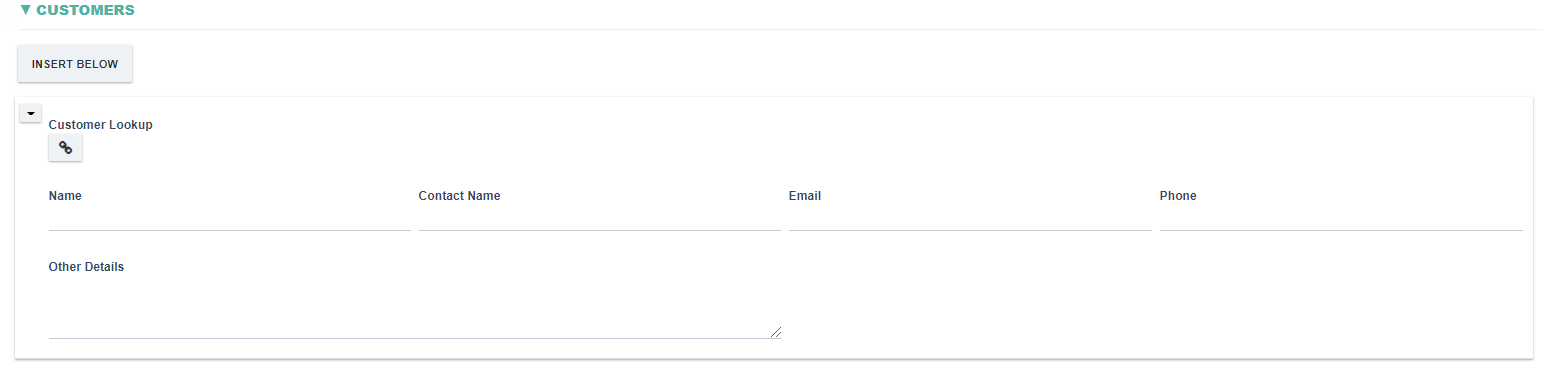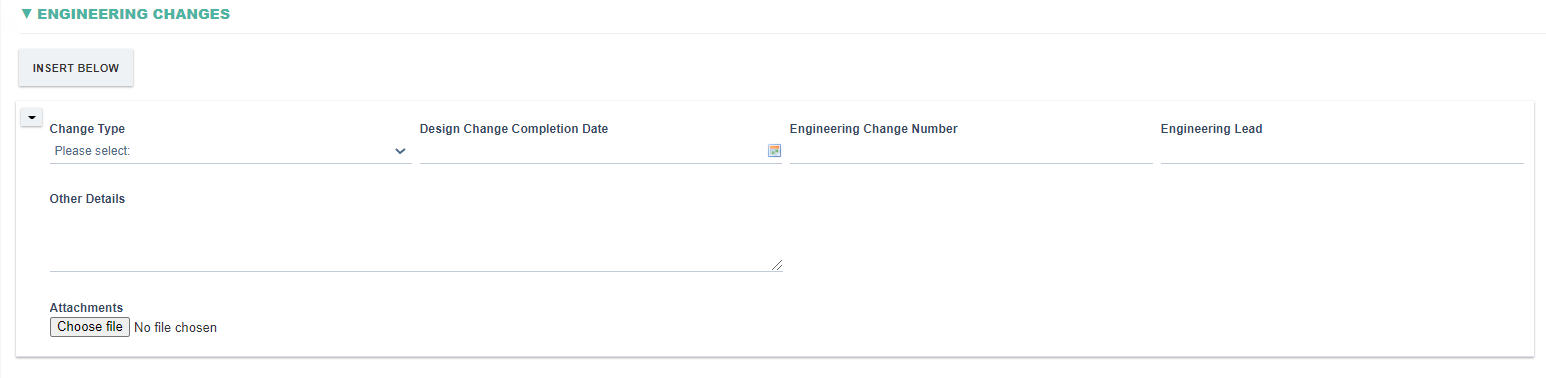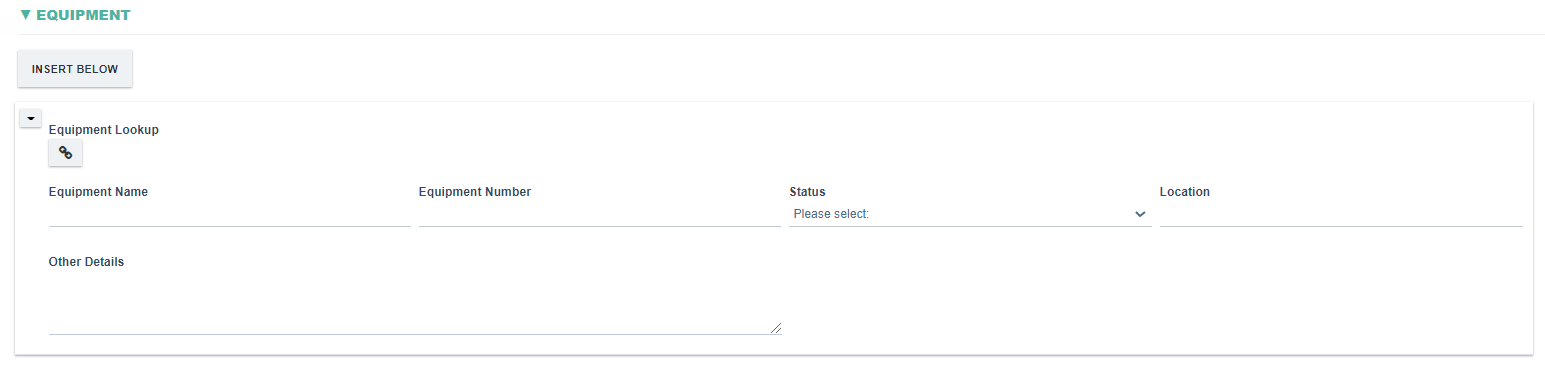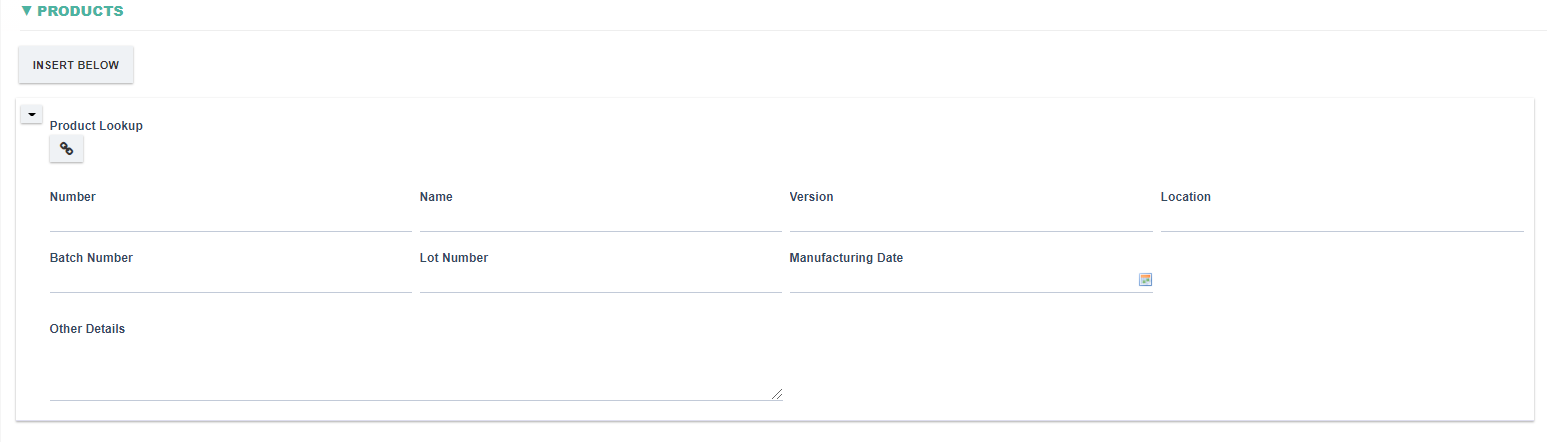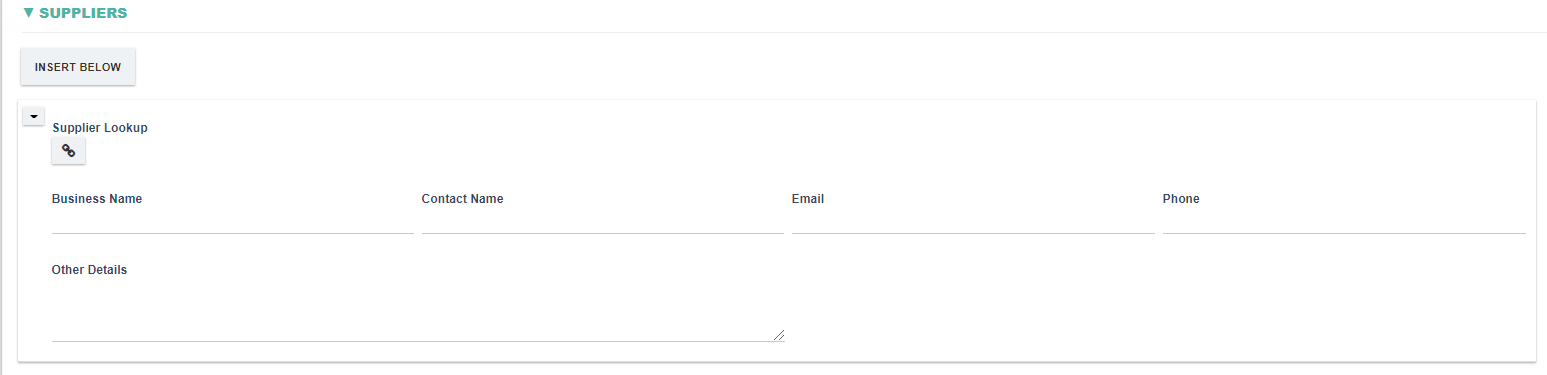Overview
The Change module is used to manage temporary or permanent changes within the organisation. One of the key features of the Change module is to develop an action plan based on the risk associated with performing the change, approving the action plan through the relevant stakeholders and subsequently implementing the action plan by the responsible users.
A high level overview of the Change process is below:
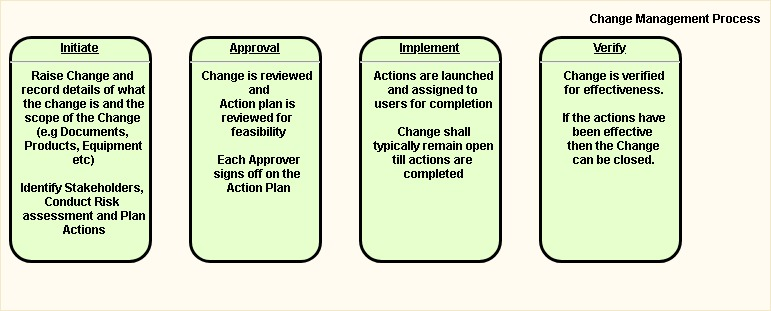
Change Workflow Diagram
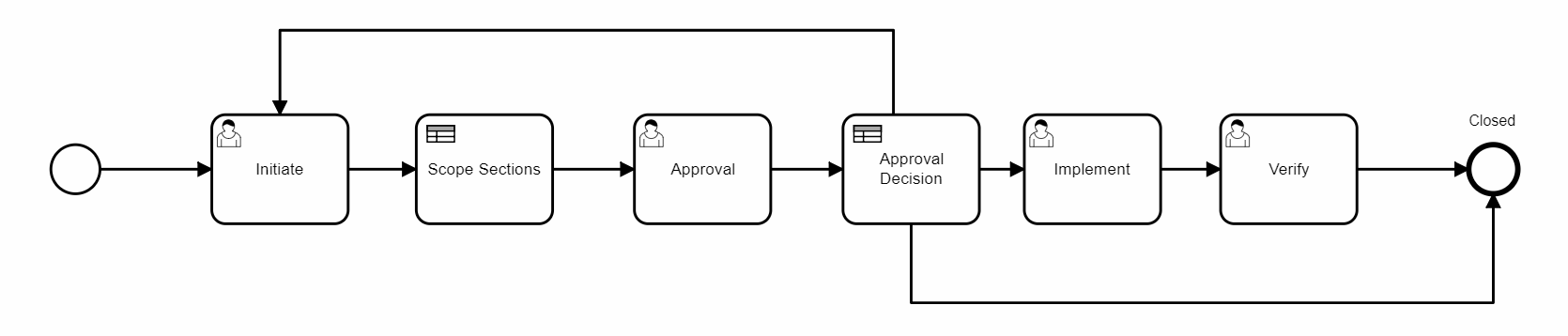
An out-of-the-box workflow of a Change consists of these steps:
- Initiate
- Approval
- Implement
- Verify
- Closed
Explanation of Change Form Sections and Fields
- Basic Information Section
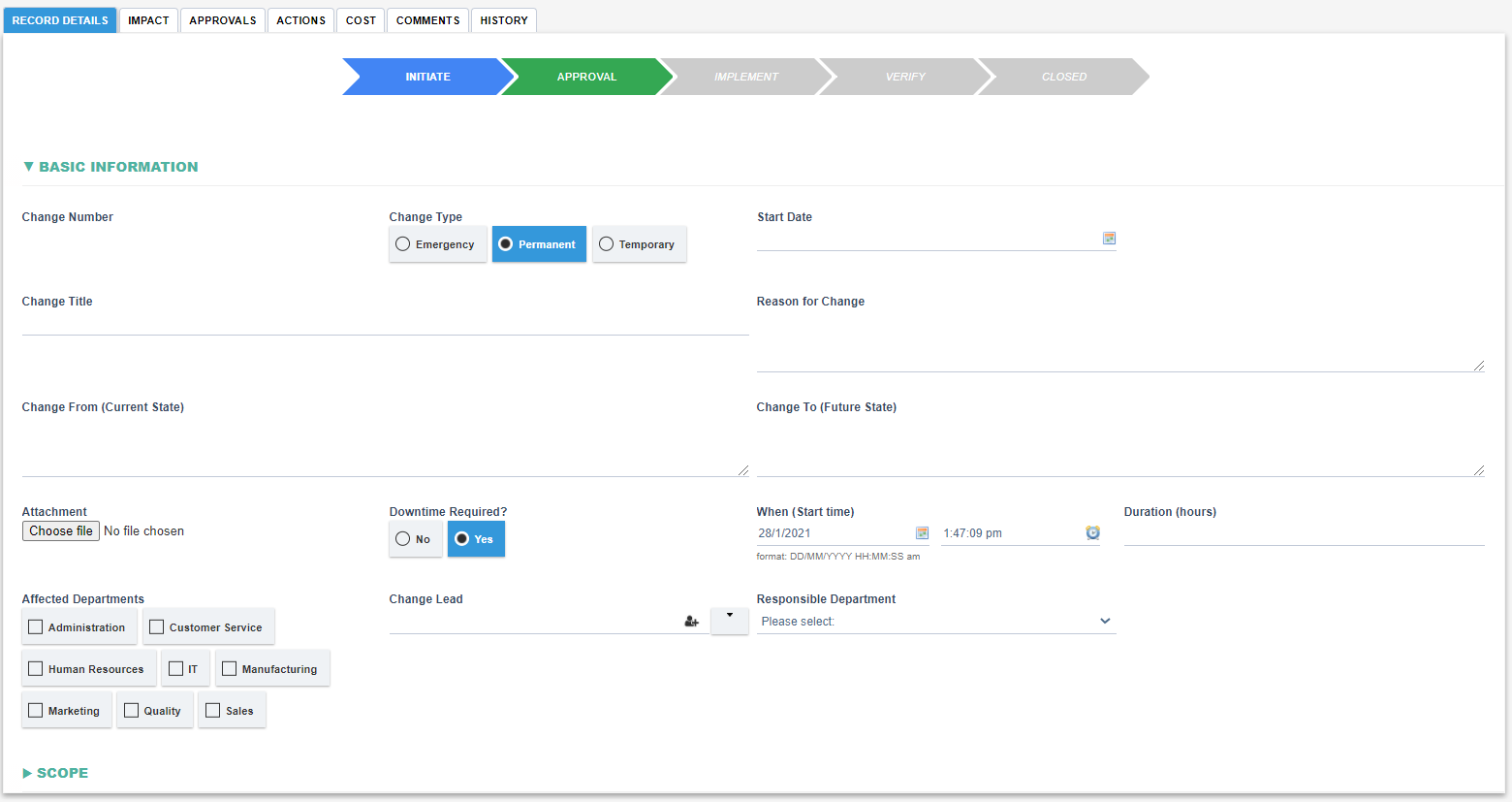
|
Fields
|
Field Explanation
|
|
Change Number
|
- Automatically generated with the following format: CHG-XXXXX where XXXXX is the next sequential number
|
|
Change Type
|
- Shall allow selection from Emergency, Permanent and Temporary.
|
|
Start Date
|
- Shall allow selection from a calendar.
|
|
Change Title
|
- Shall allow free text entry.
|
|
Reason for Change
|
- Shall allow free text entry.
|
|
Change From (Current state)
|
- Shall allow free text entry.
|
|
Change To (Future State)
|
- Shall allow free text entry.
|
|
Attachment
|
- Shall allow users to attach a file.
|
|
Downtime Required
|
- Shall allow selection from No and Yes.
|
|
When
|
- Displayed if Downtime Required? Is set to "Yes". Allows selection from calendar for a Date.
- Automatically set to the current date and time.
|
|
Duration
|
- Allow entry of a numerical value
|
|
Affected Departments
|
- Allow multiple selections from Administration, Customer Service, Human Resources, IT, Manufacturing, Marketing, Quality, Sales
|
|
Change Lead
|
- Shall allow selection from all users in the system.
- This user shall be assigned to the Implement step
|
|
Responsible Departments
|
- Allow selection from all departments in the system: Administration, Customer Service, Human Resources, IT, Manufacturing, Marketing, Quality, Sales.
|
- Scope Section

|
Field
|
Field Explanation
|
|
|
- Allow selection from:
- Customer, Document, Engineering, Equipment, Process, Product, Supplier.
- When an option is selected, the corresponding section/tab for each option shall appear.
|
- Impact Details


|
Field
|
Field Explanation
|
|
Impact
|
- Shall allow selection from Major, Minor.
|
|
Conduct Risk Assessment ?
|
- Shall allow users to set whether Risk Assessment is required or not.
- If checked, other fields will appear to allow the conducting of a risk assessment.
|
|
ASSESS RISK
|
- Displayed if Conduct Risk Assessment is set. When clicked opens the Conduct Risk Assessment dialog where the user shall be able to conduct a risk assessment. When the risk assessment is submitted then the link to the newly created assessment shall be added to the Link to Risk field, risk Rating to the Risk field, consequence to the Consequence field and indicator to the Indicator field.
|
|
Current Risk Rating
|
- Display current risk rating after conducting a risk assessment.
- Automatically calculated after conducting a risk assessment and in read-only.
|
|
Indicator
|
- Display a color associated with the current risk rating: High - Red, Medium - Yellow, Low - Green.
- Automatically calculated after conducting a risk assessment and in read-only.
|
- Approvals


|
Field
|
Field Explanation
|
|
Approver
|
- Allows selection from all users in the system.
|
|
Department
|
- Allows selection from all departments in the system.
|
|
Comments
|
- Read-only field. Displays the comment entered by an Approver when routing to the next Approver
|
|
Approval Status
|
- Shall be visible and editable for an Approver during the Approval step to make approval decisions.
- Allows the Approver to make a selection from 'Approved', 'Rejected', 'NA'
|
- Action Plan


|
Field
|
Field Explanation
|
|
Actions Required?
|
- If checked, PLAN ACTIONS and START ACTIONS buttons shall appear to allow planning of Actions.
|
|
Plan Actions
|
- When clicked, the Action Plan dialog shall appear to allow the planning of actions.
- For more information on Action Plans click here
|
|
Start All Actions
|
- If clicked, then all planned actions shall be started and assigned to the responsible users
- If not clicked, then the planned actions shall be auto started after the Approval step.
|
- Cost

|
Field
|
Field Explanation
|
|
Item
|
- A free text field allowing inputting the name of the item
|
|
Cost
|
- Allow inputting the numerical value, which is the price of the corresponding item.
|
- Customers
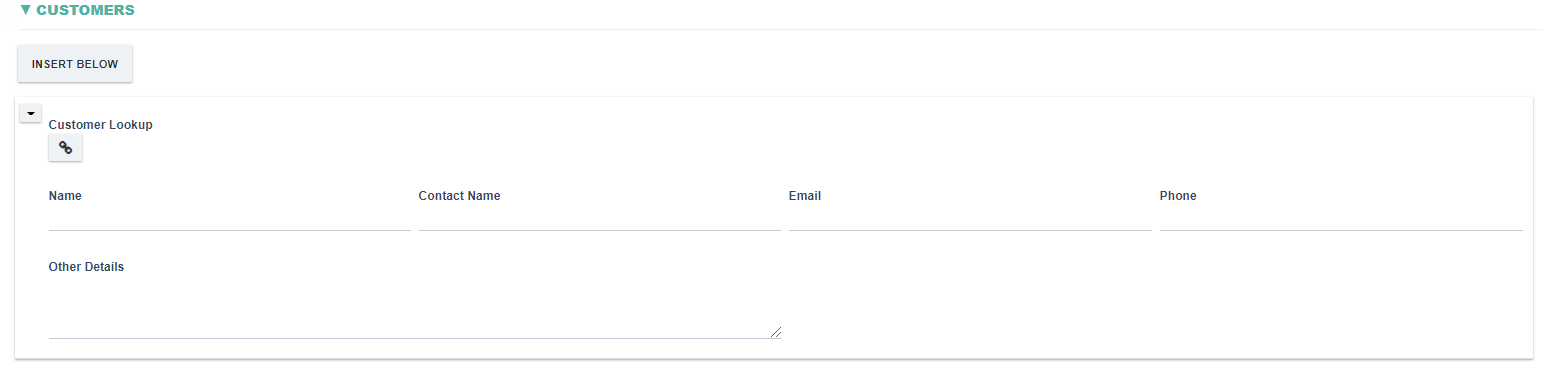
|
Field
|
Field Explanation
|
|
Customer Lookup
|
- When clicked, allow selection from the customer list in the system.
- Only a single customer can be selected (if more customers are required then add another Customer section)
- If a Customer is selected then the Name (Customer Name), Contact Name, Email and Phone shall be set automatically from the selected Customer.
|
|
Name
|
- Free text field, allow inputting the customer's name.
|
|
Contact Name
|
- Free text field, allow inputting the customer contact's name.
|
|
Email
|
- Free text field, allow inputting the customer's email.
|
|
Phone
|
- Free text field, allow inputting the customer's phone.
|
|
Other Details
|
- Free text field, allow inputting other details with regards to the customer.
|
- Engineering Changes
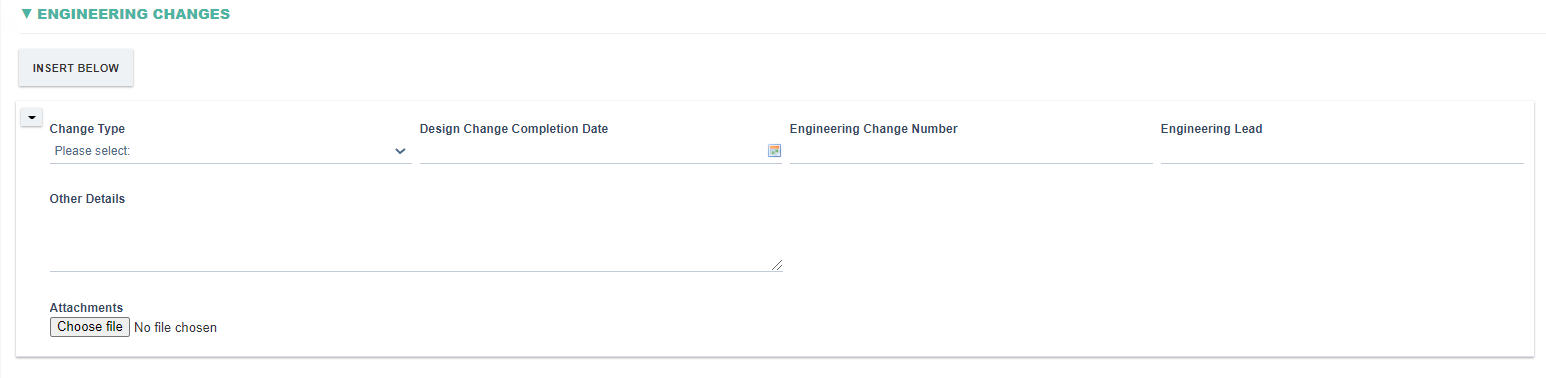
|
Field
|
Field Explanation
|
|
Change Type
|
- Allow selection from these options Change Notice, Engineering Change Notice, Engineering Work Order.
|
|
Design Change Completion Date
|
- Allow selection from a calendar.
|
|
Engineering Change Number
|
|
|
Engineering Lead
|
|
|
Other Details
|
|
|
Attachments
|
- Allow user to attach a file.
|
- Equipment
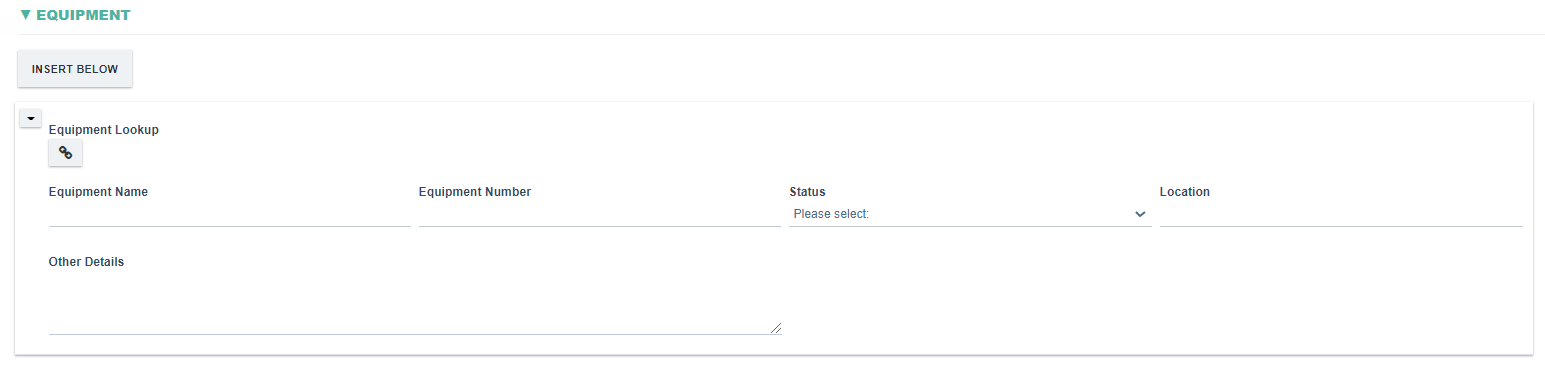
|
Field
|
Field Explanation
|
|
Equipment Lookup
|
- When clicked, allow selection from all the equipment in the system.
- Only a single equipment can be selected (if more equipments are required then add another Equipment section)
- If a Equipment is selected then the Equipment Name, Number, Status and Location shall be set automatically from the selected Equipment.
|
|
Equipment Name
|
|
|
Equipment Number
|
|
|
Status
|
- Allow selection from these following options Calibrated, Not Calibrated, Out of Service, Under Calibration.
|
|
Location
|
|
|
Other Details
|
|
- Processes

|
Field
|
Field Explanation
|
|
Process Name
|
|
|
Stage/Step
|
|
- Products
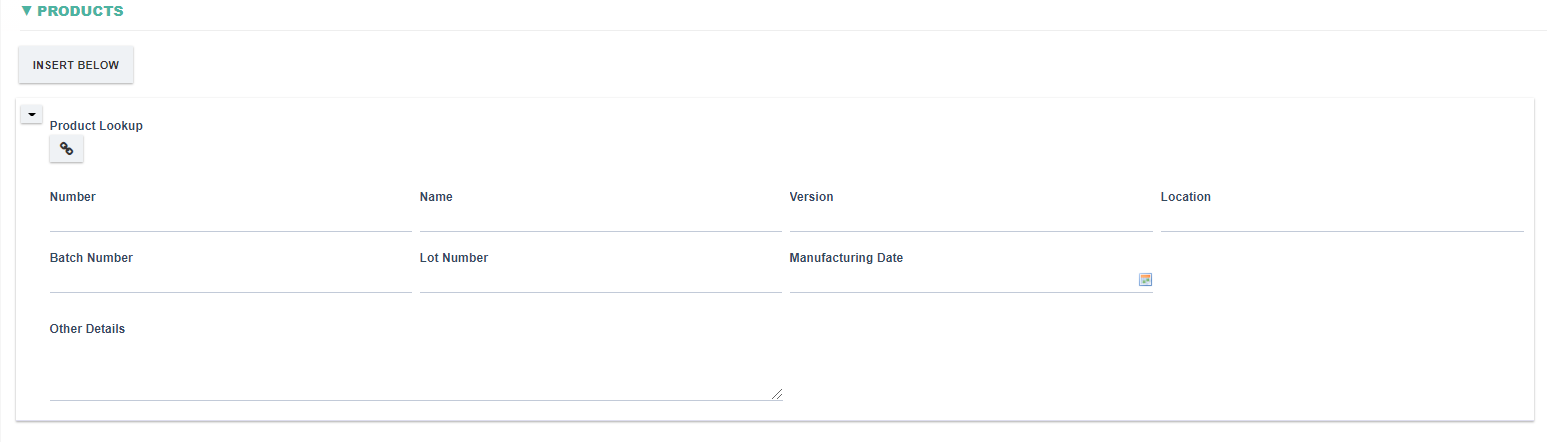
|
Field
|
Field Explanation
|
|
Product Lookup
|
- When clicked, allow selection from all Products in the system.
- Only a single Product can be selected (if more Products are required then add another Product section)
- If a Product is selected then the Number, Name, Version and Location shall be set automatically from the selected Product.
|
|
Name
|
|
|
Version
|
|
|
Location
|
|
|
Batch Number
|
|
|
Lot Number
|
|
|
Manufacturing Date
|
- Allow selection from a calendar.
|
|
Other Details
|
|
- Suppliers
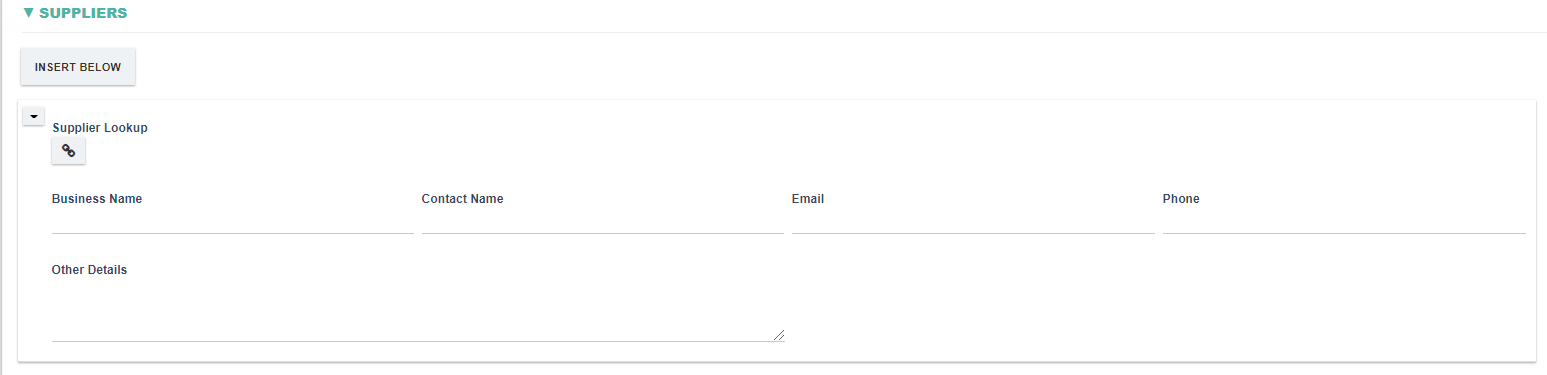
|
Field
|
Field Explanation
|
|
Supplier Lookup
|
- When clicked, allow selection from suppliers in the system.
- Only a single Supplier can be selected (if more Suppliers are required then add another Supplier section)
- When a Supplier is selected, the Business Name, Contact Name, Email and Phone shall be automatically set form the selected Supplier.
|
|
Business Name
|
|
|
Contact Name
|
|
|
Email
|
|
|
Phone
|
|
|
Other Details
|
|
- Documents

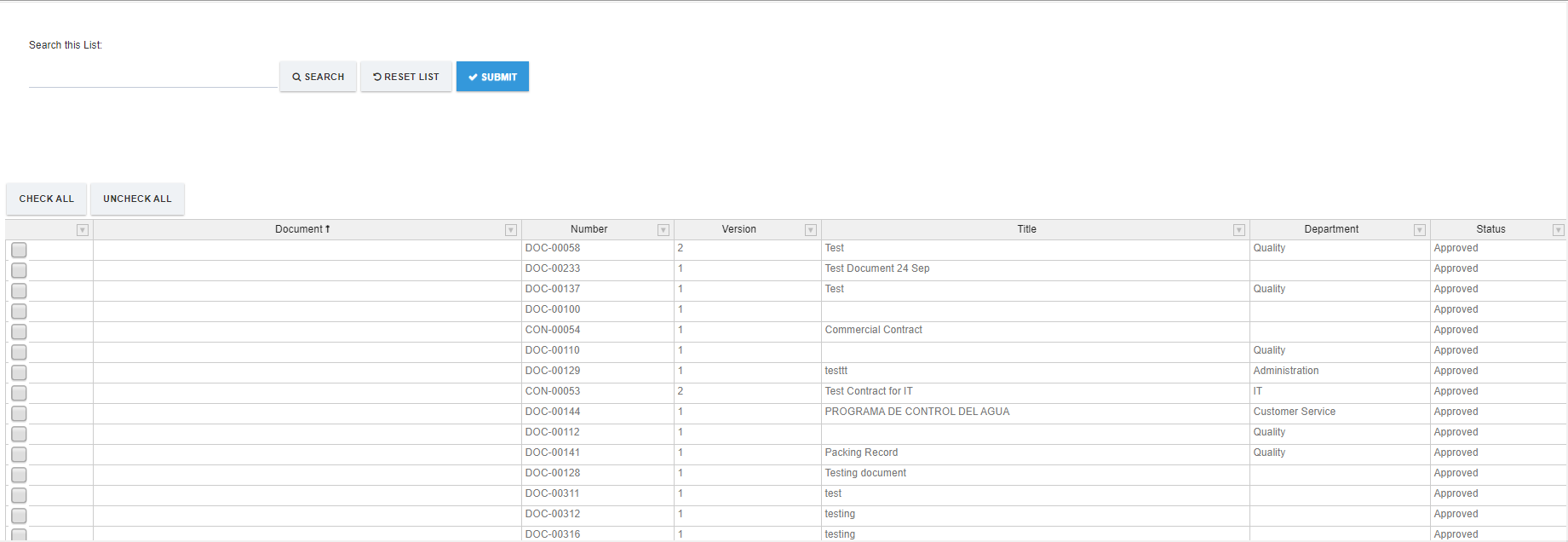
|
Field
|
Explanation
|
|
Select Documents
|
- When clicked, a dialog shall appear to allow selection from all approved documents in the system.
|

|
Field
|
Explanation
|
|
CHANGE REQUEST
|
- Shall appear if there is a selected document.
- When clicked, a dialog shall appear to allow you to make change request to documents.
|
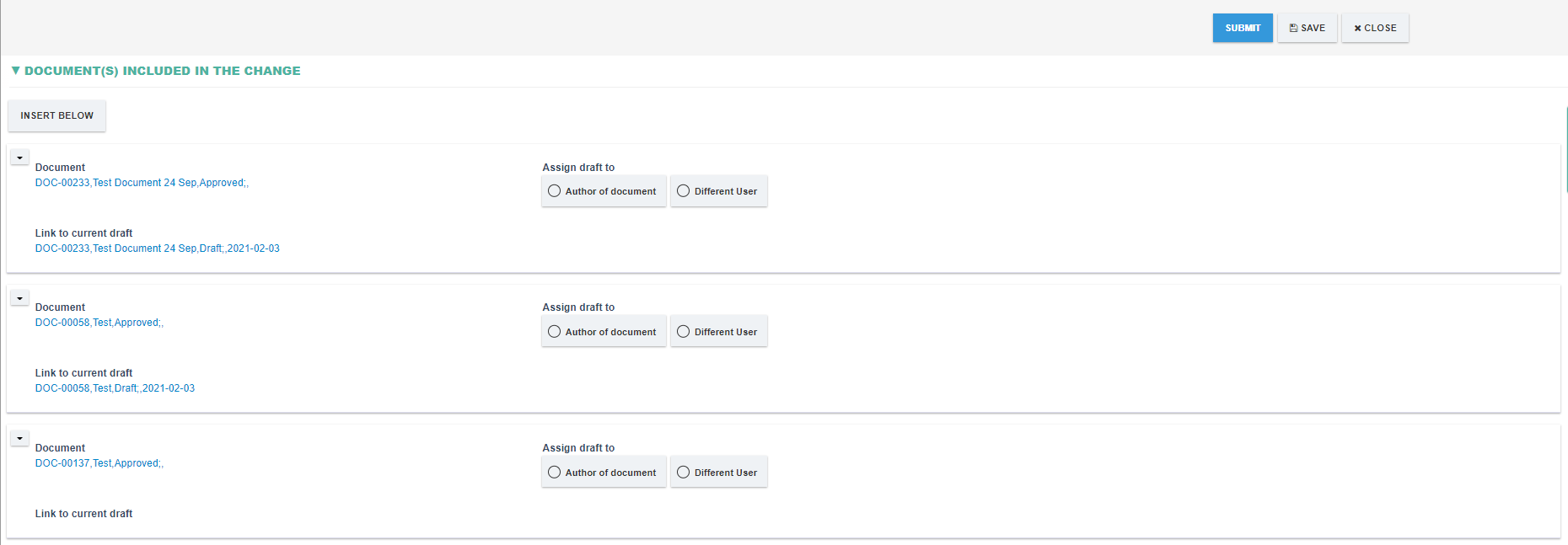

|
Field
|
Explanation
|
|
Document
|
- Display the link to the document being changed.
|
|
Assign draft to
|
- Allow selection from two options "Author of document" and "Different User"
- If "Different User" is selected then the Assign To field shall appear to allow the selection of a new author for the document.
- If "Author of document" is selected then the original Author of the document shall be assigned as the author of the document
|
|
Link to current draft
|
- If a Draft already exists then the link display the link to the current draft of the document being changed. If no current draft exists then the field shall be empty
- Once the change has been submitted then the link to the new draft document shall be displayed here
|
|
Assign to
|
- Displayed if 'Assign draft to' is set to 'Different User"
- Allow selection from all users in the system.
|
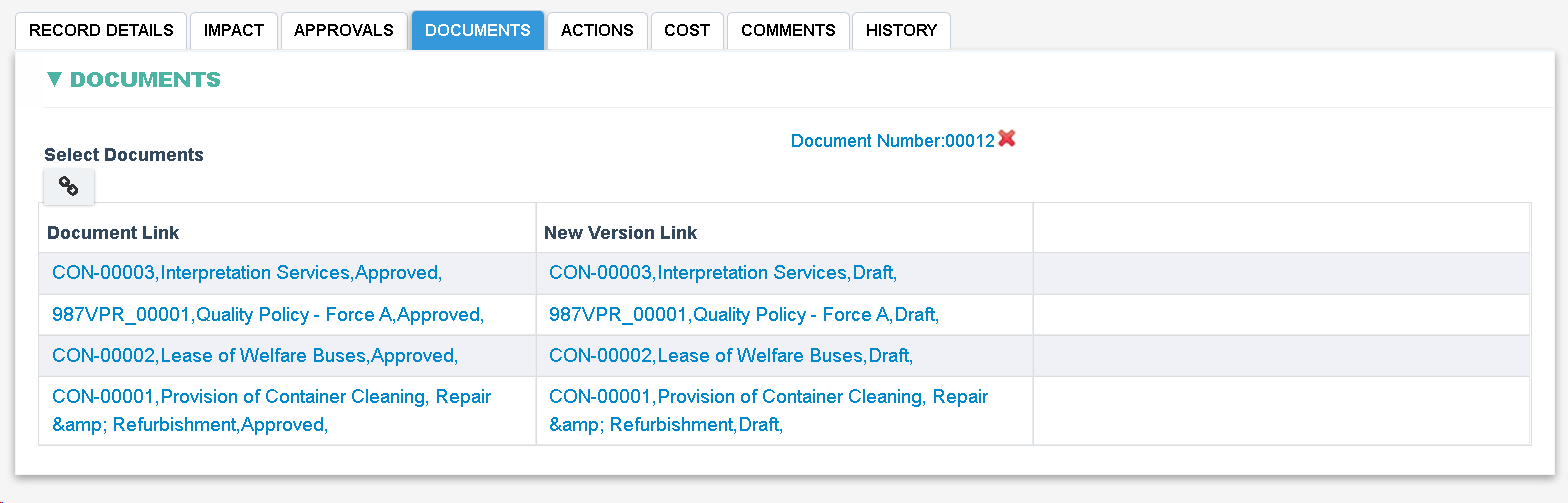
|
Field
|
Explanation
|
|
Document Link
|
- Display the link to the document for which a change has been submitted (displayed if changes are active on the selected documents from 'Select Documents' field)
|
|
New Version Link
|
- Displays link to each Draft that was created for each Document listed in the Select Documents field
|
- Decision

|
Field
|
Explanation
|
|
Approval Decision
|
- Allow selection from ‘Proceed’, ‘Rejected’ and ‘Return for more changes/information’. Field is editable if the current user is the last user assigned to the process step.
- If field is set to ‘Proceed’ then the ‘Implement’ phase shall be available in the workflow.
- If field is set to ‘Return for more changes/information’ then the ‘Initiate’ phase shall be available in the workflow.
- If field is set to ‘Rejected’ then the ‘Closed’ phase shall be available in the workflow.
|
|
Additional Information
|
- Allow free text entry. Field is editable if the current user is the last user assigned to the process step.
|
- Verification


|
Field
|
Field Explanation
|
|
Change completed as planned?
|
- Allow selection from two options: No and Yes.
- If No is selected Further change require? field shall appear.
|
|
Further change required?
|
- Allow selection from two options: No and Yes.
- If Yes is selected NEW CHANGE button shall appear
|
|
NEW CHANGE
|
- When clicked, allow new change to be triggered.
|