Completing a Self Assessment
Start New Assessment
To start a new assessment, login to the system, click on Start New and select ‘Team Assessment’
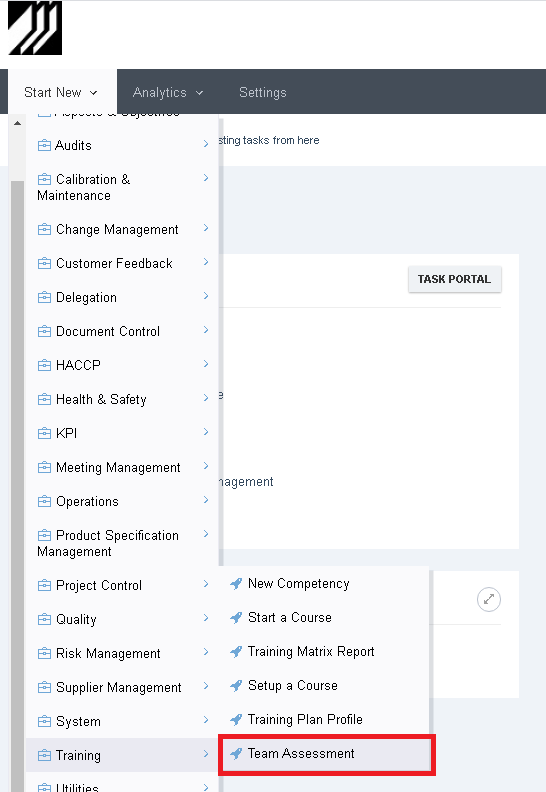
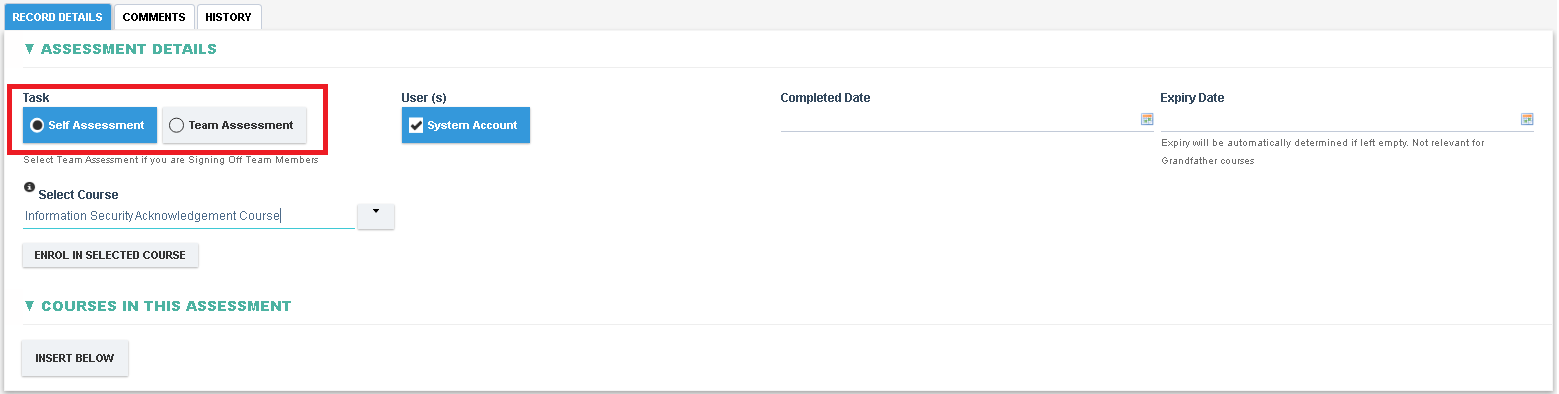
Select Assessment Type
- Set Self Assessment under the Task field
- An Expiry Date can also be specified if all certificates created from this Assessment shall be required to expire at a particular date (this can be overridden for individual team members further below)
- If the Completed Date is set then any recurring training shall have its expiry date calculated based on the Completed Date, if a Completed Date is not specified then the current date shall be used.
Add / Enrol Users for Assessment
- Select the relevant course in the ‘Select Course’ field. Note that only Acknowledgement Exams can be assessed through a Self Assessment
- Click ‘Enrol In Selected Course’ button to enrol these users to the selected Course. Clicking this button will add the selected course in the 'Courses in this Assessment' section
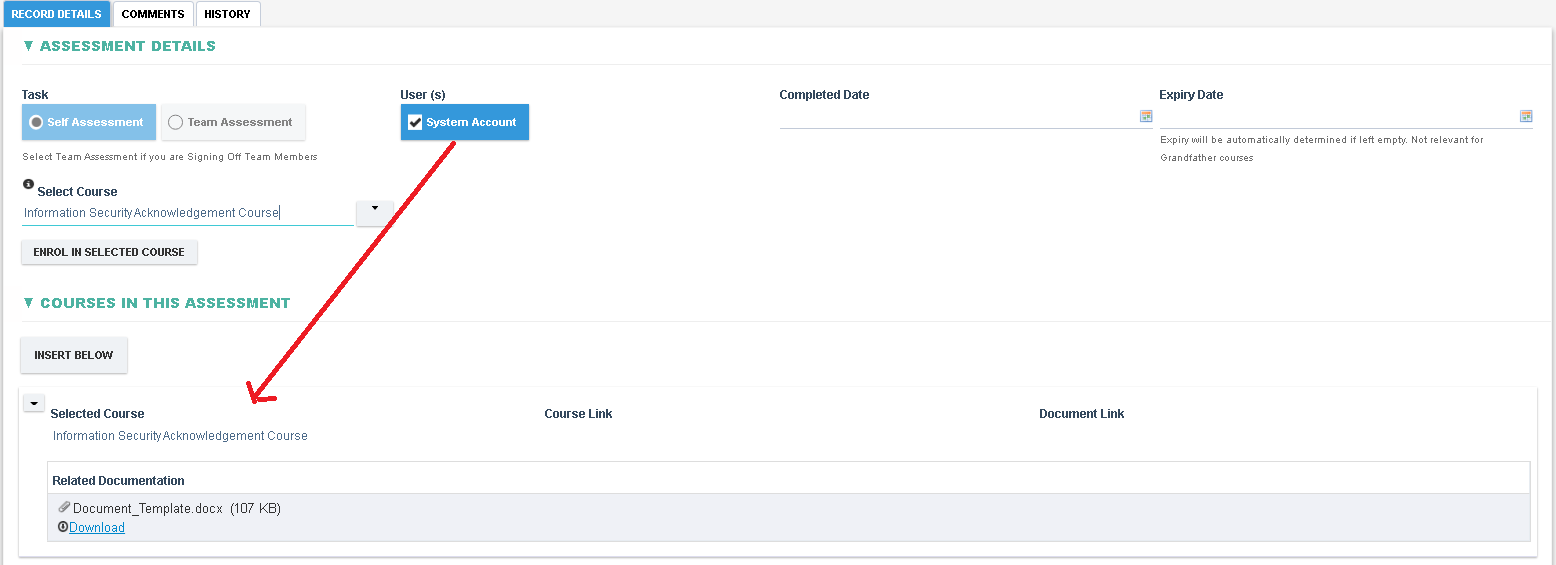
Completing an Assessment
- Once all data has been entered, click the Sign Off checkbox and add any optional Comments/Notes
- Click on the Submit button to proceed with Sign Off process.
- Once completed, new certificates shall be issued and the assessment is completed.
- A link to the completed Course is added in the Course Link for traceability.
- The users in this assessment shall now be enrolled in the course and shall be visible in the Training Matrix going forward.
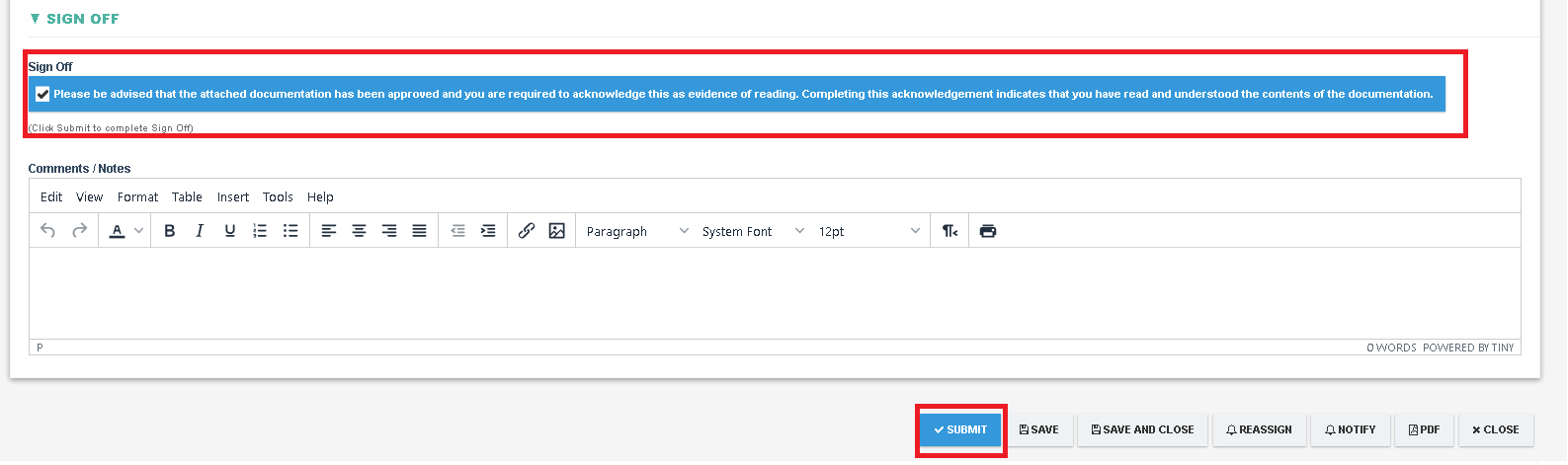
For more details refer to the Team Assessment
