Completing a Team Assessment
Start New Assessment
To start a new assessment, login to the system, click on Start New and select ‘Team Assessment’
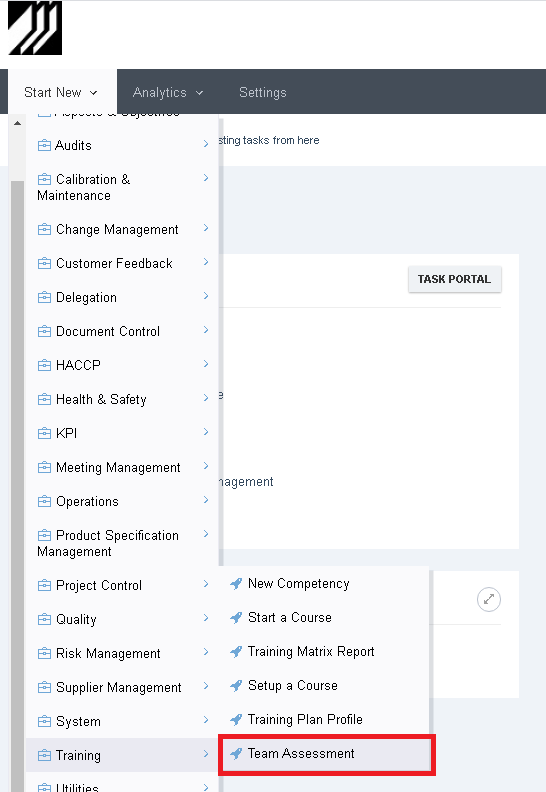
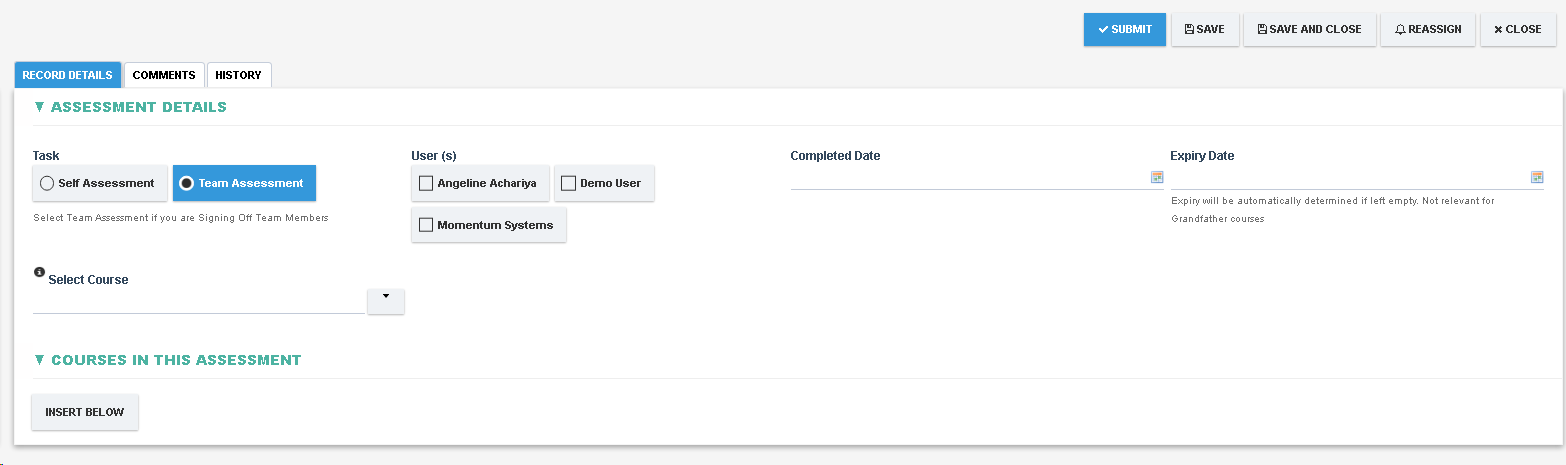
Select Assessment Type
- Set Team Assessment under the Task field
- All Team members that report to the current user shall be set in the User(s) field. One or more users from this list can now be assessed as part of this process.
- An Expiry Date can also be specified if all certificates created from this Assessment shall be required to expire at a particular date (this can be overridden for individual team members further below)
- If the Completed Date is set then any recurring training shall have its expiry date calculated based on the Completed Date, if a Completed Date is not specified then the current date shall be used.
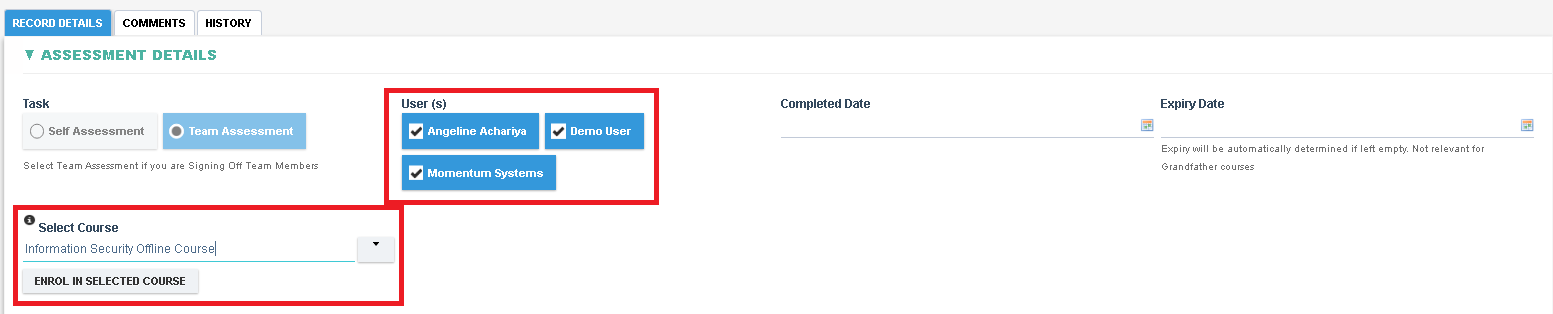
Add / Enrol Users for Assessment
- Select all users that are to be assessed and then select the relevant course in the ‘Select Course’ field. Note that Online Exam courses cannot be assessed through a Team Assessment (for online assessments the course has to be assigned to the user through a Training Plan or by Starting a Course)
- Click ‘Enrol In Selected Course’ button to enrol these users to the selected Course. Clicking this button will add all selected Users and the selected course in the 'Courses in this Assessment' section
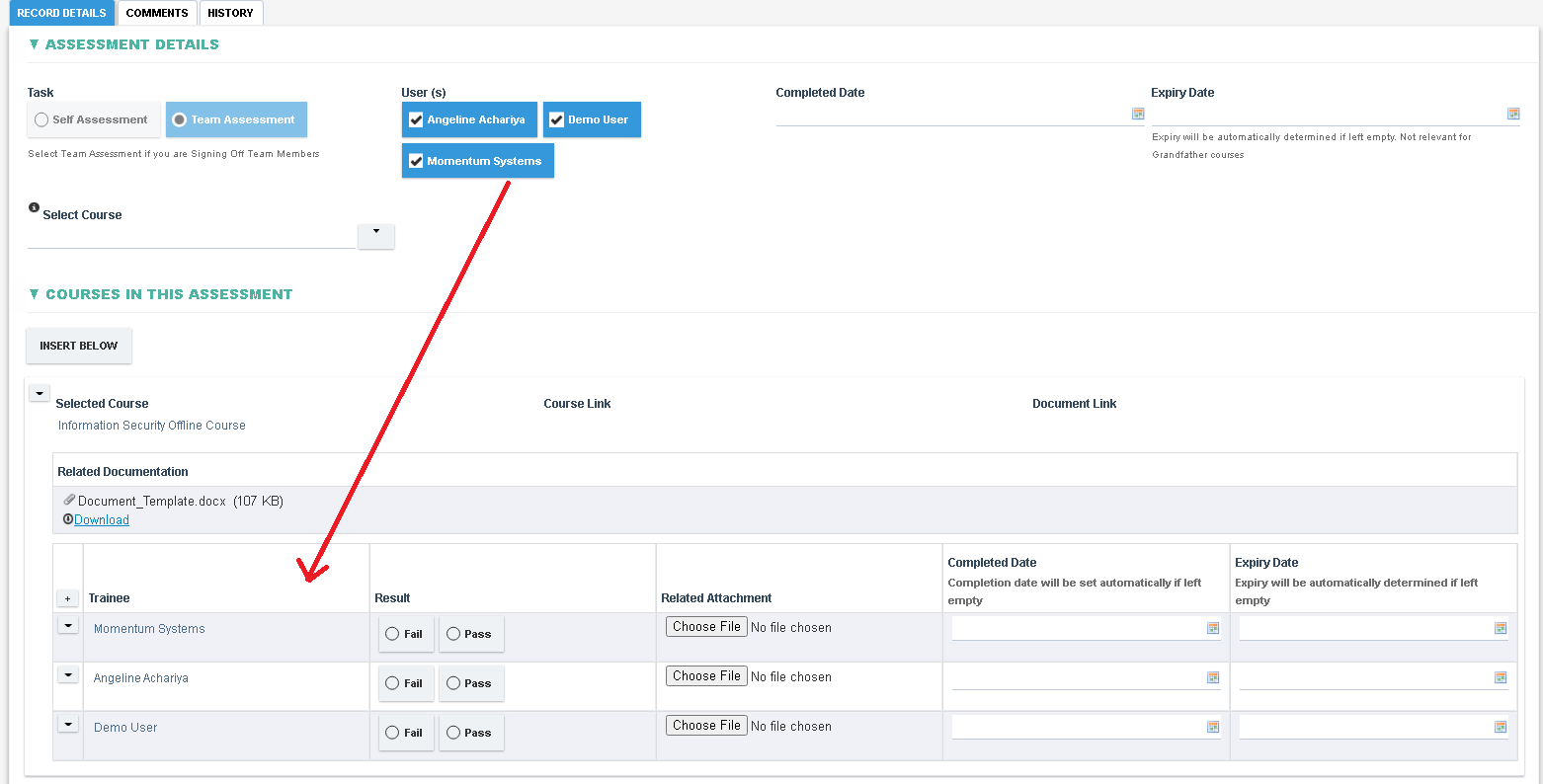
Record Results
- In the Results grid, the Result field shall be made available with a ‘Pass’ and ‘Fail’ option for each selected User/Trainee
- For each Trainee add a relevant Attachment, this may be an attendance sheet, license etc. and shall be added to the certificate on completion.
- If a Completed Date is specified then it shall be set in the certificate as the Completed Date.
- If an Expiry Date is specified then it shall be set in the certificate as the Retrain Date.
- If the Expiry Date is left empty then the system will automatically determine if an expiry date is to be set (depending on whether a recurring frequency is specified for that competency)
Completing an Assessment
- Once all data has been entered, click the Sign Off checkbox and add any optional Comments/Notes
- Click on the Submit button to proceed with Sign Off process.
- Once completed, new certificates shall be issued for the Team Members and the assessment is completed.
- A link to the completed Course is added in the Course Link for traceability.
- The users in this assessment shall now be enrolled in the course and shall be visible in the Training Matrix going forward.
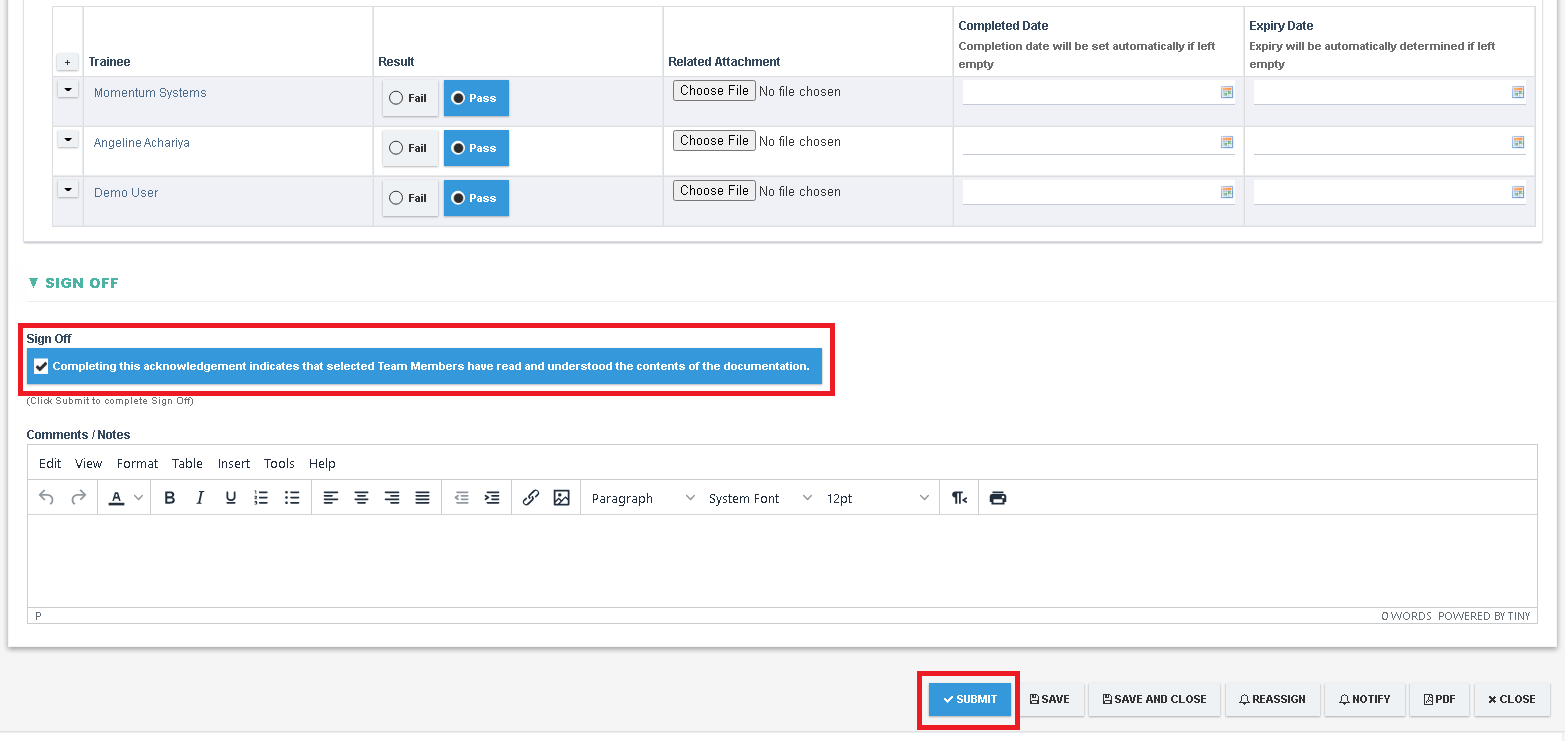
For more details refer to the Team Assessment
