Completing a Training Plan
A Training Plan is assigned to a user through a Training Plan Profile.
To find a list of Training Plans that are assigned to you proceed to the Dashboard or the Tasks Portal and navigate to the Training Folder as shown below:
Dashboard:
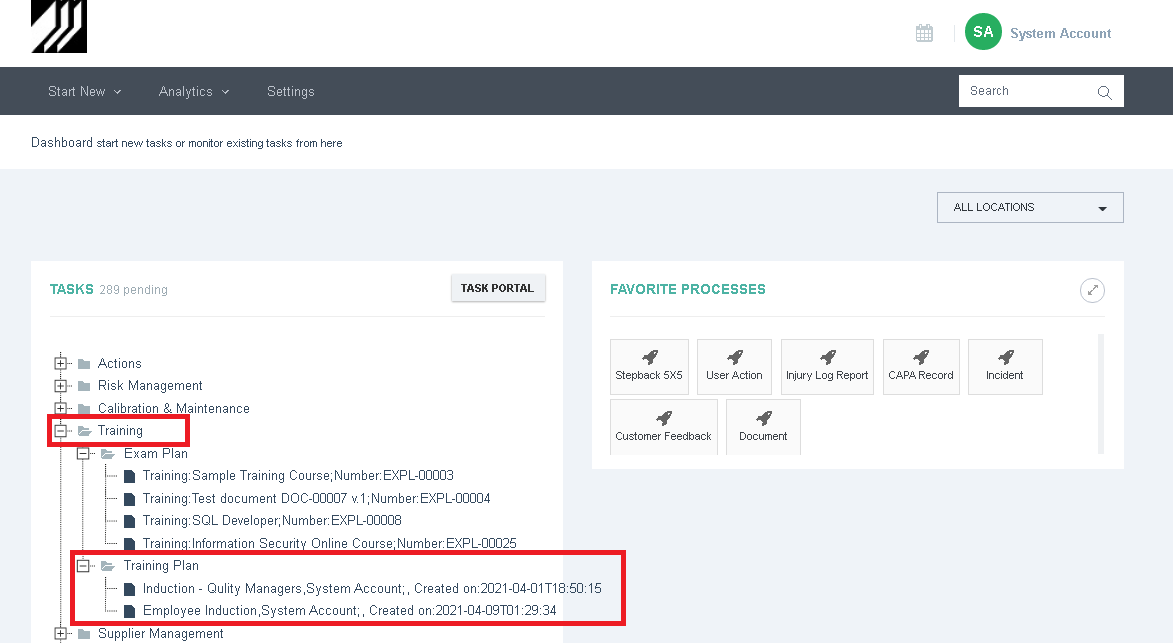
Tasks Portal:
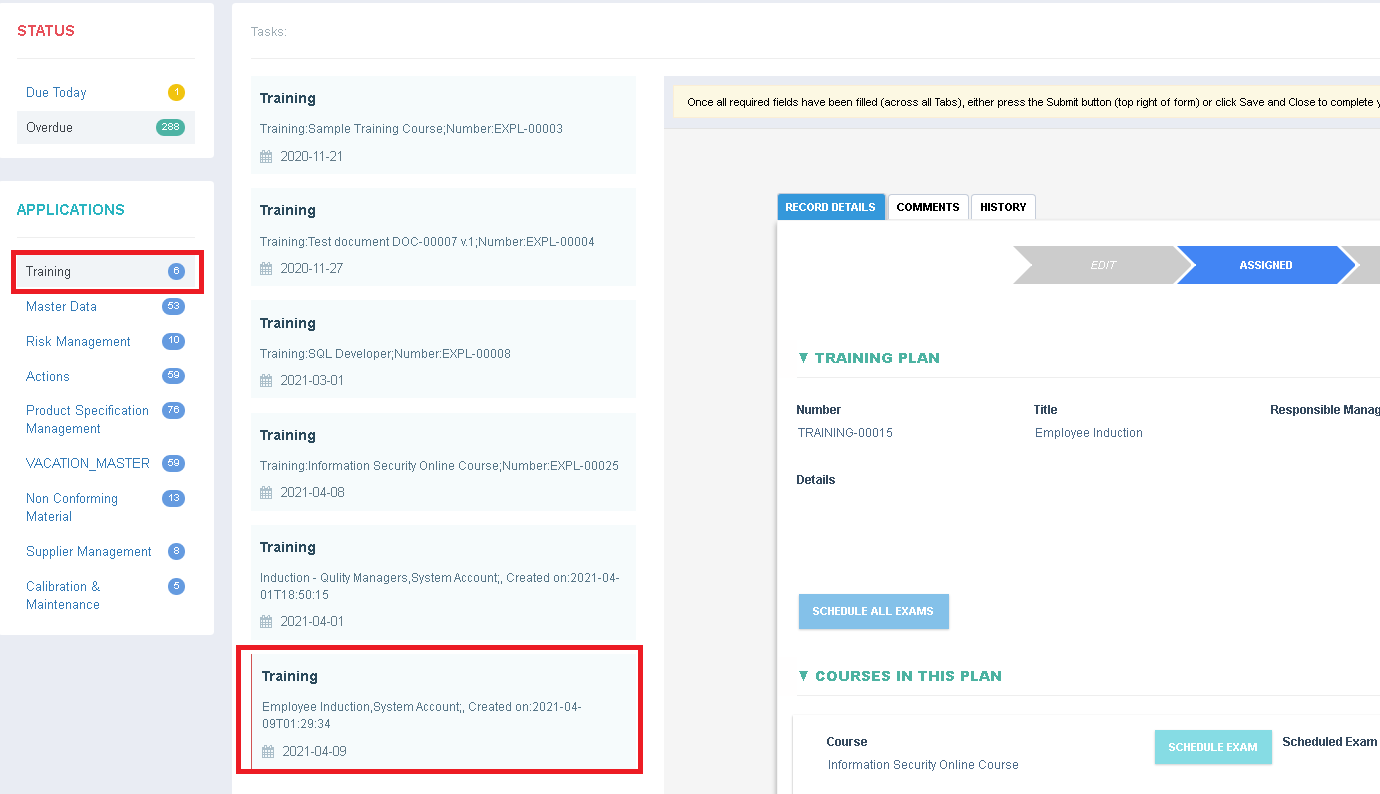
Click on the Training Plan Link to open the Plan, click on Related Attachments to access any related training material (such as an approved document). Once the related information has been reviewed click on the Schedule All Exams or Schedule Exam on each individual Course to start your assessments.
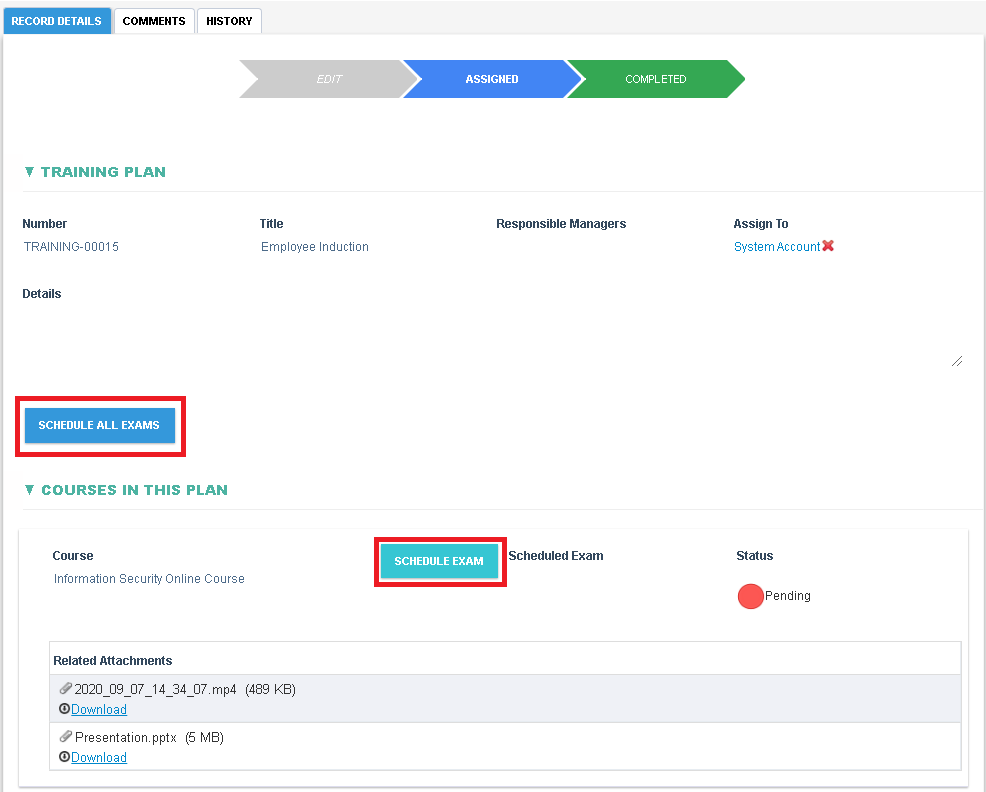
Click on the Exam Link to open your exam and Answer all questions in the Exam, click Submit when finished.
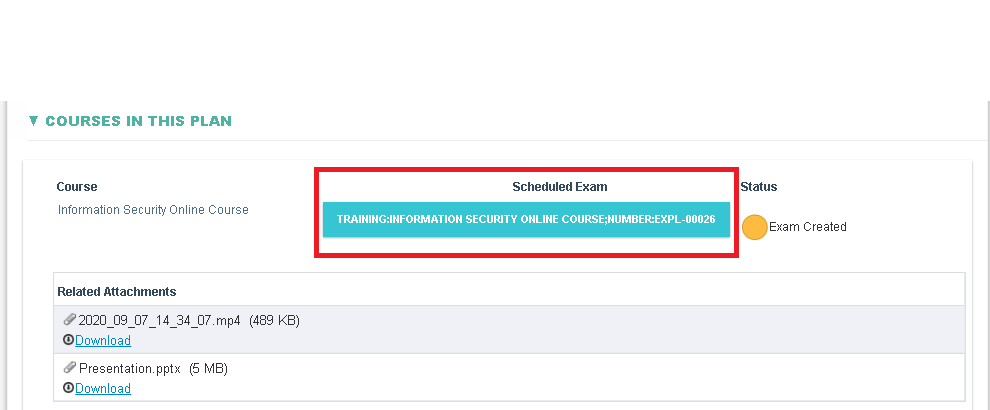
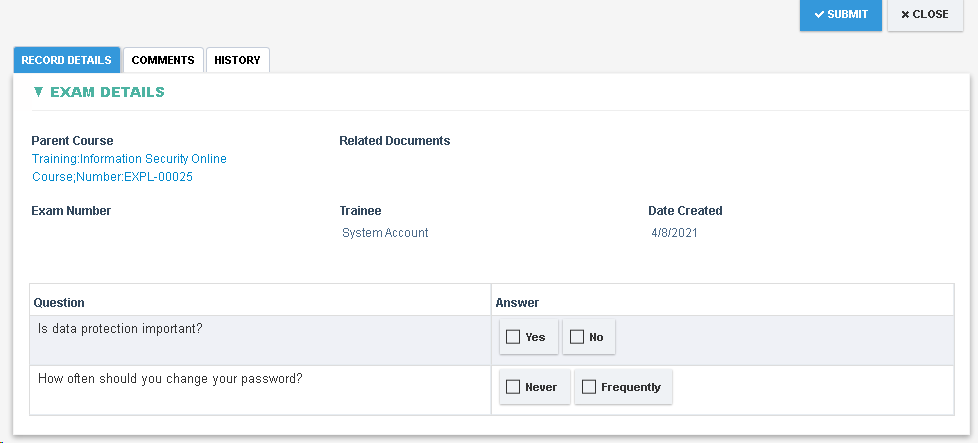
If the score is greater than or equal to the passing score of the Exam then the Training shall be considered as completed.
If the score is lower than the passing score then the user shall be given more attempts at starting the Exam (as specified in the Course profile).
If the user has exhausted all attempts then the Training shall need to be restarted by starting the Exam again, refer to Starting an Online Exam Course
Click Close to return to the Training Plan and continue to finish all exams. Once all exams have been completed you may close the Training Plan workflow by clicking on Submit button on the Top action bar.
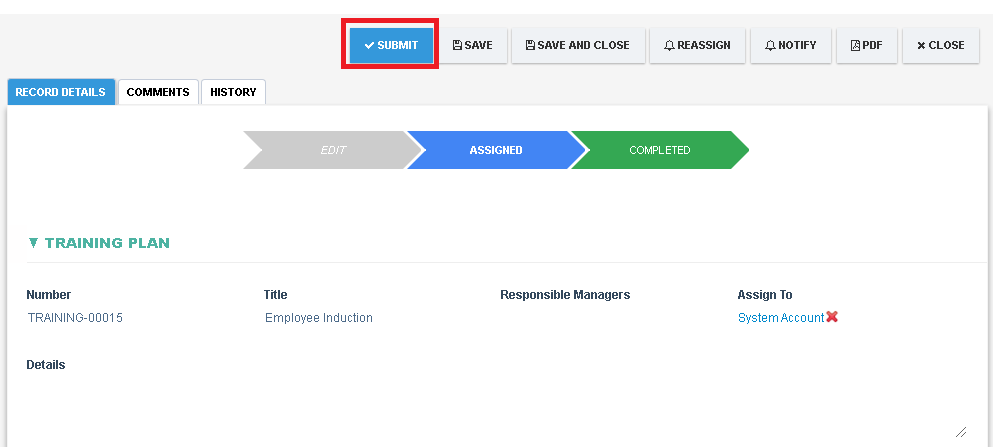
For more details refer to the Training Plan Record
