Performing Audits
Audit Workflow Diagram
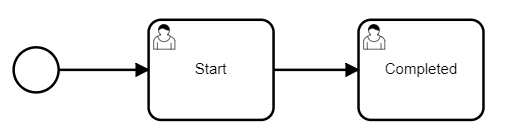
An out-of-the-box workflow for the Audit form consists of these steps:
- Start
- Completed
Explanation of Audit Section
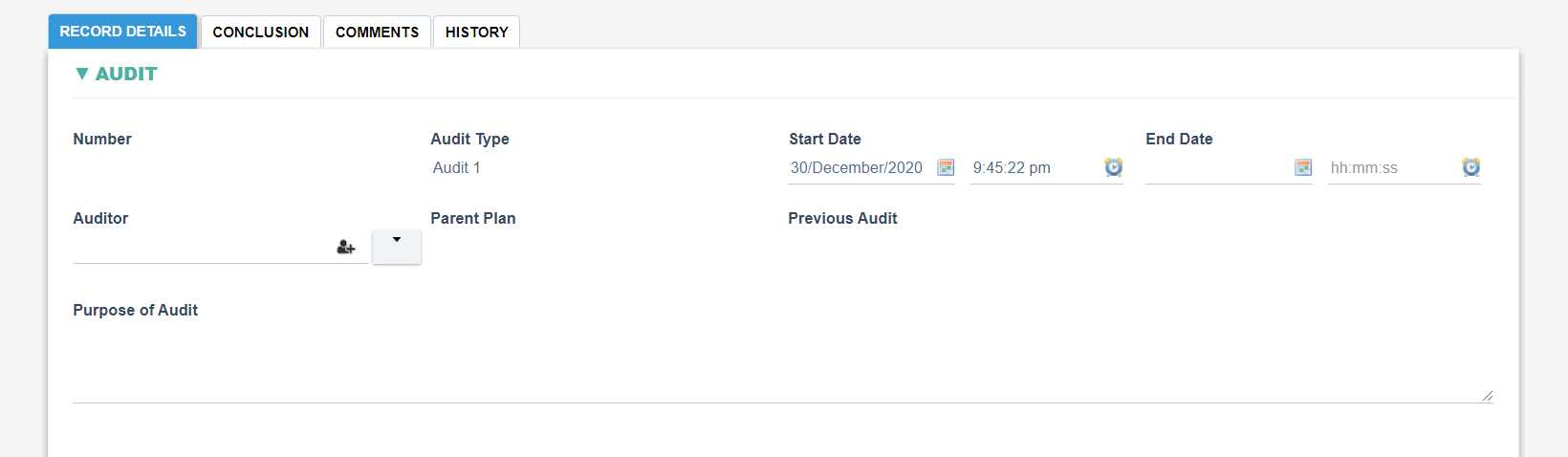
|
Number, automatically generated with the following format : AUDIT-XXXXX where XXXXX is the next sequential number |
|
Audit Type, allow selection from all available Audit Templates in the system |
|
Start Date, allow selection of a date from a Calendar. Seeded with the current date by default |
|
End Date, allow selection of a date from a Calendar |
|
Auditor, allow selection from all available users in the system |
|
Parent Plan, read only field. Seeded with the link to the Audit Plan (if Audit is created from an Audit Plan) |
|
Previous Audit, read only field. Displays a link to a parent Audit (i.e if the current Audit was created from a Completed Audit) |
|
Purpose of Audit, allow free text entry |
|
Export, when saved an Excel version of the Audit shall be created and added to this field |
Explanation of Summary Section

|
Current Checklist, allow selection from all available Checklists from the selected Audit Type. The first checklist shall be selected by default. |
|
Previous Checklist, when clicked shall update the ‘Current Checklist’ by selecting a checklist higher in the order in the ‘Current Checklist’. The |
|
Next Checklist, when clicked shall update the ‘Current Checklist’ by selecting a checklist lower in the order in the ‘Current Checklist’ |
|
Checklist Name, read only field, seeded with the name of the Checklist |
|
Result, read only field, displays a summary of results for all questions in the corresponding Checklist Name |
|
Findings, if there are any Actions raised against a question then those Actions shall be displayed here |
Explanation of Checklist Section
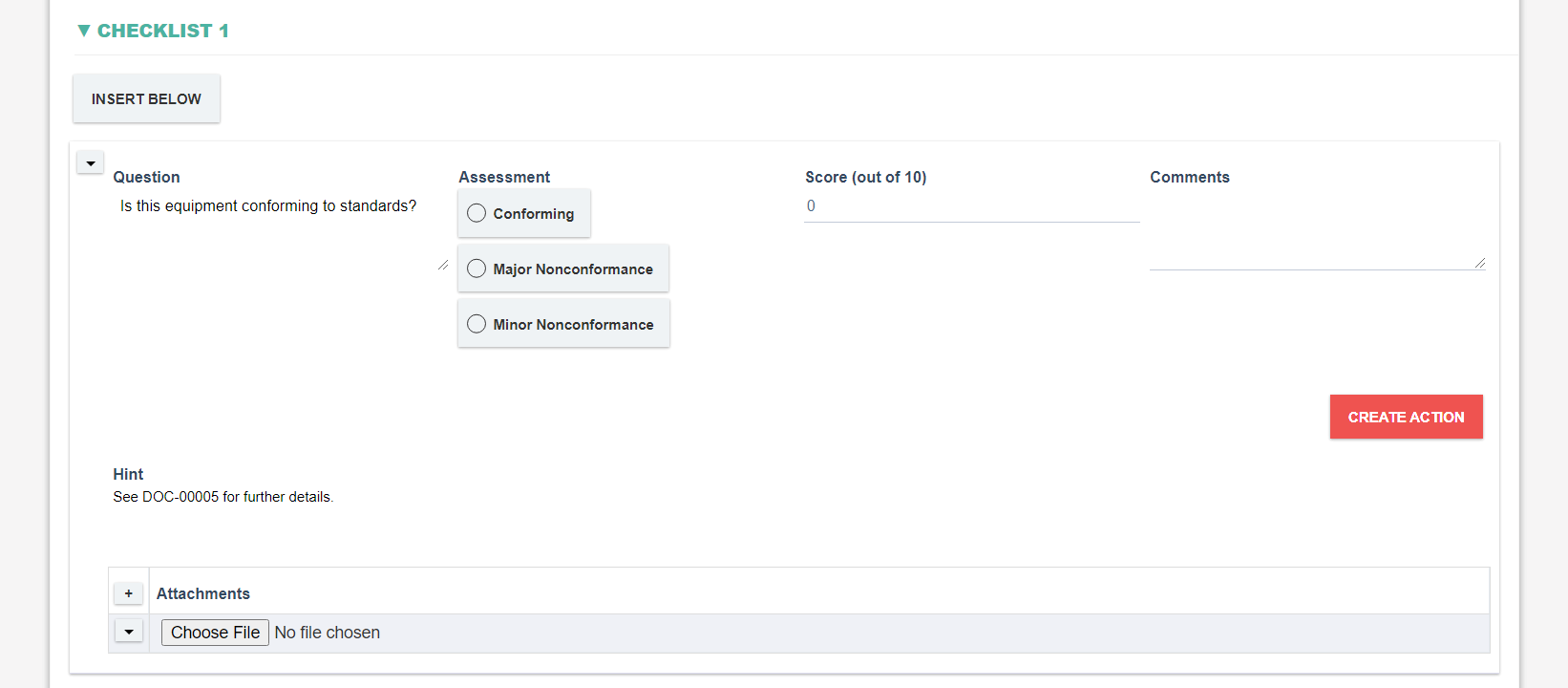
|
Question, free text field, seeded with Question from the Checklist Template. Field is read only by default (editable if a new adhoc question has been added by the user) |
|
Assessment, allow selection from available Assessment Terms for the Audit Type. Assessment is mandatory if the Question under Checklist is set as Mandatory. |
|
Score (out of), allow numeric value, displayed if the Checklist Template is set to ‘Calculate Score’ |
|
Comments, allow free text entry |
|
Hint, displayed if there is a Hint provided for the Question under Checklist Template. Read only field. |
|
Response Title, displayed if Response Title is provided for the Question under Checklist Template. Seeded with the Response Title from the Question under Checklist Template. |
|
Response, displayed if Additional Response Required? Is set under the Question for the Checklist Template. Depending on the Response Type under the Question for the Checklist Template the following field type shall be displayed. If Response Type is Text -> Free text entry If Response Type is Text (Multiple Lines) -> Free text entry If Response Type is Date -> Selection from a Calendar If Response Type is Date and Time -> Selection from a Calendar and time entry If Response Type is Time only -> Entry of a time If Response Type is Select List -> Allow from a selection from ‘Available Options’ in the Checklist Template If Response Type is Multiple Select List -> Allow from a selection from ‘Available Options’ in the Checklist Template If Response Type is Attachment -> Allow adding of a file |
|
Create Action, when clicked creates a new Action in a dialog |
|
Attachments, ability to attach multiple attachments for each question. |
Explanation of CAPA Section

|
CAPA Required?, allow user to specify whether a CAPA is required or not. |
|
Create CAPA, displayed if ‘CAPA Required?’ is set. When clicked creates a new CAPA process in a dialog |
|
Recommendations, allow free text entry |
Explanation of Participants Section
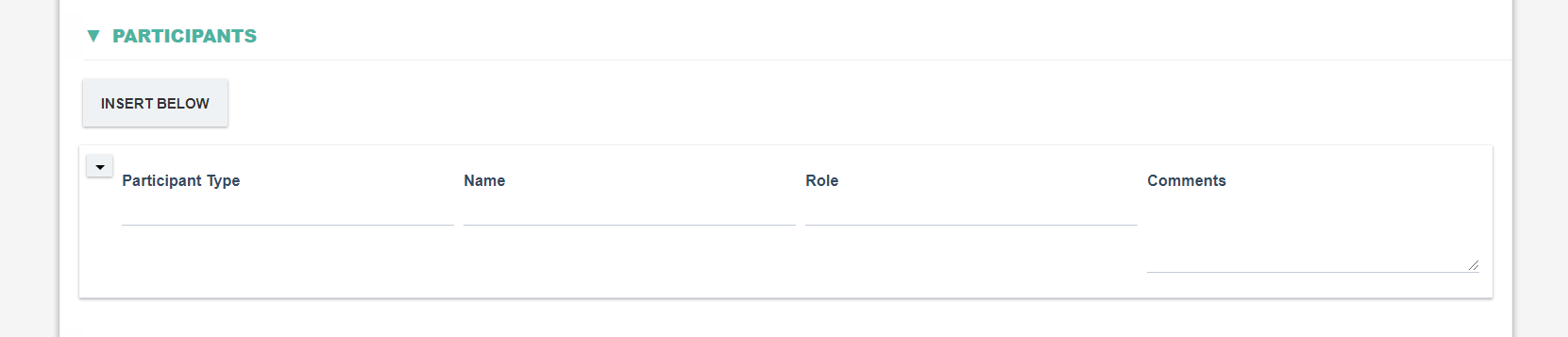
|
Participant Type, allow free text entry |
|
Name, allow free text entry |
|
Role, allow free text entry |
|
Comments, allow free text entry |
Explanation of Closing Statement Section

|
Statement, allow free text entry |
|
Attachment, allow user to attach a file |
