Scheduling records using Alerts
In addition to sending emails when a date approaches, it is possible to instead use the Alerts functionality to schedule events/records as well. For example if you would like to automatically create an Audit when a date reaches on the Customer Complaint (e.g the Closed Date) then this functionality could be used.
In order to configure scheduled records in such a manner you shall first need to create a list for the Alert (which is a standard way an Alert works) that contains a Date field that can be monitored by the Alert setting. Once created, setup the Alert in similar fashion as when setting up alerts for email notifications. An example is shown below.
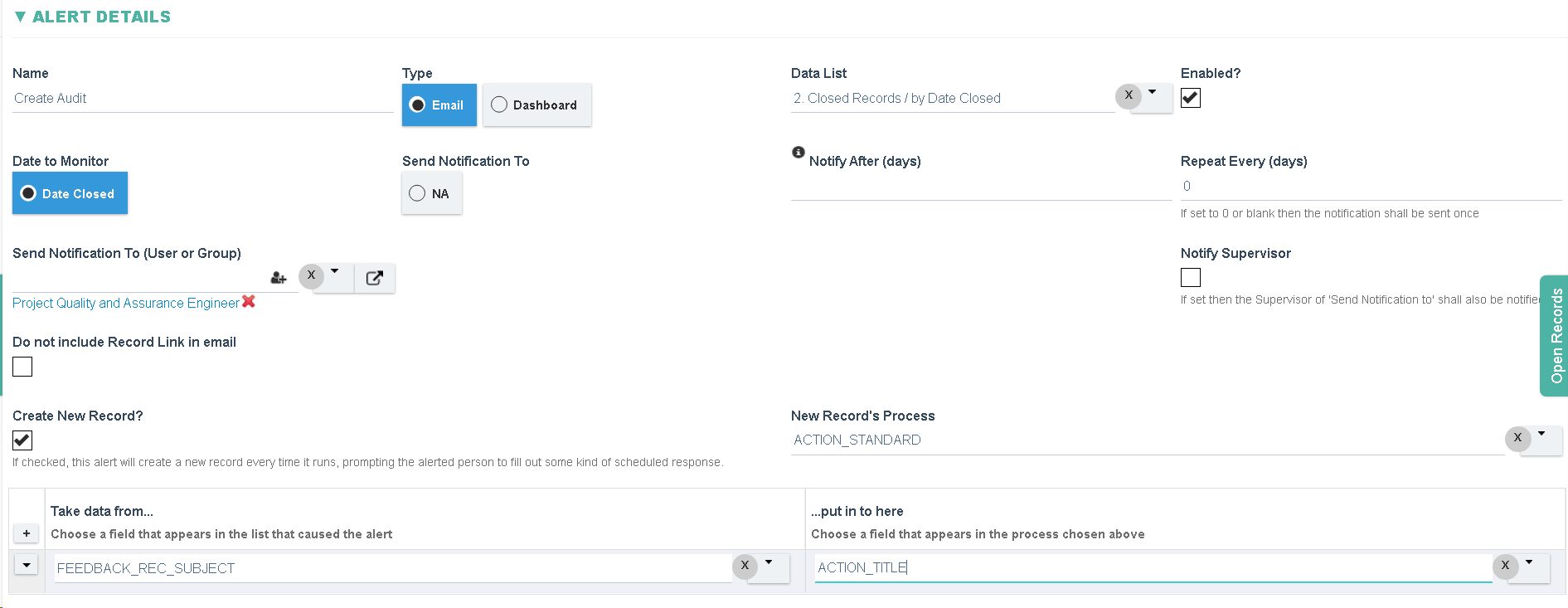
Set the Type to 'Email' (an email will be sent in any case), the Data List that contains the Date and any supporting data for the new form being scheduled, the Date field to monitor, Notify After (set to 0 if the record is to be scheduled when the date is reached, or set to a -ve or +ve number as required for the delay), set the Send Notification To field (s) to the users that will get assigned the new record, check the Create New Record? field to enable the function and select which form and process will be started (New Record's Process). Finally if any data needs to be mapped from the List to the newly created form that then can be setup as well in the 'Take data from.." and "..put in to here" fields.
Ensure the Alert is enabled to test the alert, saving the Alert Setting will cause the Alert to run which can help test the alert.
