Validation Test Case
Validation Test Case
Tests conducted within the application to confirm that the final product aligns with user needs and performs effectively in real-world scenarios.
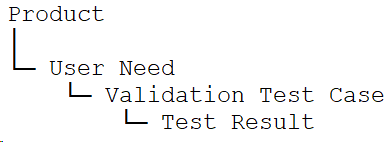
Workflow Diagram
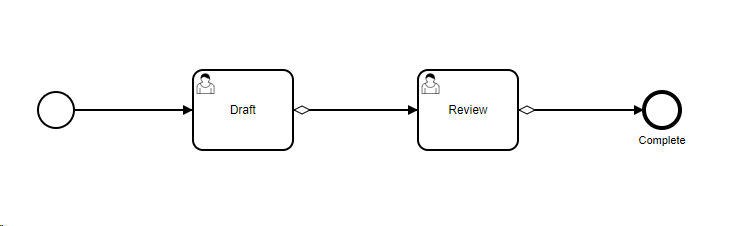
Draft: The initial creation of the form or record. It's where the initial data is input and saved.
Review: After the draft is completed, it moves to the review stage. Here, designated individuals or teams assess the content for accuracy, completeness, and compliance with requirements.
Complete: Once the review is done and all necessary changes are made, the form or record is marked as complete. This signifies that it has passed all checks and is finalized.
Explanation of fields
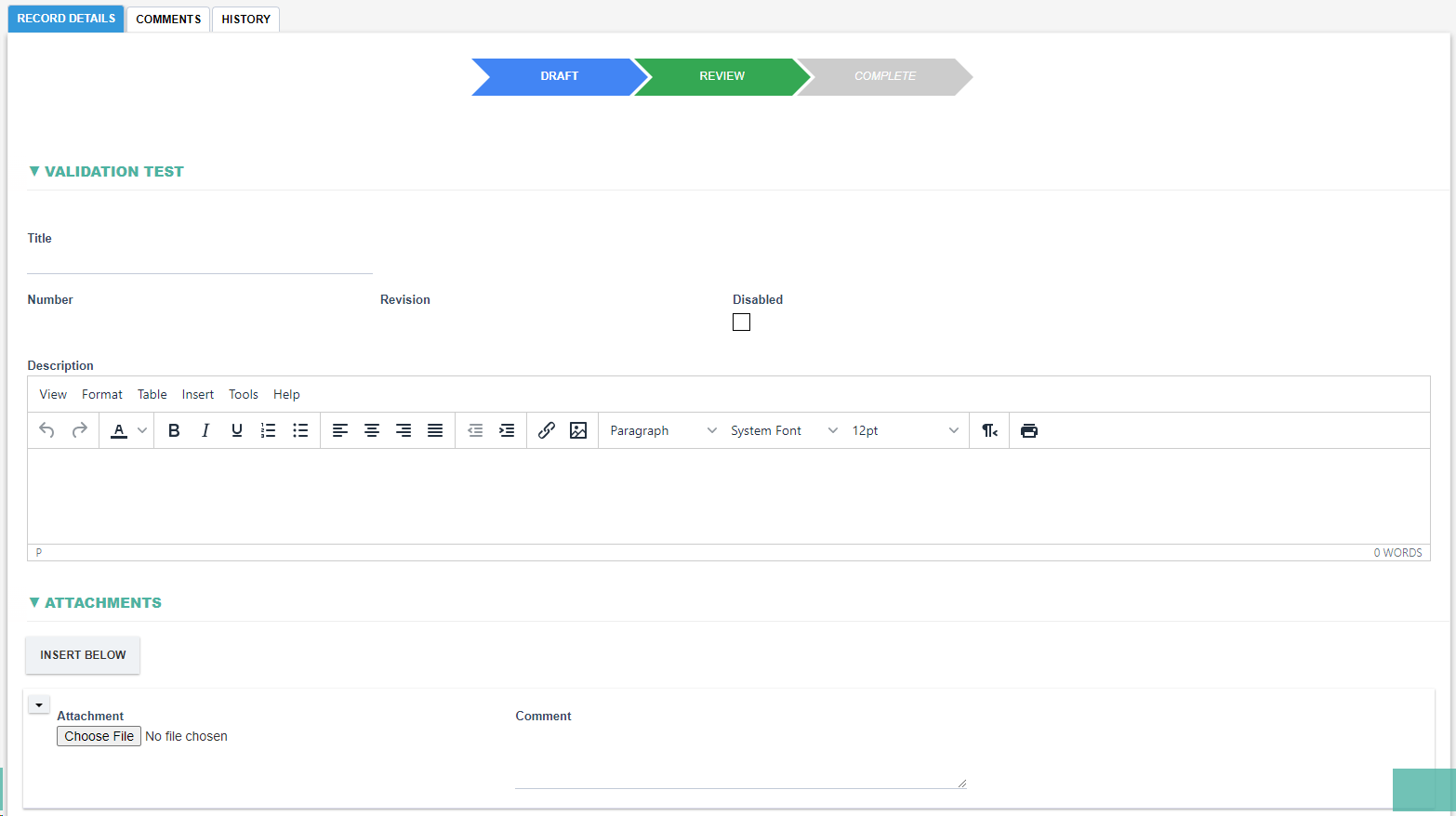
|
Fields |
Field Explanation |
|
Title |
|
|
Disabled? |
|
|
Number |
|
|
Revision |
|
|
Description |
|
|
Attachment and Comment |
|
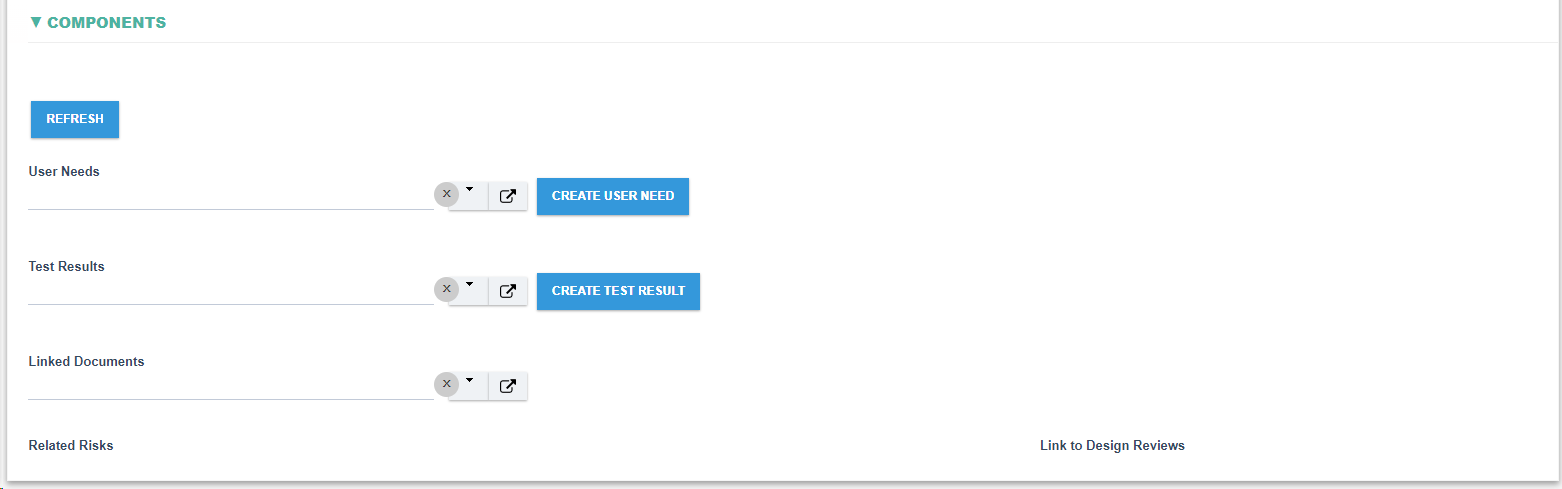
|
Fields |
Field Explanation |
|
Refresh |
|
|
User Needs |
|
|
Test Results |
|
|
Linked Documents |
|
|
Related Risks |
|
|
Link to Design Reviews |
|
