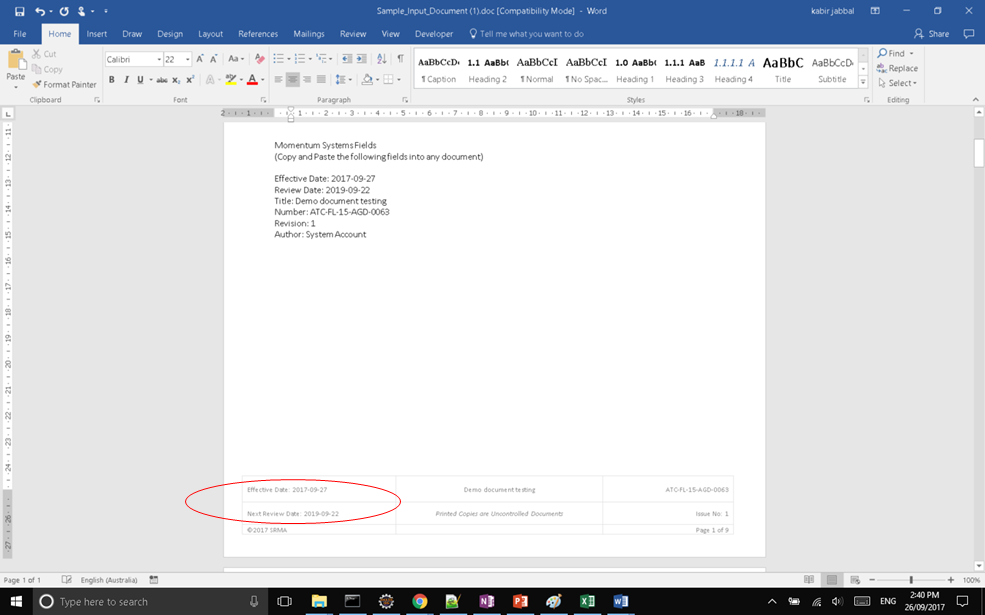Word Templates
Follow the following steps to format word templates
Step 1: Set Document Properties
- Create a new document or open an existing word document and navigate to the Properties dialog.
- Go to the Properties setting in Word and click on ‘Advanced Properties’.
- Add the name of the field that needs to be integrated with word. (e.g DOCCON_DOC_TITLE).
- For integrating fields that are within Repeating Sections or Repeating Grids then provide the name of the Section or Grid in combination of the Field and ending the name with an '_1'. Format = {REPEAT_SECTIONNAME}.{FIELD_NAME}_1 e.g DOCCON_REVIEW_FIELDS.DOCCON_REVIEWER_NAME_1
- Ensure that the type is ‘Text’
- Set Value to a default display value. (e.g ‘Document Title’)
- Repeat above steps for all Fields that need to be added to the word document.
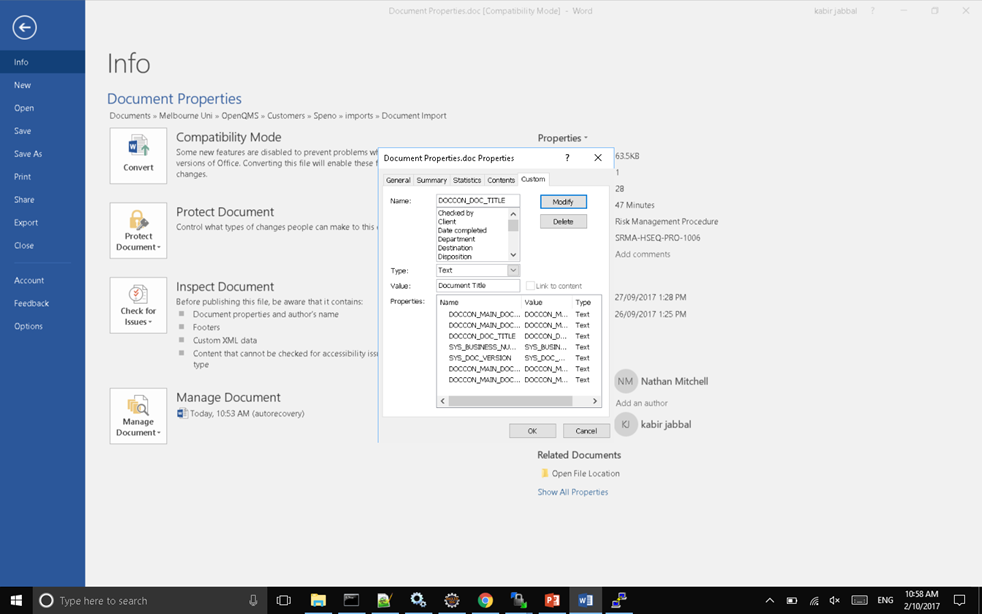
Step 2: Add Document Properties to the desired position in the Word Document
- Position the cursor to the desired location on the document where the document property is to be inserted.
- To insert the property on a document, go to Insert -> Quick Parts -> Field
- From Field Names select ‘DocProperty’ and then select the property you had created earlier.
e.g DOCCON_DOC_TITLE
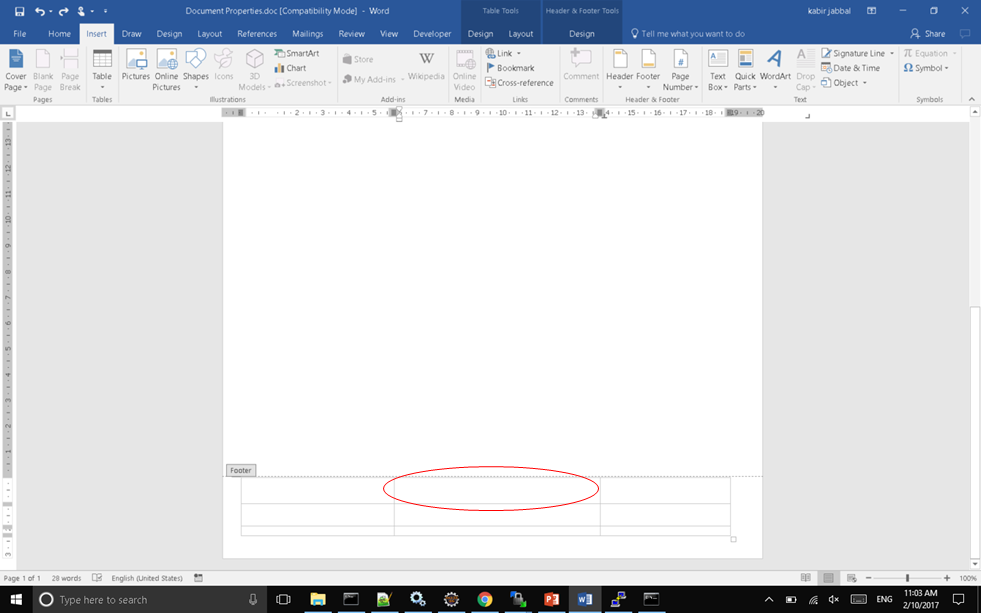
↓
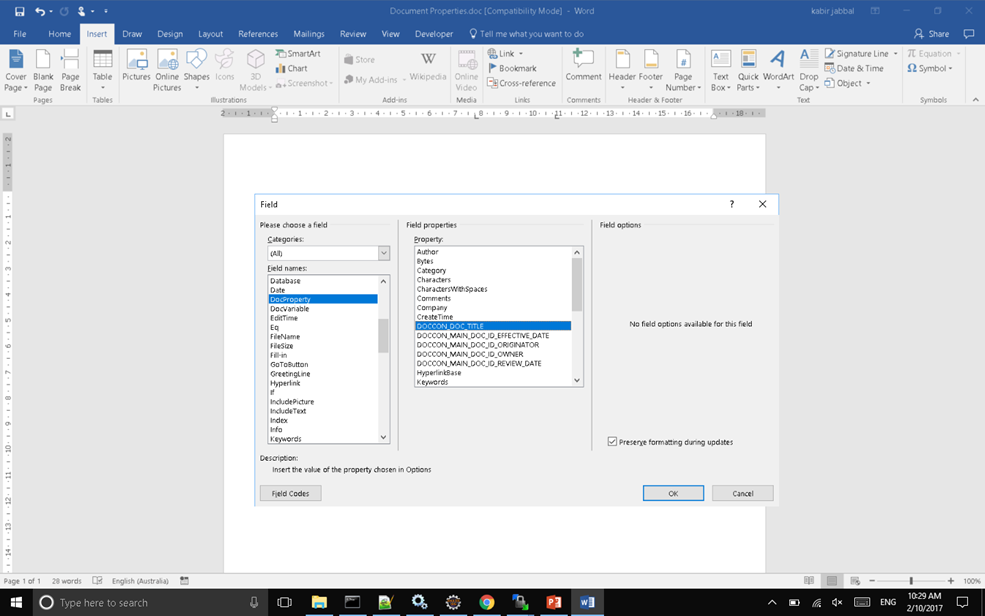
↓
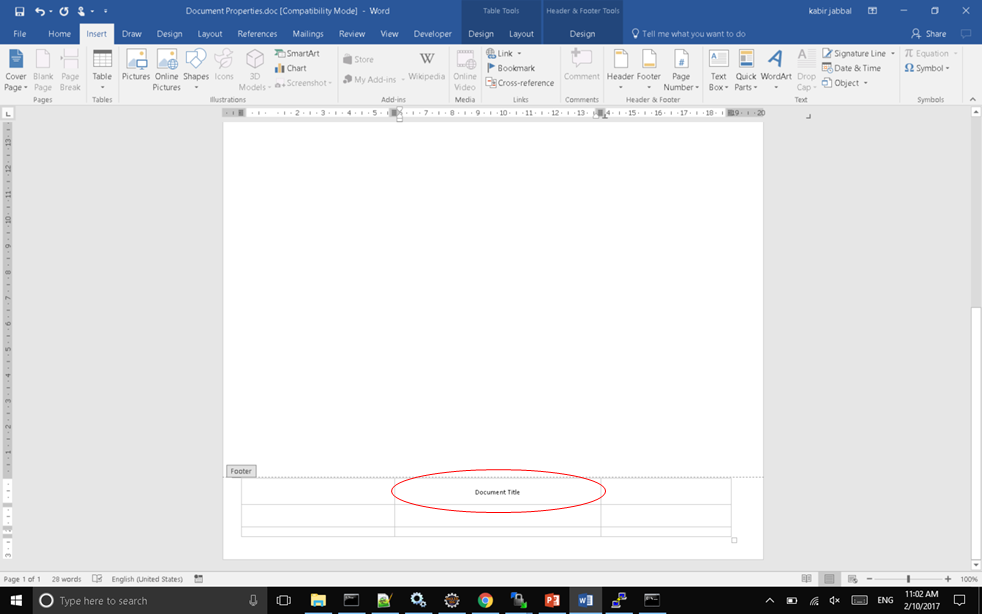
Step 3: Test it on the target form
Test your document by attaching it to the Attachment Field that has been setup for integration and save the record.
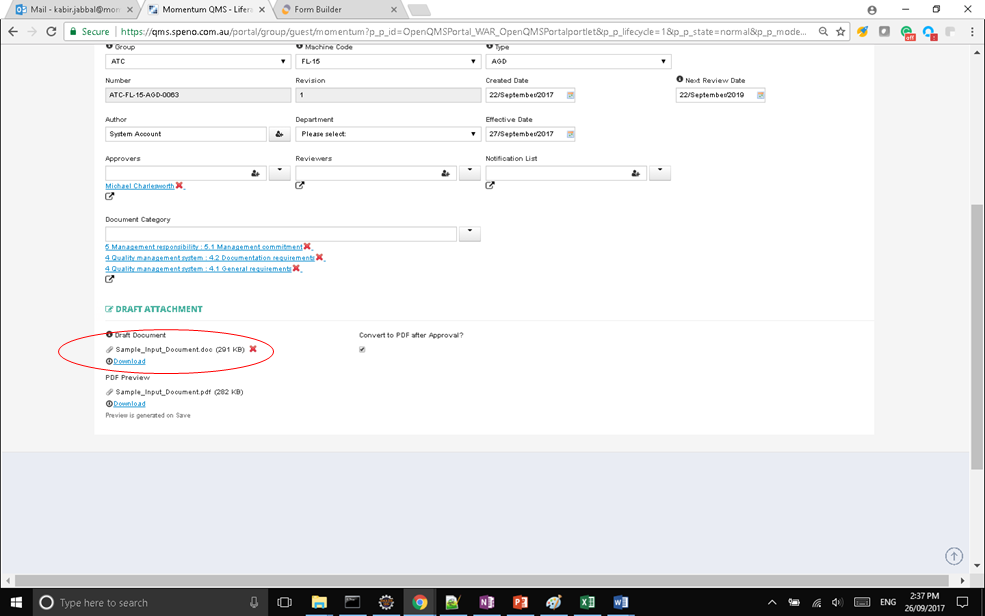
↓