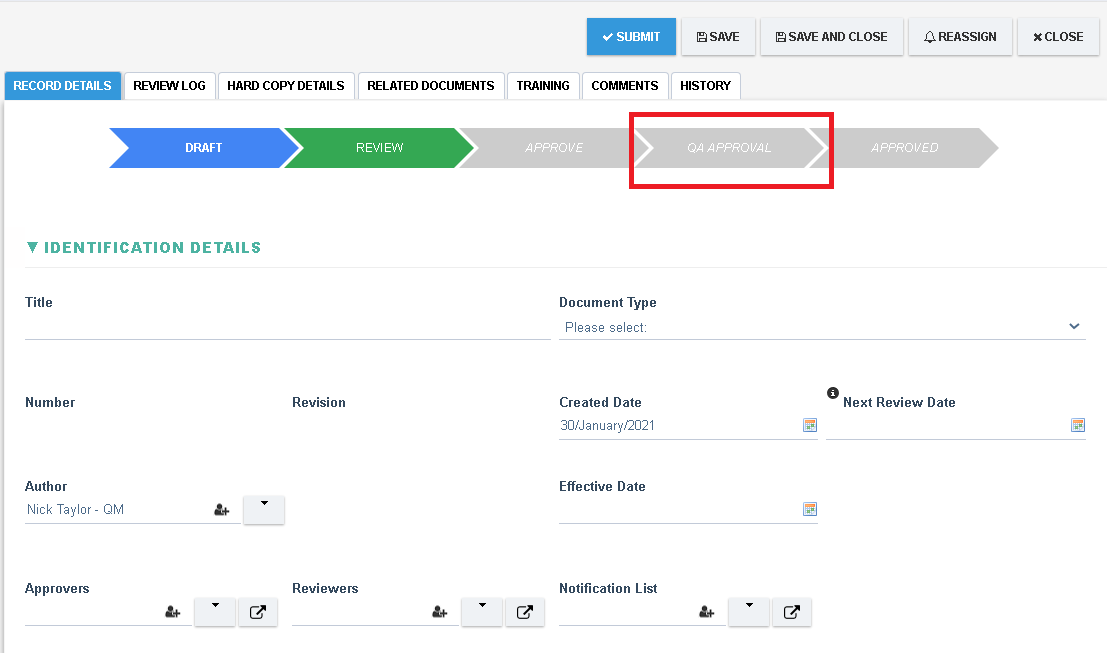Adding a User Task
A User Task is a 'Normal' task of a workflow, i.e it is a step of the workflow that is assigned to a user (or group) to complete and is not the Closed step of the workflow (the last step). Follow the steps below to modify a workflow.
Step 1. Open the Camunda Modeler and download and open the workflow file (BPMN File) from the relevant Process Setting.
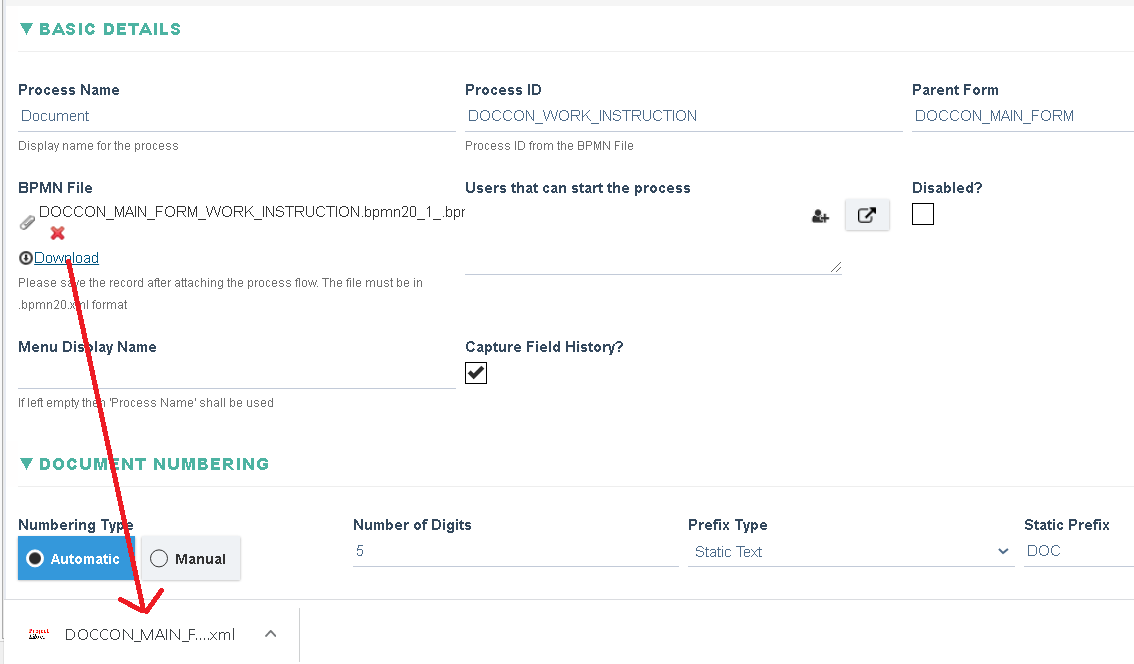
↓

Step 2. The workflow is loaded with all tasks from the workflow
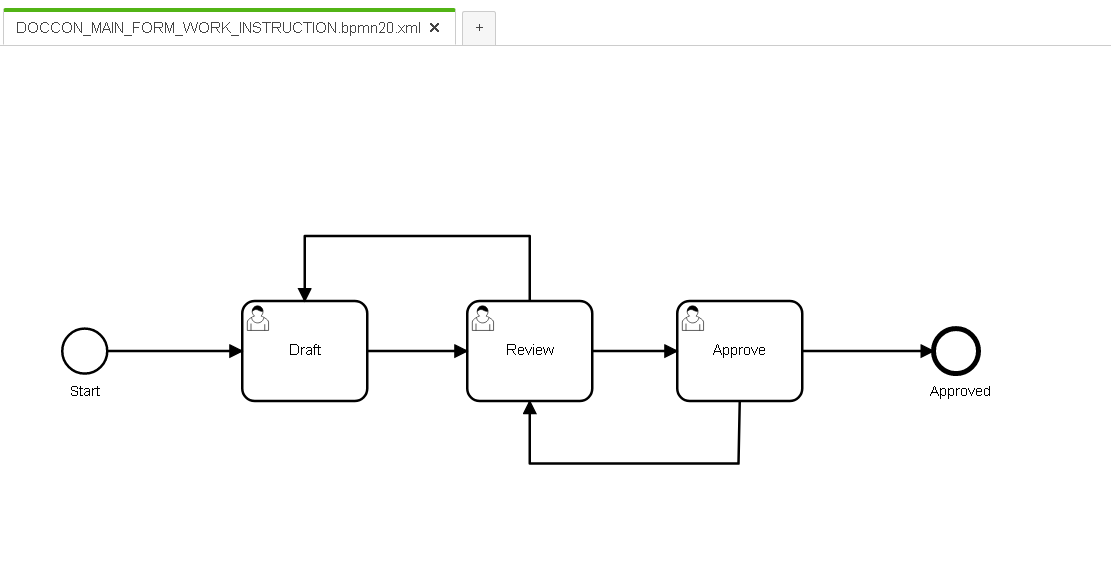
Step 3. Make changes by adding or deleting ![]() tasks into the workflow. For example lets add a task called QA Approval between Approve and Approved tasks.
tasks into the workflow. For example lets add a task called QA Approval between Approve and Approved tasks.
- Delete the Connector between Approve and Approved
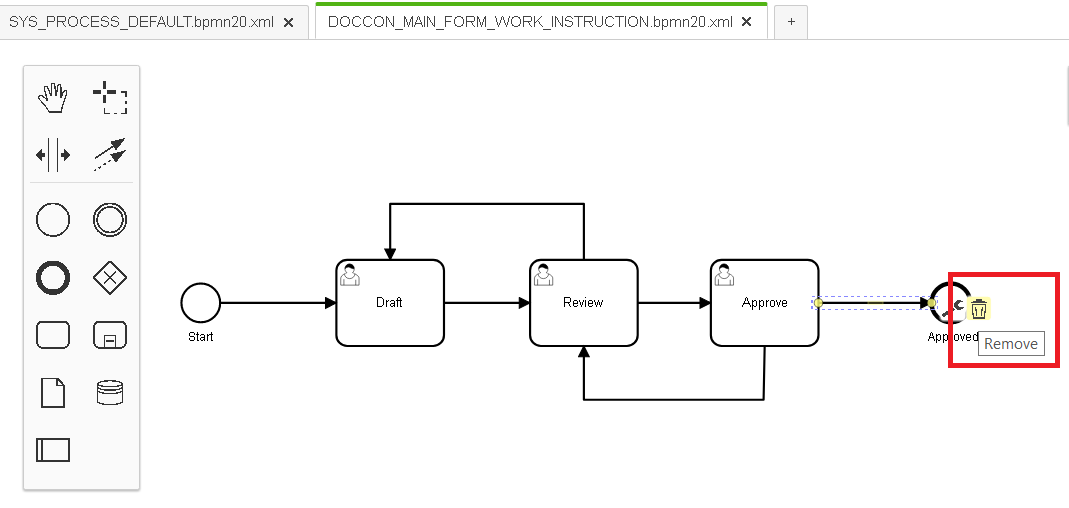
- Drag and drop a
 task from the Floating Tool bar in between Approve and Approved
task from the Floating Tool bar in between Approve and Approved
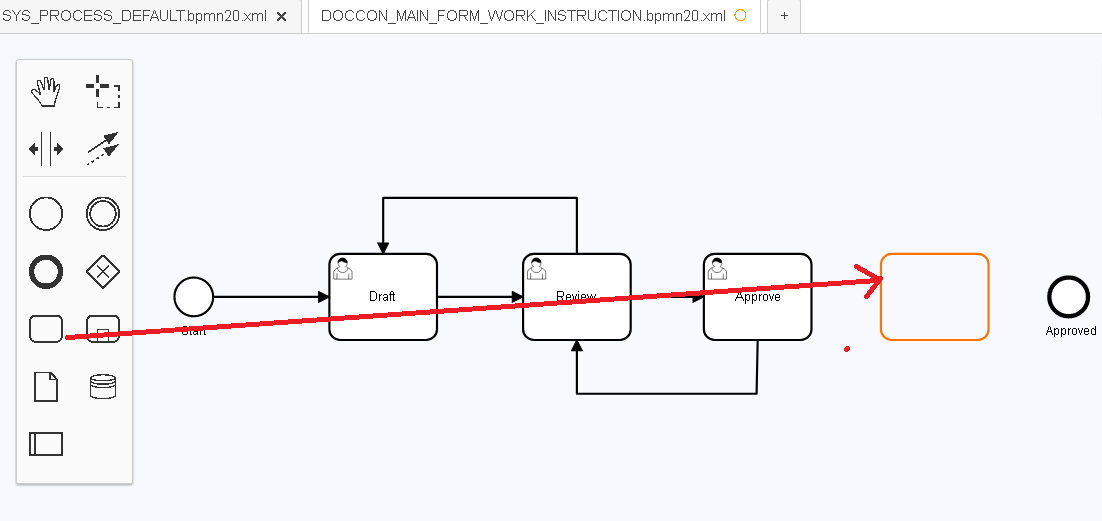
- Double click on the Task and give it a name and use the Connector tool to connect arrows between Approve, QA Approval and Approved also have a connector from the QA Approval task to the Draft task.
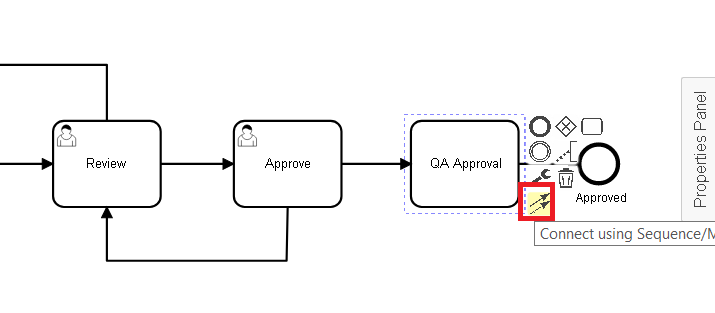
- IMPORTANT: Select the QA Approval Task and ensure that you click on the Change Type action to change the Task type to User Task
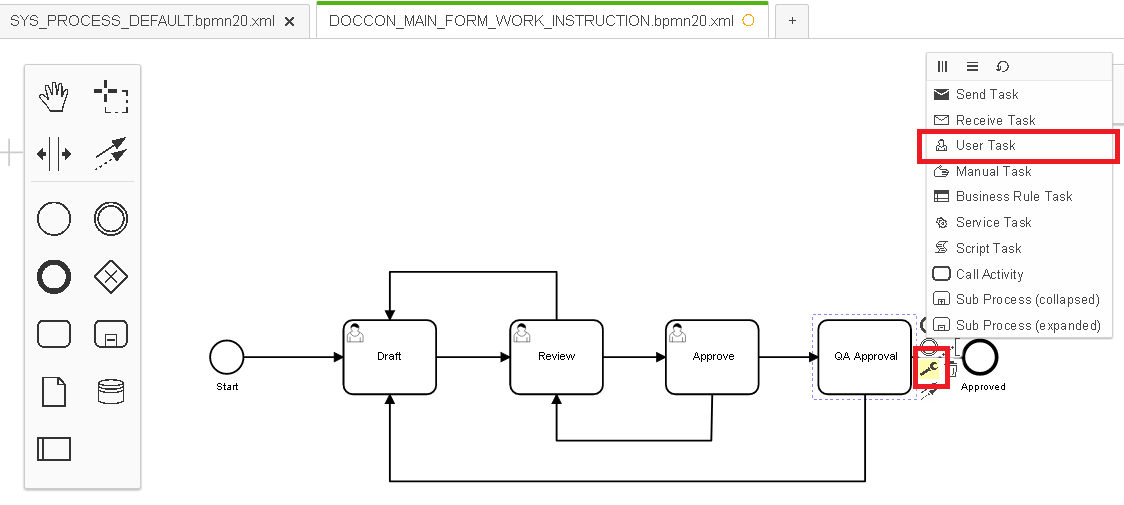
↓
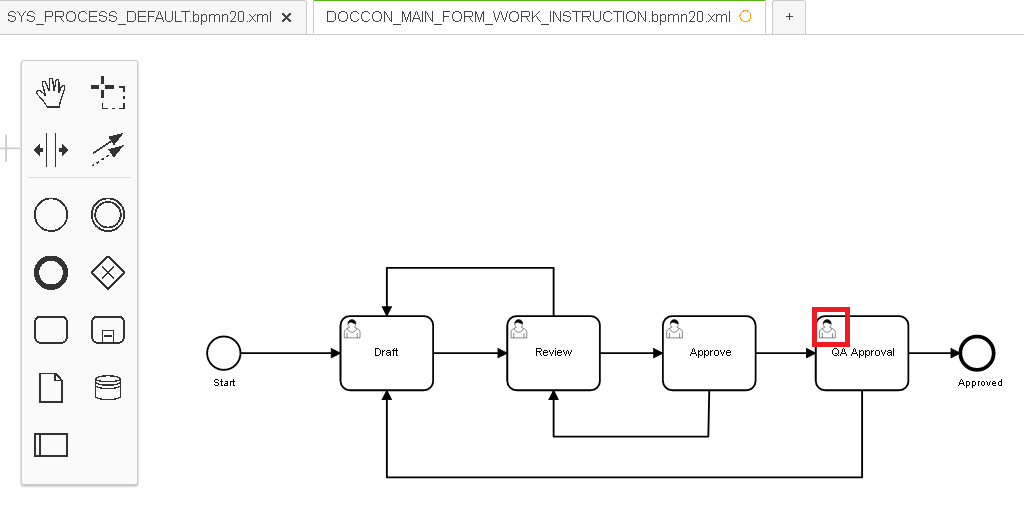
Step 4. Repeat step 3 until all tasks are added or removed as required.
Step 5. Click on save and store the file in a location from where it is easily accessible so that it can be attached back into the Process Setting
Step 6. Open the relevant Process Setting, remove the existing BPMN File and replace it with the file you have downloaded above. Save the Process Setting.
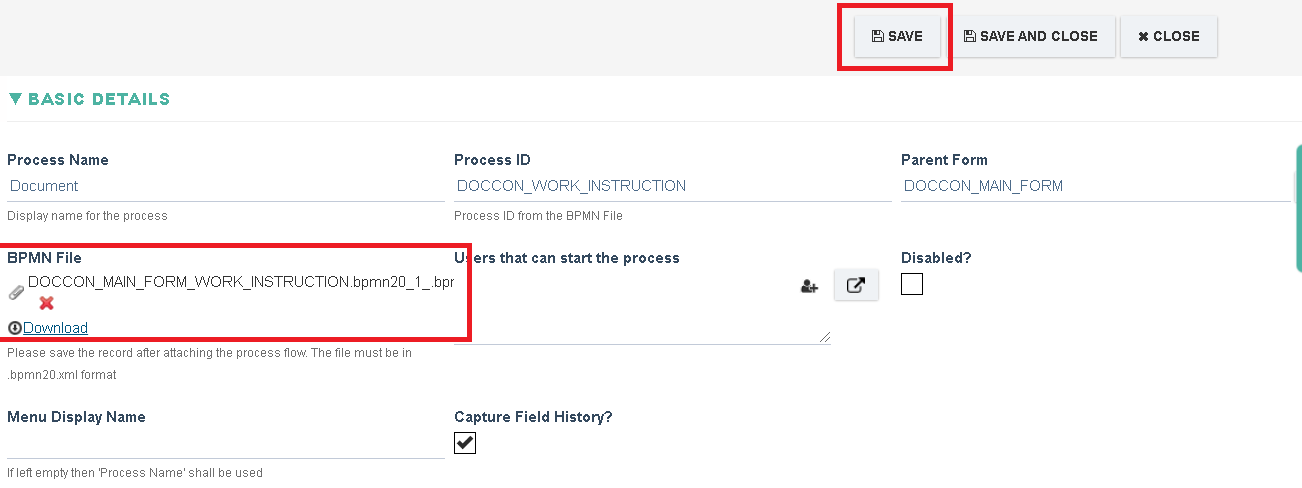
↓
The changes are applied and the new Task shall be added at the end of the Tasks Section in the Process setting.
Save the Process again to refresh the Task so that it adds default settings for it.
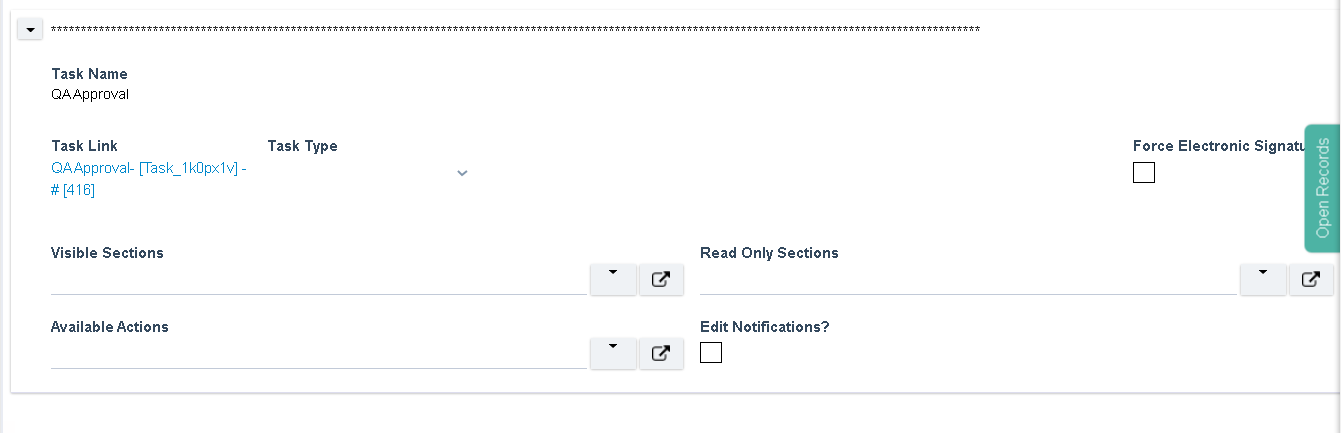
Step 7. Change the order of the task so that it appears in a location that is appropriate for the process
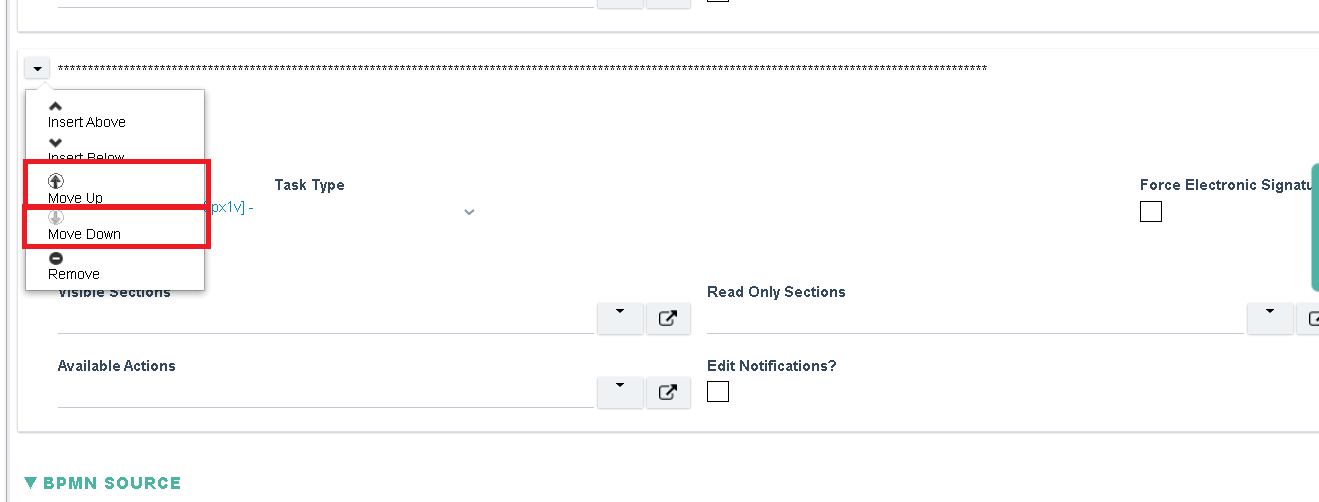
Step 8. Save the process again and check that the process is updated by starting a new record from the home page