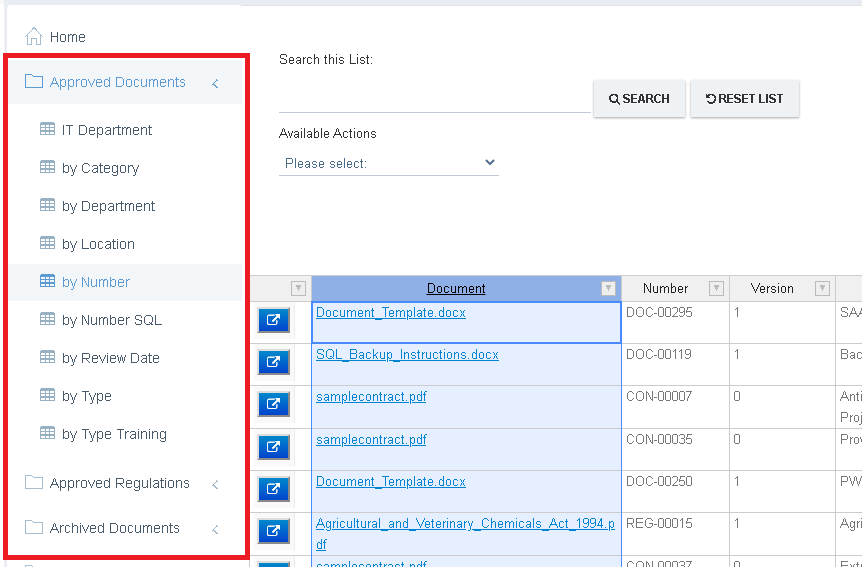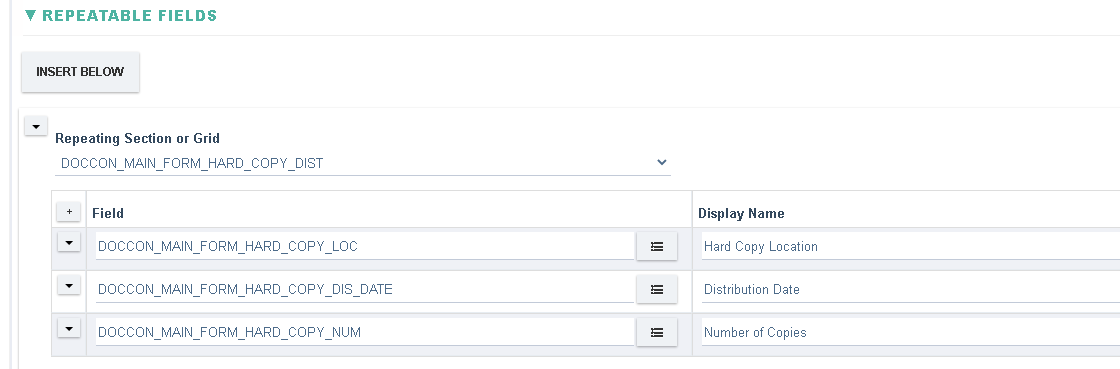List / View Setting
A View / List is the primary way of accessing data within the system. A List is similar in appearance to an excel spreadsheet where each row represents a record/document in the system and each column a field on that record or document.
A View/List's name and category along with the type of data that appears in the list can be configured. For e.g the user may require a list that displays all Approved documents or all Documents of type Procedure and another list to show all Pending Documents.
Sample List:
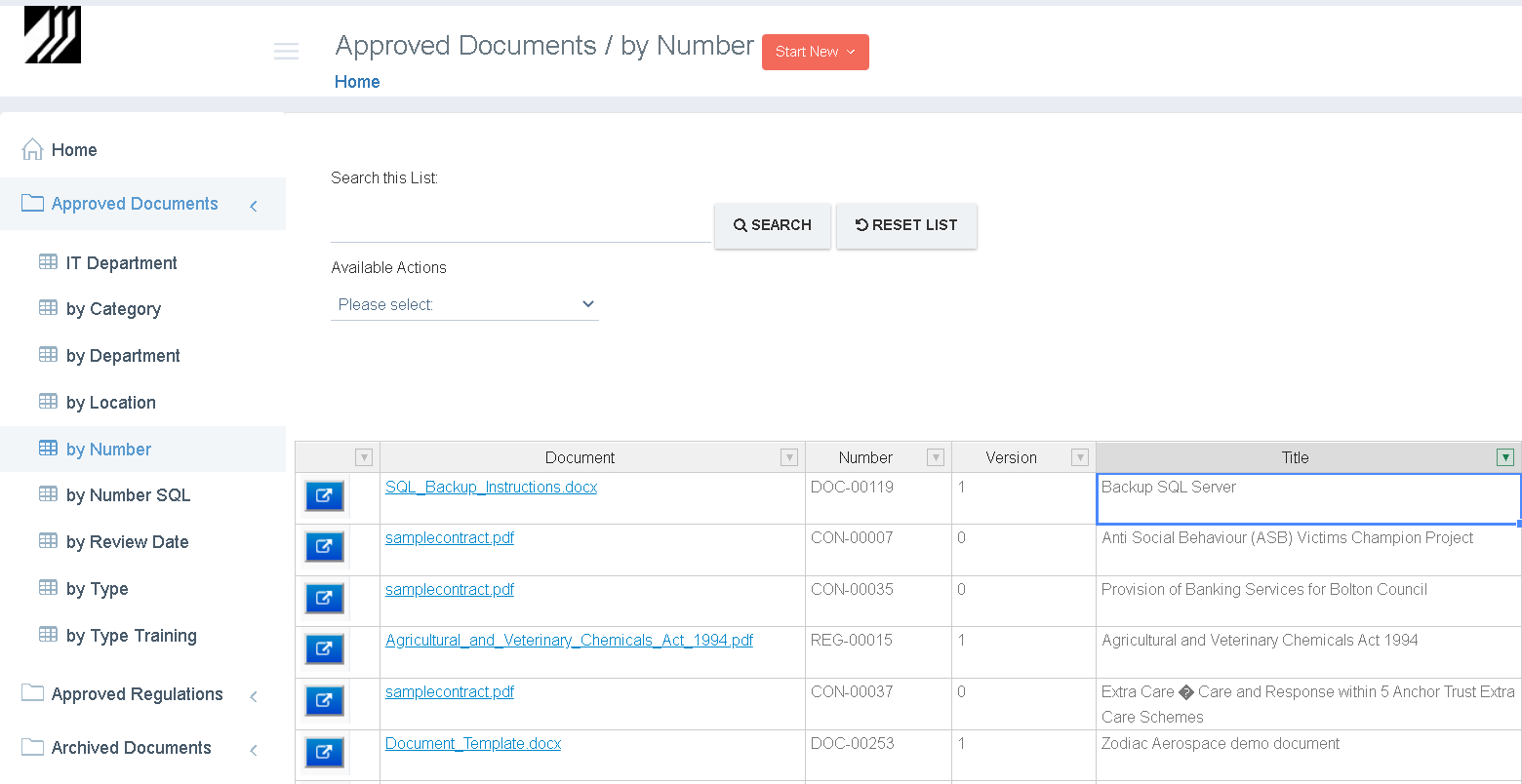
A List / View Setting can be accessed as follows:
- On the ‘Settings’ page click on the Application name to open the Application's Design Settings.
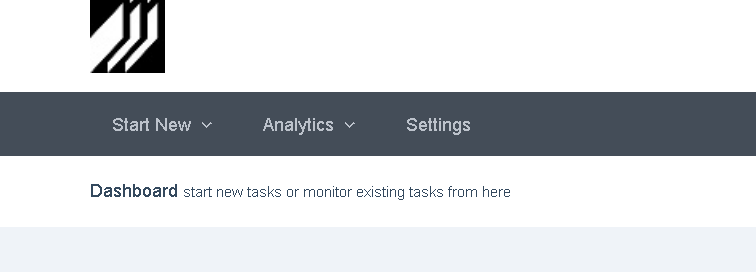
↓
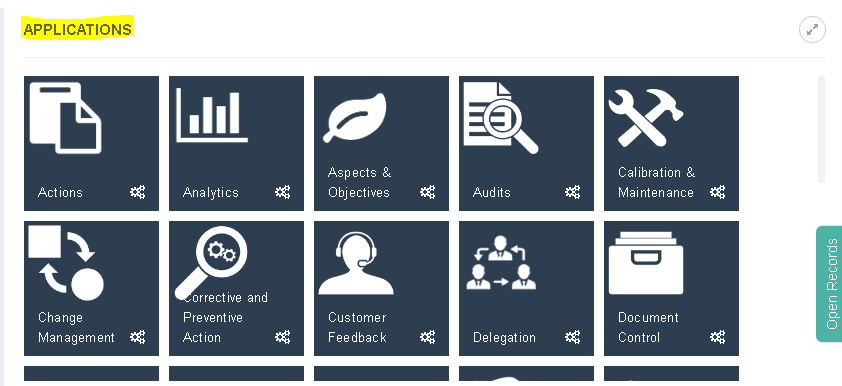
- Click on the List setting in the LISTS section, then click on View to open the List
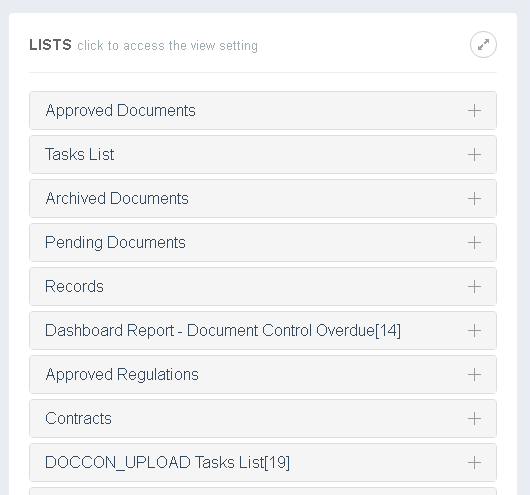
↓
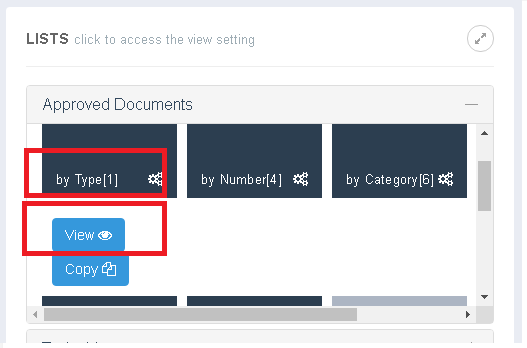
3. The List Setting shall be displayed as follows:
Basic Details
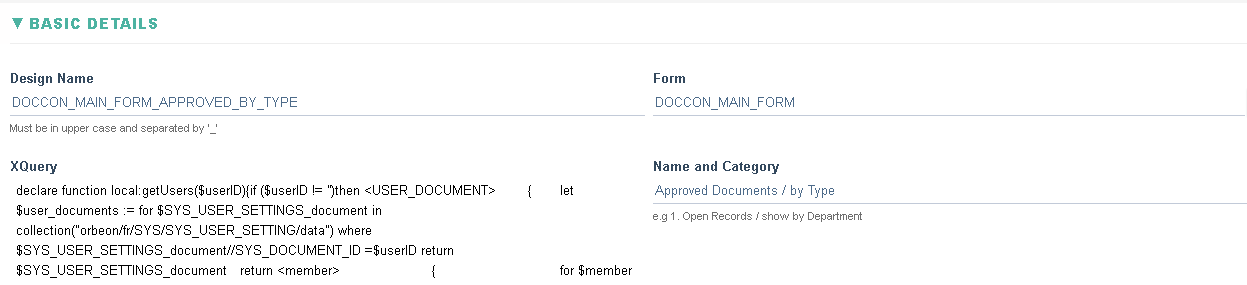
|
Field |
Description |
|
Design Name |
Unique name used by the system for internal purposes and used when referencing this View in other Settings of the system. |
|
Form |
The Form whose data (Fields) shall be displayed in the List |
|
XQuery |
The database query that is either created automatically or manually entered and is used to query the database to get the results |
|
Name and Category |
The name and category (folder) that a user sees in the Application navigator. The name and categories are separated by a '/', there may be as many levels of categories as required. Multiple lists with the same category shall be grouped together e.g:
|
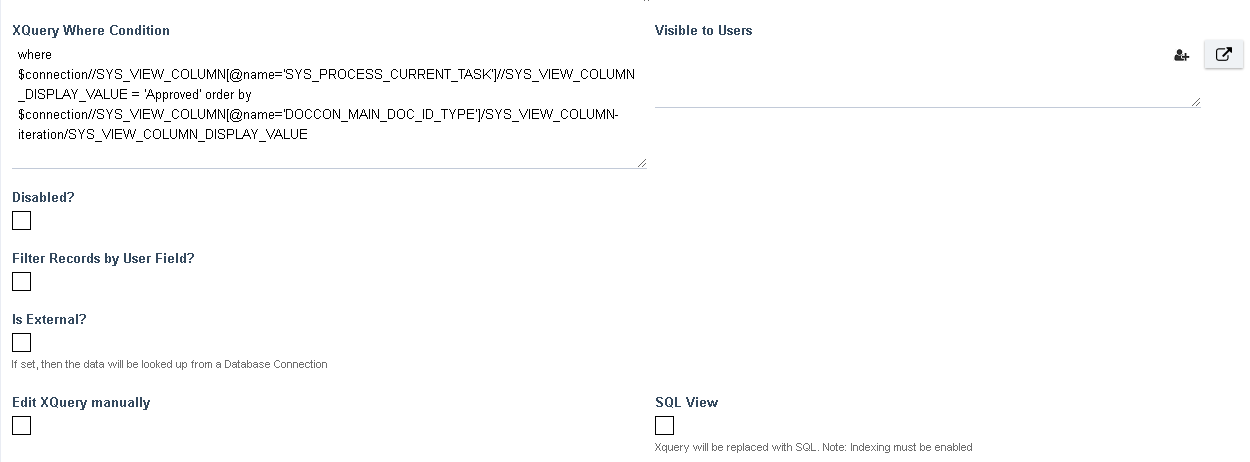
|
Field |
Description |
|
XQuery Where Condition |
Xquery that can be specified to either filter or sort the results of the list |
|
Visible to Users |
If specified, the List shall only be visible to the users specified in this field |
|
Disabled |
If set, the List shall not be visible in the Application navigator |
|
Filter Records by User Field? |
If set, the data that appears in the list can be automatically filtered to only show data that has the current user mentioned in the data. E.g display only those records that are assigned to the current user |
|
Filter User Field |
Displays all fields in the system, visible if 'Filter Records by User Field?' is set, the data will be filtered to show only the records that have the current user's id in this field |
|
Is External? |
If set, the data in the List shall be obtained from an external source (Database Connection) |
|
Database Connection |
Displays a list of Connections of type Database, when set the List shall display data that is obtained using the Database Connection |
|
Edit XQuery Manually |
By default the XQuery field is read only and is automatically calculated based on the Fields being added to the List, checking this field shall make the XQuery editable and the automatic generation of the XQuery shall be disabled |
|
SQL View |
If set, the XQuery shall be automatically generated assuming the data shall be obtained from the Liferay Database (MySQL). This is a recommended option if there is large amounts of data and requires the Form to be Indexed |

An alternative to XQuery Where Condition is to specify a structured filter
|
Field |
Description |
|
(filter join type) |
When specifying multiple filtering criteria use the Join type to say whether all criteria is mandatory or optional. For e.g 2 filters can be specified, the objective of the filters being to show all Documents that have the document Type as Procedure or Policy.
|
|
Filter by Column |
Displays a list of all Fields on the current form, when specified, the filter criteria shall look for the specified Value in this Field |
|
Comparison |
Options are: EQUAL TO, CONTAINS, NOT EQUAL TO, GREATER THAN, LESS THAN. The above criteria is used when comparing the value in the field |
|
Value |
Value to look for in the Field |
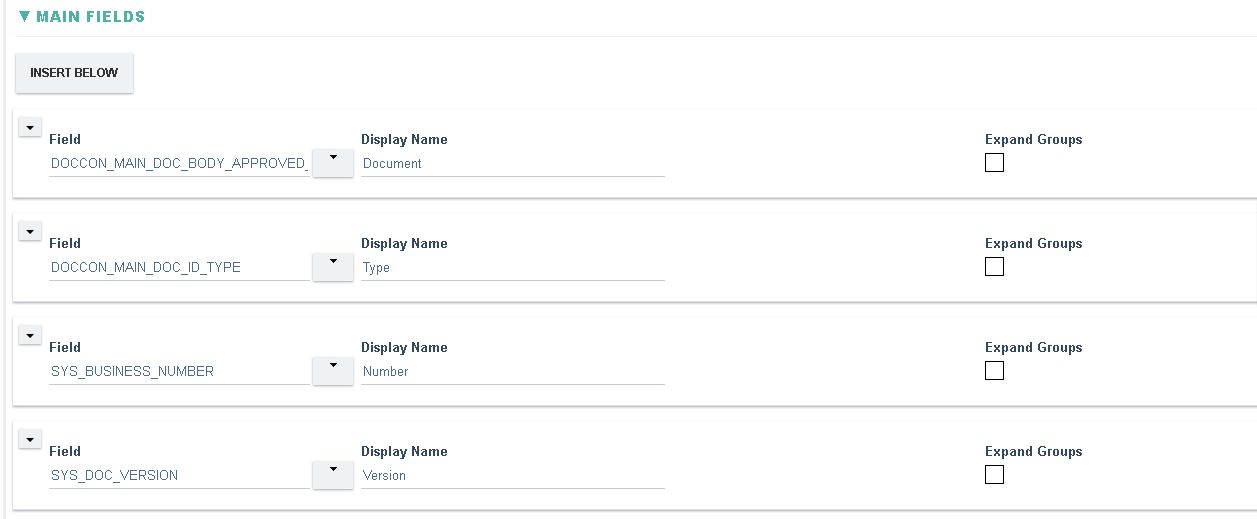
Main fields are any fields that are not in a repeatable section or grid. When specified the list will display a column for each Field
|
Field |
Description |
|
Field |
Displays a list of all Fields on the Form |
|
Display Name |
Specifies the name of the Column that gets displayed in the List |
|
Expand Groups |
If the Field is a names field and it may contain Group names then checking this option shall expand the Groups into its members (users). This is not supported for SQL Views |
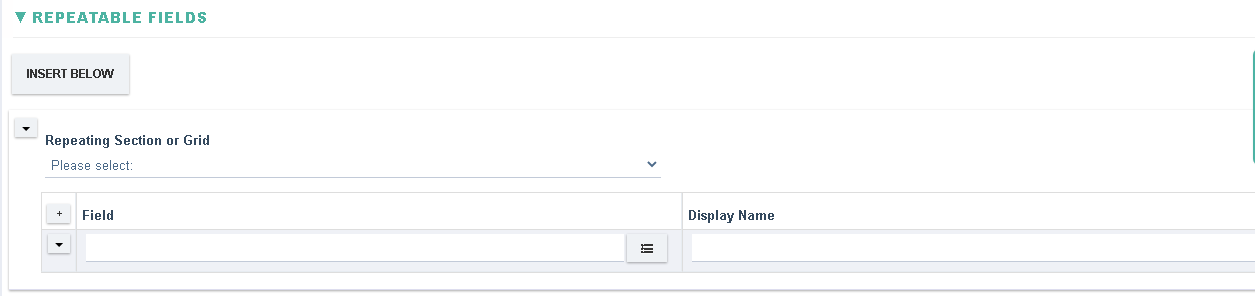
Data from Repeating Sections or Grids can be displayed in the list similar to Main Fields.
|
Field |
Description |
|
Repeating Section or Grid |
Displays a list of all Repeating Sections or Grids. The data is presented in a list with the main record being repeated for each occurrence of the Repeating Section or Grid. For e.g in this example below, there is a single Document however the data is displayed for Repeating Section that has 4 entries, hence, the Document is displayed 4 times (1 time for each Repeating Section). e.g:
|
|
Field |
Displays a list of all Fields on the Repeating Section or Grid |
|
Display Name |
Specifies the name of the Column that gets displayed in the List |
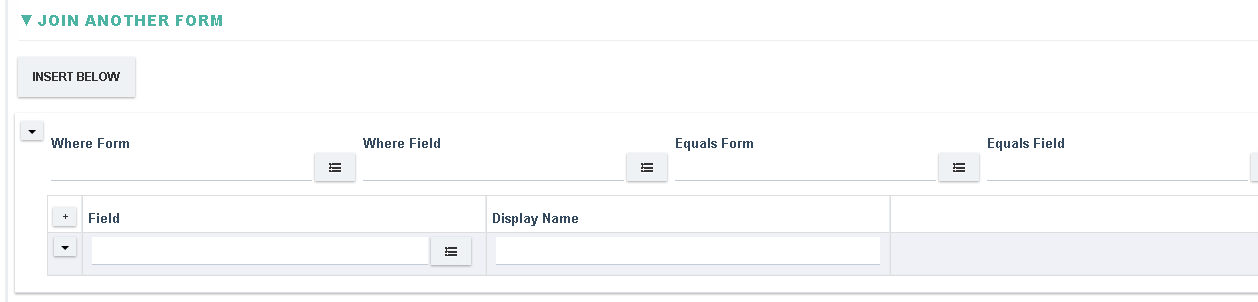
It is necessary sometimes to bring related information from another form into a list. For e.g if an Issue (Form 1) is related to a Supplier (Form 2) then the Issue Details along with the Supplier details in the same list (Form 1 + Form 2)
|
Field |
Description |
|
Where Form |
List of all Forms in the system, this is the secondary Form from where additional information is sought |
|
Where Field |
Displays all Fields on this secondary Form. This is the common link between the primary Form and the Secondary form. For e.g the link could be based on the Supplier ID or Number |
|
Equals Form |
List of available forms in the List, most likely selection in this case is the current Form name (primary form) |
|
Equals Field |
Displays all Fields on the primary Form. This is the common link between the primary Form and the Secondary form. For e.g the link could be based on the Supplier ID or Number |
|
Field |
Once the link between the two Forms is established, this field shall display all the Fields in the secondary Form |
|
Display Name |
Specifies the name of the Column that gets displayed in the List |