Assign and Await Actions
There are times when actions are required to be planned, approved and assigned to individuals, if that is the case then the Task definition allows you to plan and implement such a feature in the system. For example as part of a form some actions shall be planned by a user that once approved (by another user in a following step) shall be started and assigned to the responsible users and once all actions are completed the workflow shall automatically move forward to a user for review.
In order to configure Actions in such a manner you shall first need to add the following fields in a repeating section (or repeating grid) on your form. An example is shown below. There shall be a field that corresponds to the action being planned, such as the Title of the action, who is assigned, the priority, due date, type of action, description and a link to display the link of the action when it is automatically created by the system.
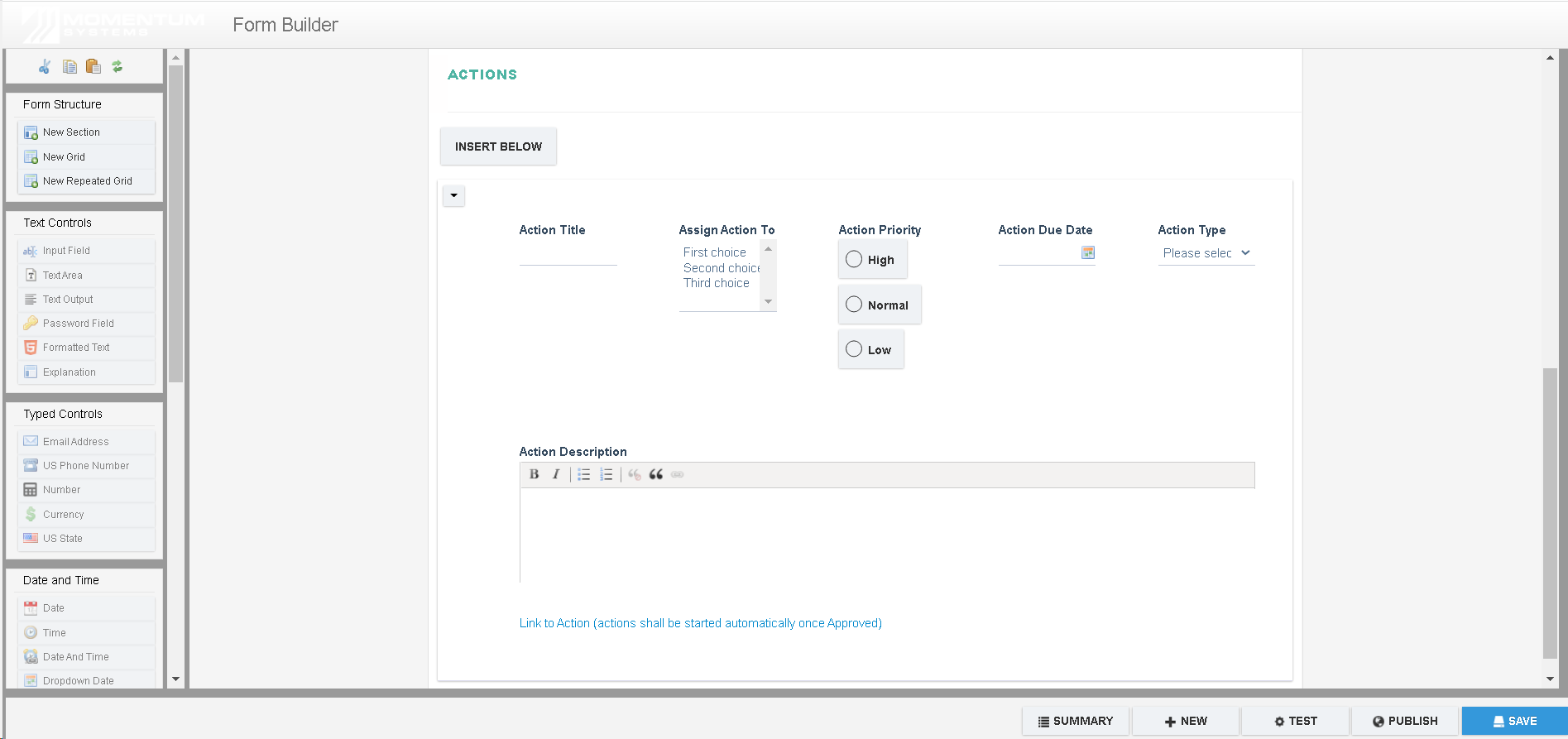
Once the above section has been created on a form of your choosing and the form has been published then proceed to the Task Setting of the process at which point the actions have to be started. This Task (step of the workflow) is typically when actions will start (i.e the step right after an approval step). An example is shown below on how to configure the step.
Begin by setting the 'Assignment Rules' to 'Assign and await actions'. Then set each field from the repeating section of the form into the actions grid of the task setting.
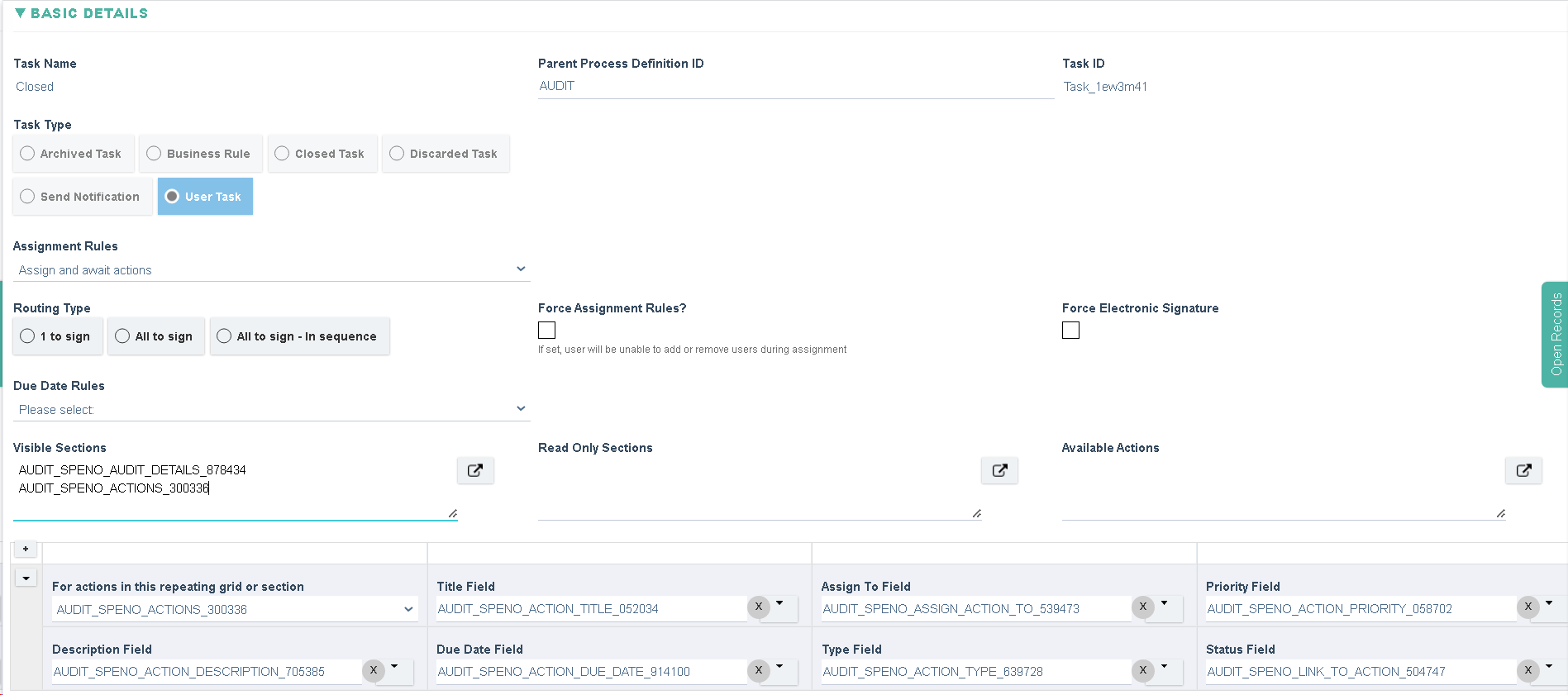
Once configured and once a record is routed to this step of the workflow any actions in the actions grid/section shall be started and assigned to the appropriate users.
Once those actions have been completed the workflow will be auto assigned to the next step of the workflow.
Please note that this step shall be auto assigned to the System Account while the system awaits for the actions to be completed.
