Hide / Display Sections
A form consists of a number of sections, and it may be necessary at times to have certain sections hidden, editable or read only. For e.g when reporting an Incident, initially, the user may only be shown the basic details of the incident and the investigation, implementation and verification related sections are only displayed in subsequent steps.
In order to configure the visibility of sections for a Process, open the Process Setting, navigate to the Tasks section and locate the Task for which you need to configure the section visibility. Under the task the Visible Sections and Read Only sections are specified. Edit the Visible Sections list to display or hide a section when the document is at this task/step. Edit the Read Only sections list to make any (visible) sections appear as readonly when the document is at that step.
Note: If a section is not in the Visible Sections list but is specified in the Read Only Sections list, then the section shall still be hidden.
Note: If a section is set as read only in a particular task/step then even Super Users shall not be able to edit the contents of that section
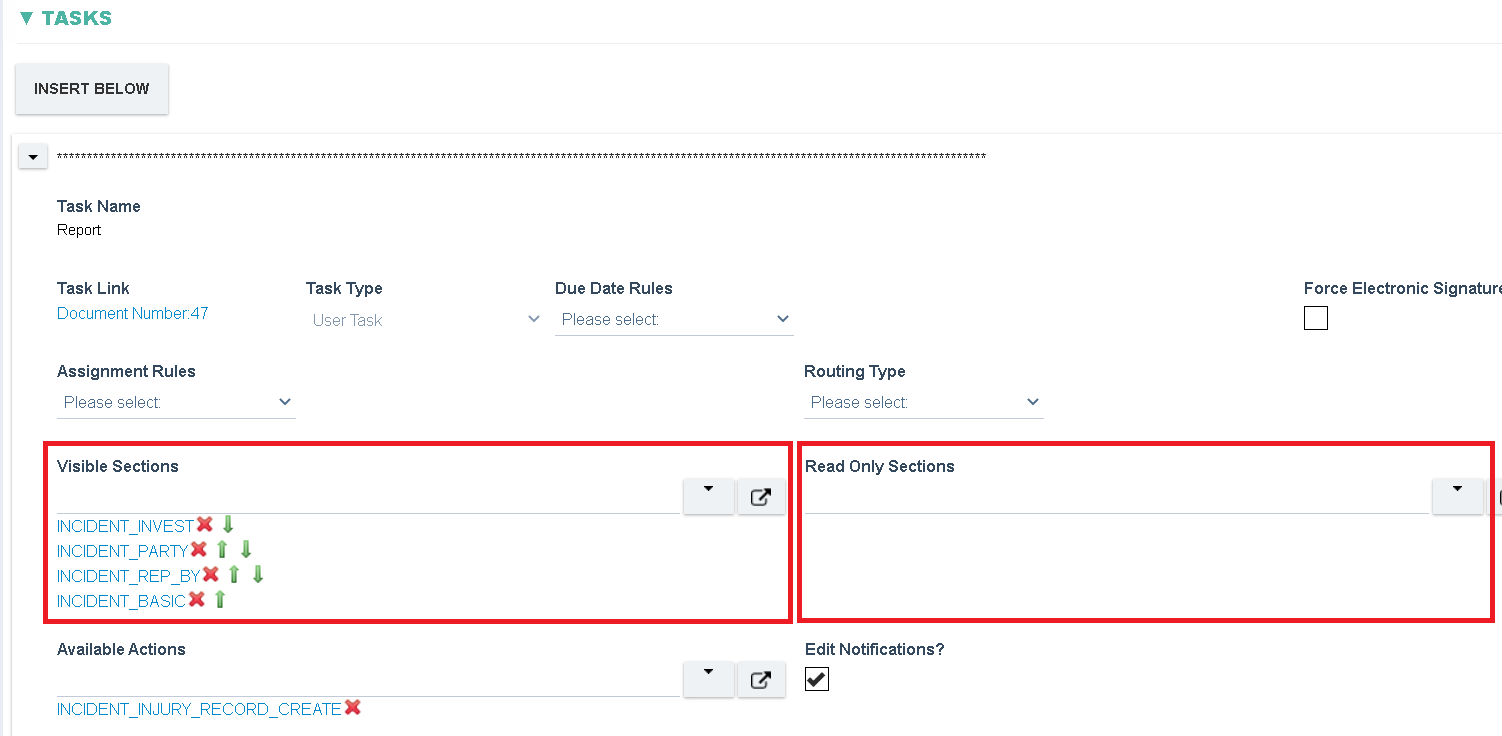
Further options are displayed as shown below.
If set to When exiting this Task, the notification email shall be sent when the current task has been completed and this task is now moving to another step.
If set to When entering this Task, the notification email shall be sent when a step previous to the current step has been completed and this task is now becoming the current step.
If set to When entering this Task (Assignment Email), then the default email that is sent to the assigned user of the current task shall be replaced with the email specified in this section.
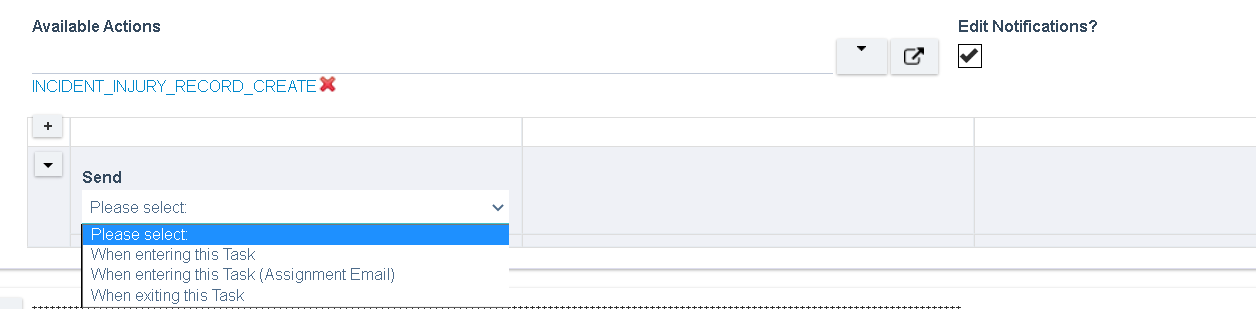
For more details about the fields refer to the Process Setting
