Managing a Project through Kanban cards
Managing a Project through Kanban cards
- Overview
- A project can be managed through Kanban cards.
- Step by step instruction on how to manage project through Kanban cards.
2.1: Adding new board
Step 1: Click on the "Add New board" button at the bottom.
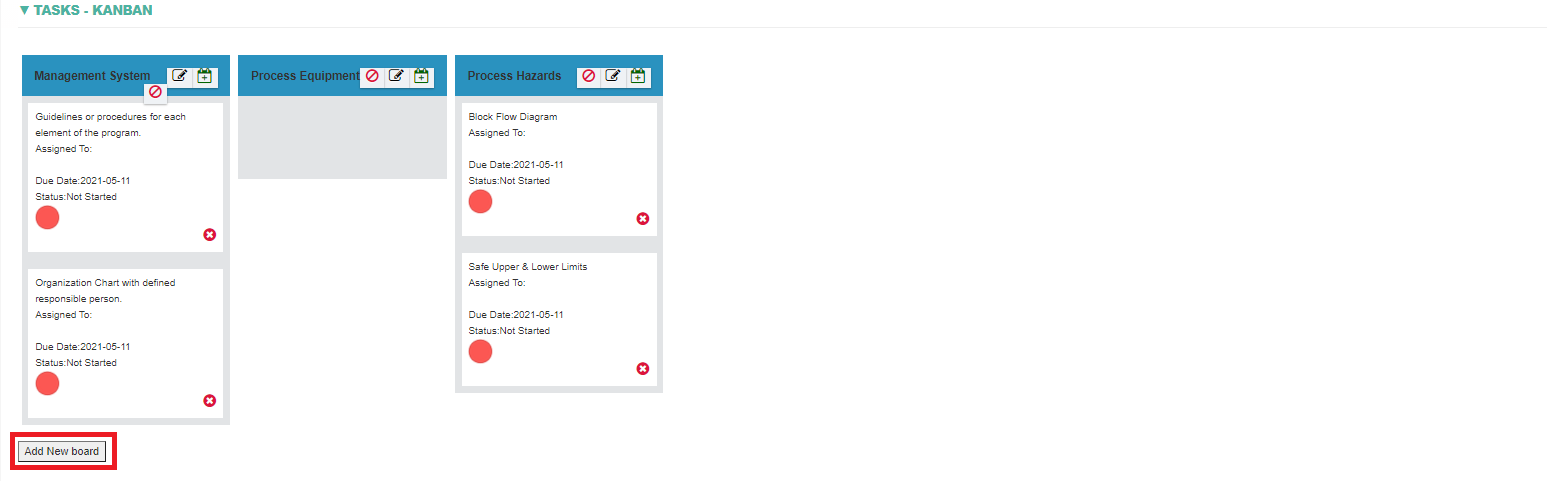
Step 2: After clicking that button a new board will appear on the right side.
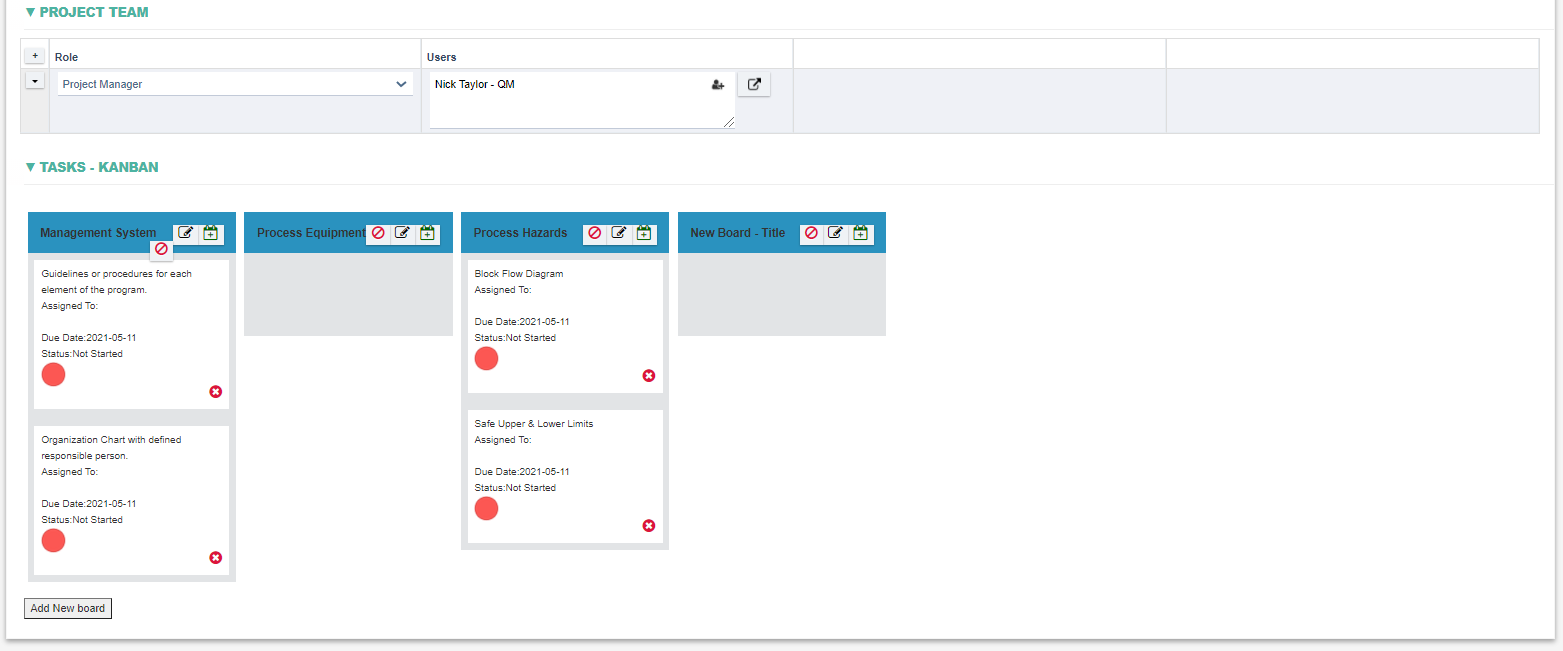
2.2: Changing board name
Each board shall have button to allow changing board name at the top click on to change the board name.
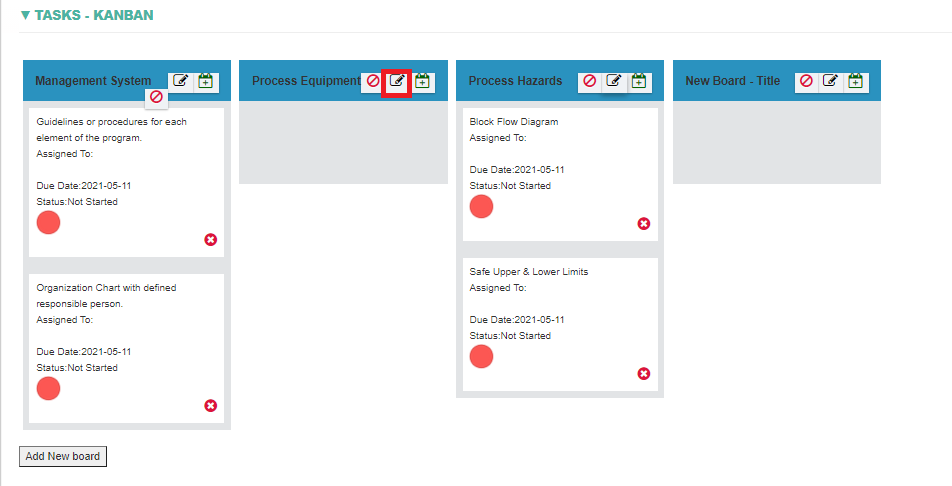
After clicking a text area shall appear to allow entering the new name.
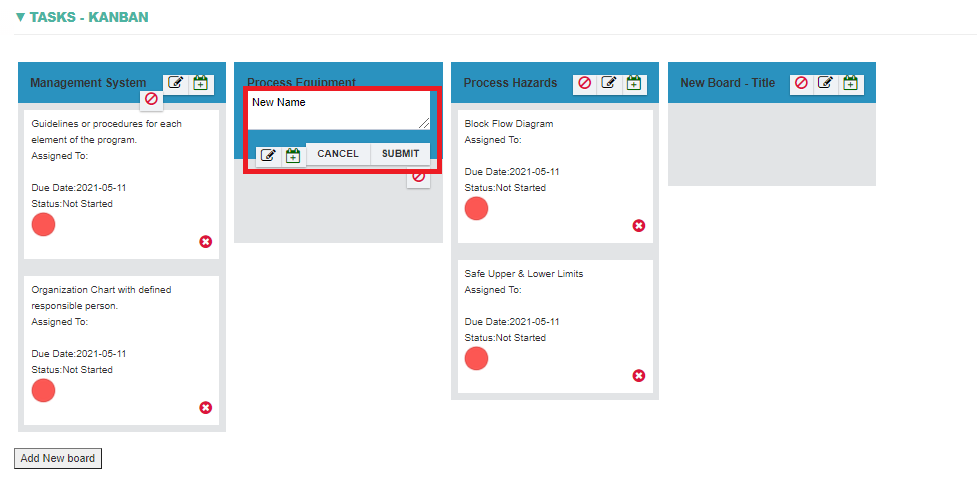
You can enter the new name and click submit after finish, the board name will be updated with the new name.
2.3: Deleting a board.
Each board shall have a delete button at the top to allow deletion.
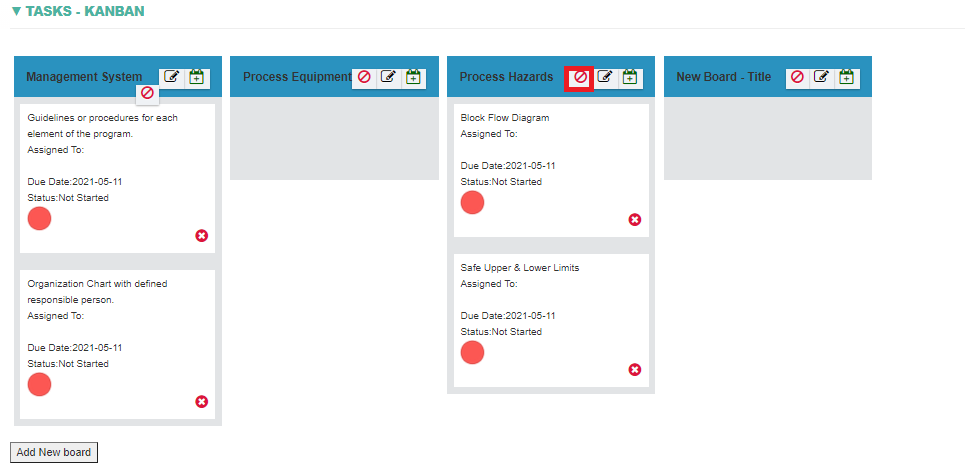
2.4: Adding a card
User can adding cards to a board by clicking on the adding calendar button on the top right of each board.
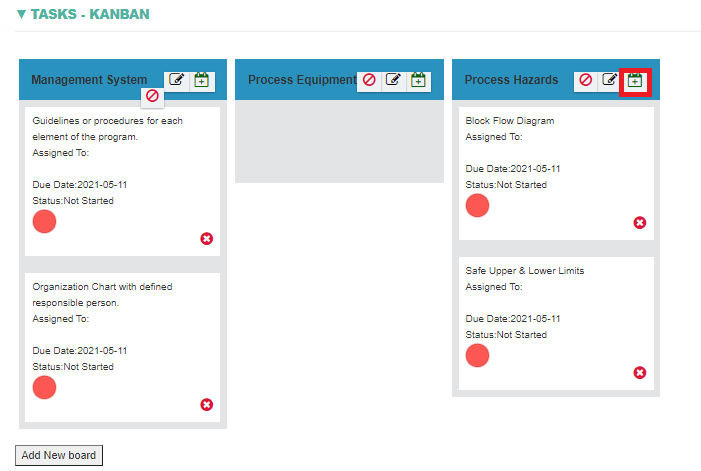
2.5: Deleting a card.
User can delete cards by clicking the delete icon at the bottom right of each card.
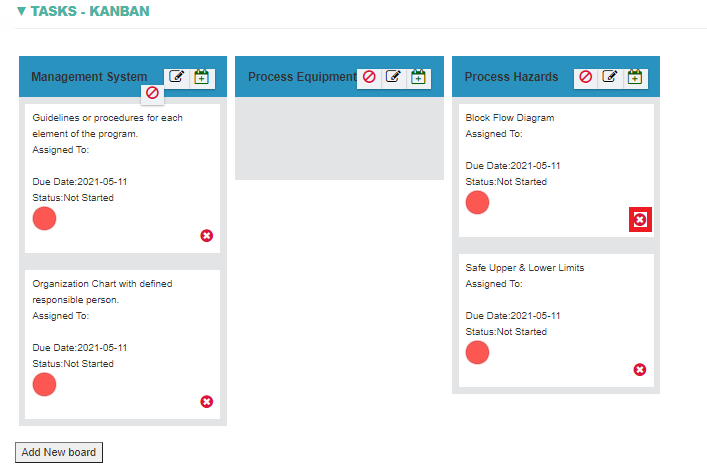
2.6: Changing card details
Users can change card details by clicking into each card.
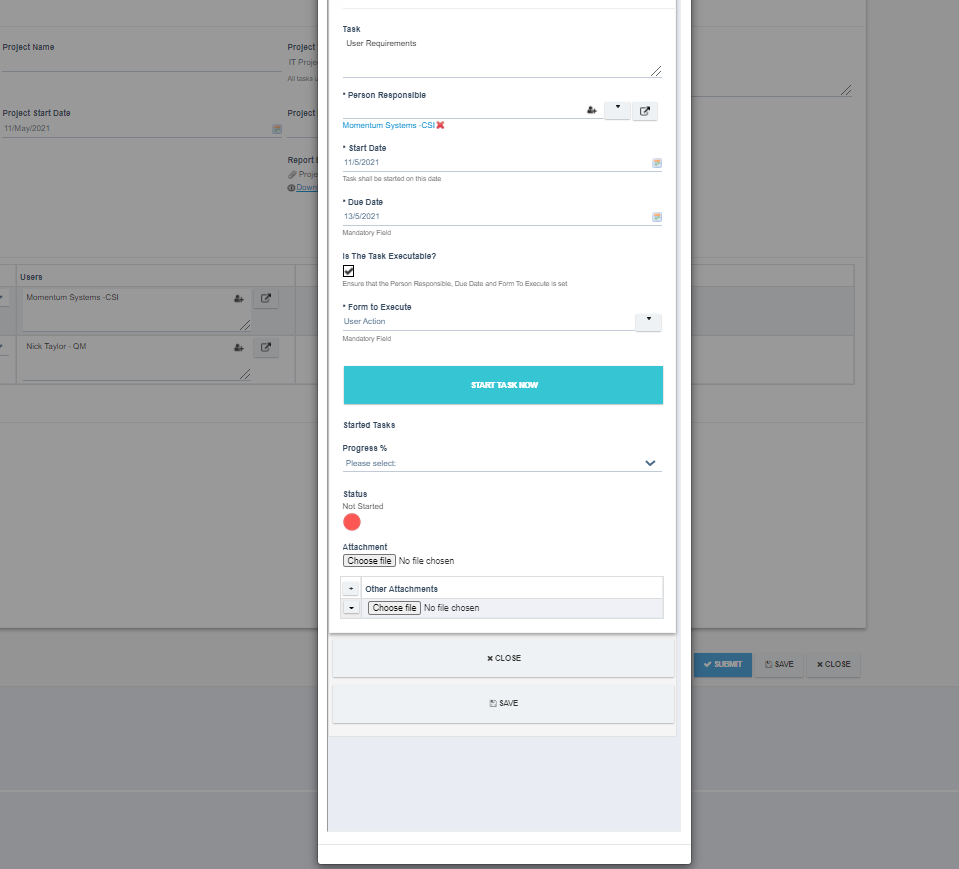
Users can change the details including the progress of completion of each task in the task dialog.
