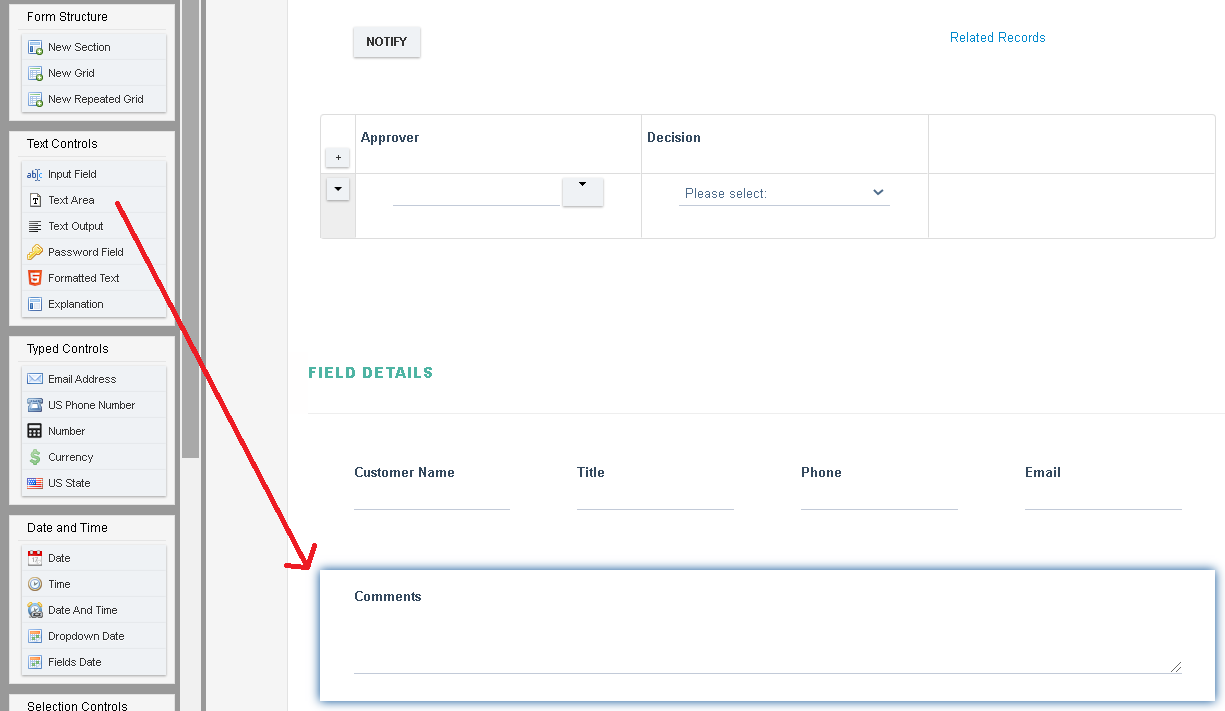Creating and Editing a Grid
To arrange fields in a grid format:
- Select the Section in which the Grid needs to be added, note that a new Section has a Grid added by default.
- Click New Grid action
 from the Form Structure pane.
from the Form Structure pane. - A new grid will be added to the section as shown below.
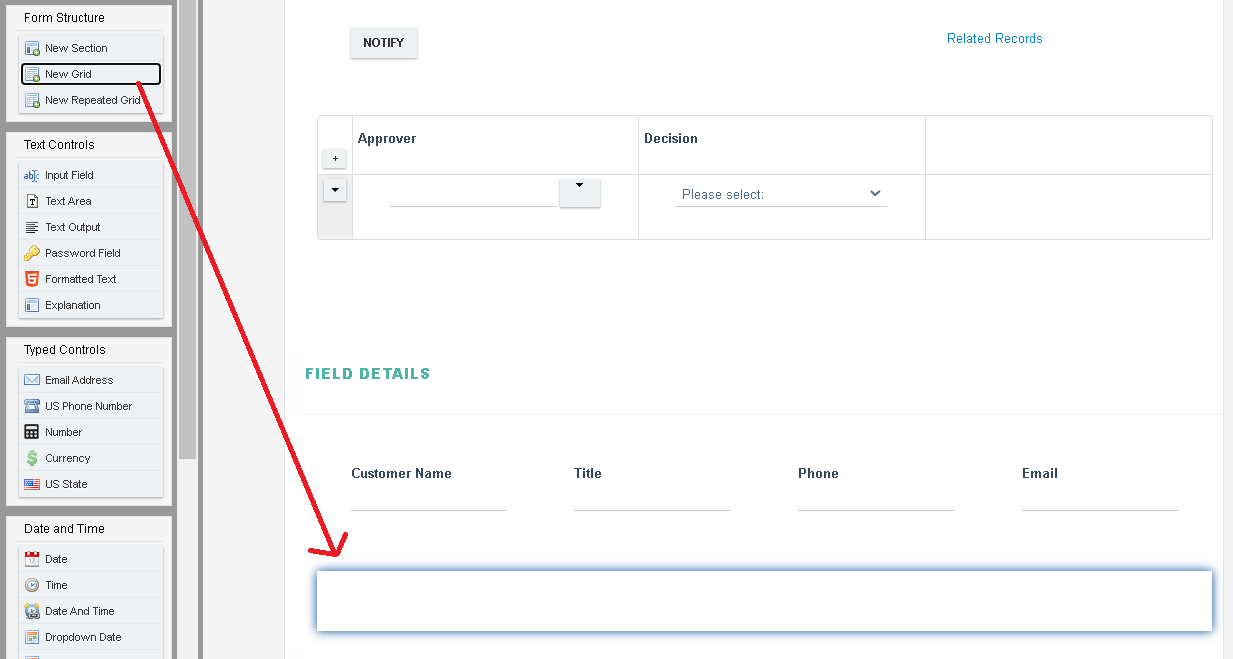
- The newly added Grid takes up the width of the form (1 column)
- To add additional columns click on the < or > arrow buttons over the grid, once clicked new columns shall be added.
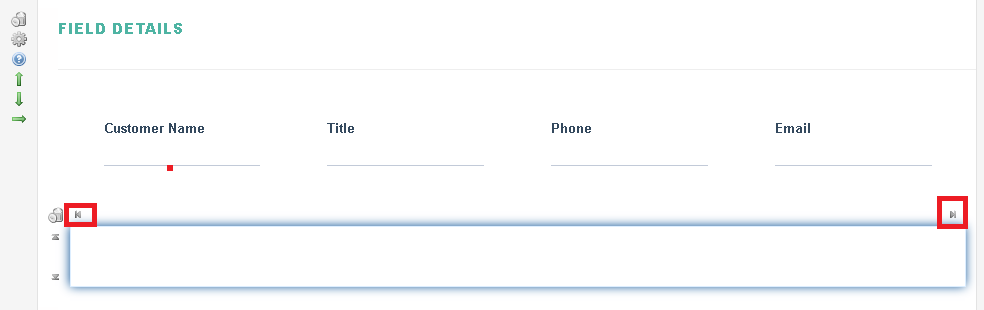
- To add additional rows to the same grid click on the Up and Down arrows and a new Grid row will be added.
- If another Grid is required within the same section then simply repeat the steps above.
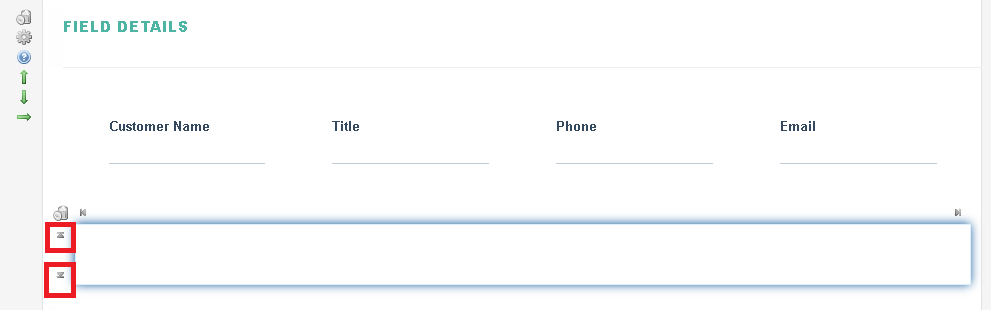
- Add fields in the Grid Layout by selecting the column and then clicking on a field in from the Controls list. The control will expand to fill the space allocated in the column.