Configure the Link description
Each record that is created in the system can be referenced in the system using a link. When a user clicks on the Link they are brought to the record directly. Links can also be thought of as URLs or an address to the record.
Examples of Links are as follows:
1. In the Tasks list on the Dashboard:
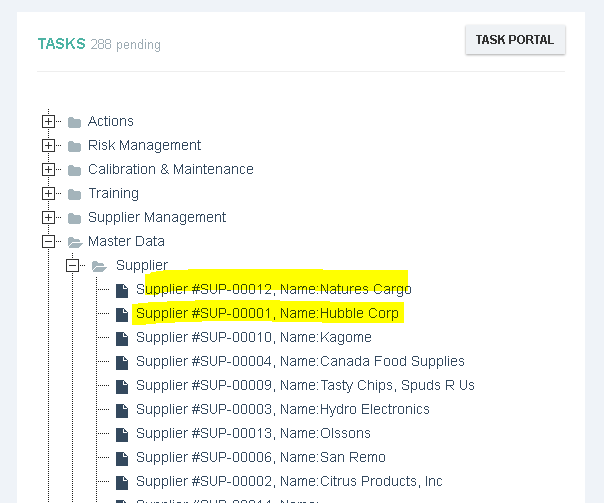
2. Within a Link field on a record
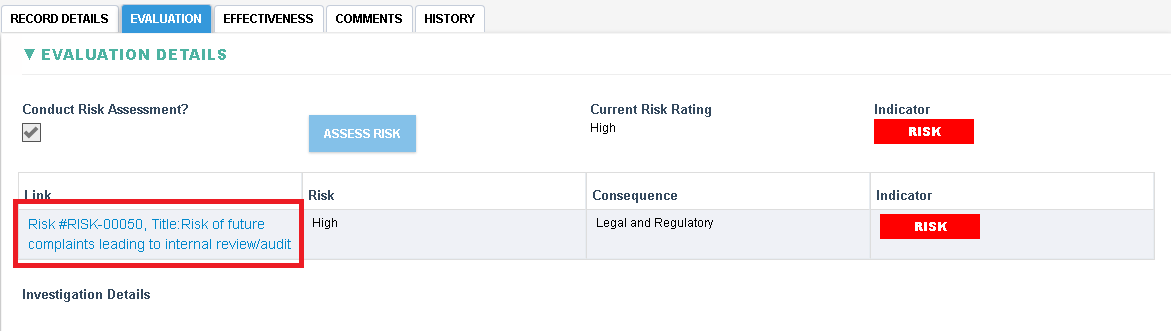
3. In an email when a task or notification occurs
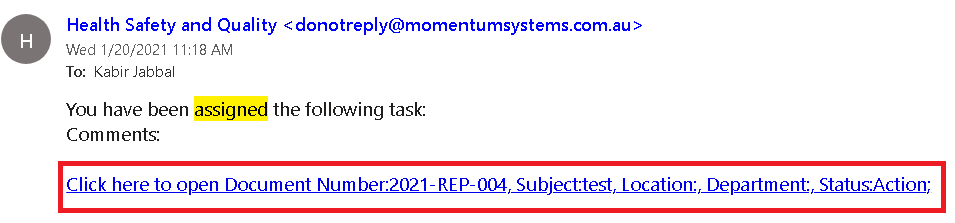
Configuring a Link Description
The Form Setting allows you to configure what gets displayed in the description of the link. This can be useful in informing a user about the contents of the record before the user clicks on the link to open the record.
In order to configure the link open the form setting by following the steps here
Navigate to the Build Link Description Section and build the link by adding either a Field or Text. The field must be a field from the form (use design names) and text can be any text you would like to see displayed. At run time the Field shall be replaced with the value of the field and the text shall remain static. In the example below the link would appear as DOC-00003, Title [Monitoring and Measurement of Process] , Status [Review;] , Due on2021-01-21.
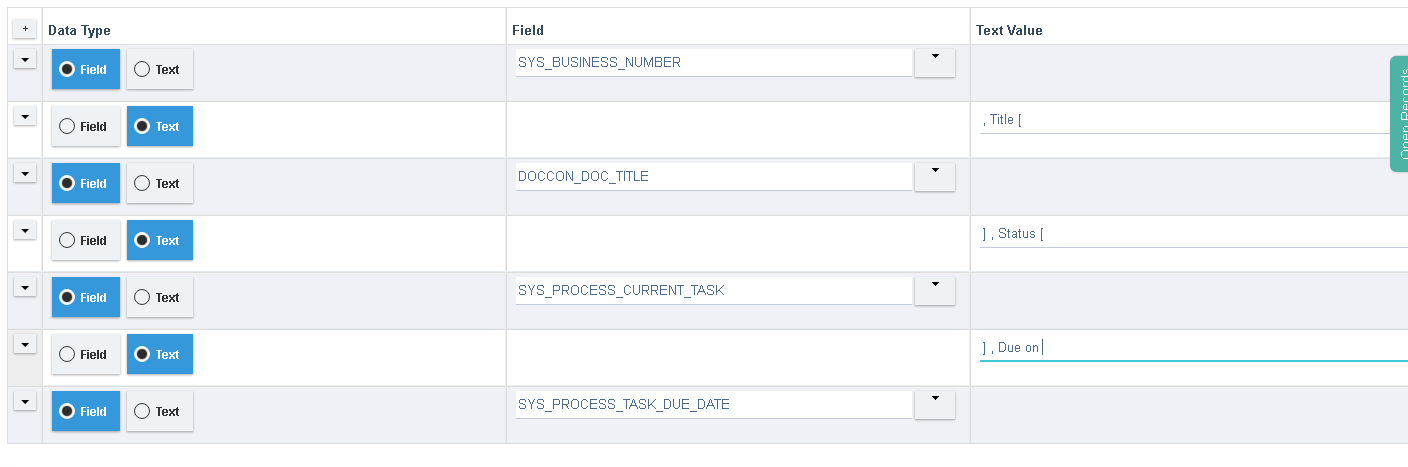
A sample link is also displayed in the Link Preview field.

