Specify Numbering convention
By default every single record that gets created in the system has a Business Number. For e.g all Incidents created may have the current year added as a prefix.
In order to specify a numbering convention for a process, open the Process Setting, navigate to the Document Numbering section and specify the Numbering Type as Automatic. This will ensure that the number is incremented automatically each time a new document is saved.
For more details about the fields refer to the Process Setting

If the Numbering Type is set as Manual, then the Business Number field (if it is visible on the form) shall be editable for the user, it shall be the responsibility of the user entering the number to ensure it is not a duplicate in the system.
Initializing a Custom Business Number Prefix
Custom business number prefixes can be used to give different business number prefixes to individual records of a form, based on values that the user chooses before saving it for the first time. To use custom business number prefixes for a particular workflow, open the process definition page and set the Prefix type field to "Custom":
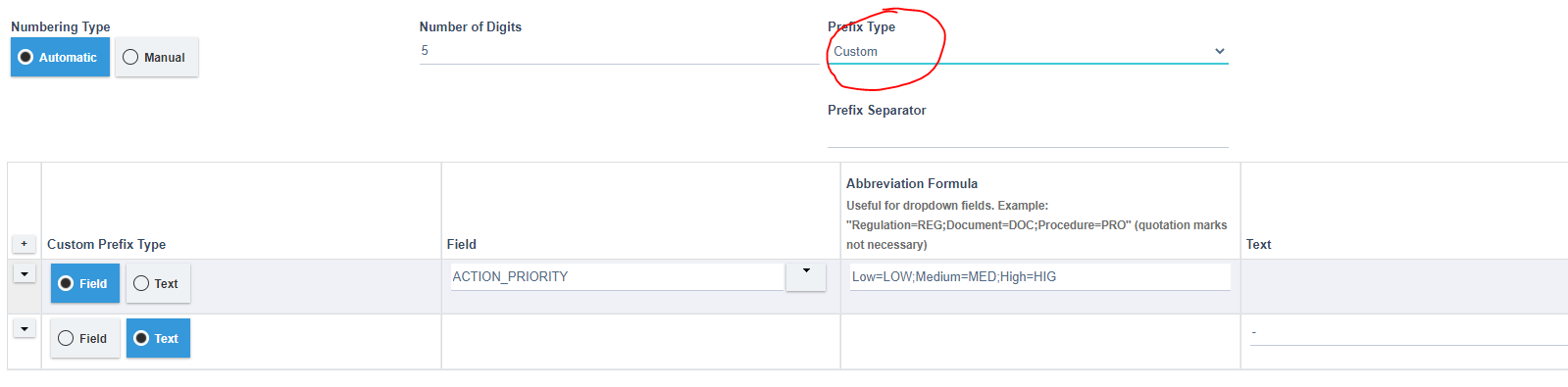
This will cause the custom business number prefix grid to appear as shown above.
The Custom Business Number Prefix Grid
This grid works similarly to the document link grid. For each segment of the custom business number prefix that you want to define, add a row to this grid and choose either "Field" to have the segment be defined by the value in a particular field or "Text" to have it be the same text string for every record.
Segments will be read in order from top to bottom. In the above example, the field comes before the text.
Field Segments
Choose the field that the value will be read from. You can also specify a formula to abbreviate the value if you'd like – the image above has an example of a properly-written abbreviation formula:
Low=LOW;Medium=MED;High=HIG
As you can see, you should use display values (Low, Medium, High) instead of actual values (1, 2, 3) in the formula.
Values and their abbreviations are separated by "=". Pairings are separated by ";".
If the abbreviation formula is wrong, empty, or can't find an abbreviation for a particular value that the user chooses, then the unabbreviated field value is used instead. For example, if "Extreme" was chosen with the above formula, then "Extreme" would appear in the prefix rather than something like "EXT". This would also happen if the formula was not specified at all.
Text Segments
Just type in a string of text and it will appear in the business number prefix. In the above example, a simple "-" is used to put a separator between the field segment and the end of the prefix, where the number will be put.
Output Format
The abbreviations, field values, and static text segments will be joined together with the number on the end. In this case, actions will be assigned "LOW-xxxxx", "MED-xxxxx" or "HIG-xxxxx" depending on their priority. Each of the possible prefixes will keep separate counts, so there can be a LOW-00001 and also a HIG-00001.
